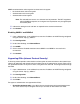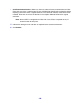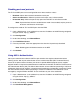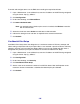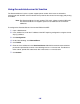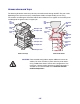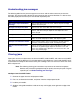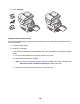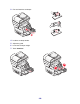All in One Printer User Manual
Table Of Contents
- Contents
- Learning about the MFP
- Copying
- Quick copy
- Multiple page copying
- Using the scanner glass (flatbed)
- Understanding the copy screens and options
- Copying from one size to another
- Making transparencies
- Copying to letterhead
- Copying photographs
- Making copies using media from a selected tray
- Copying mixed-sized media
- Setting the duplex option
- Reducing and enlarging copies
- Adjusting copy quality
- Setting collation options
- Placing separator sheets between copies
- Setting paper saving options
- Placing the date and time at the top of each page
- Placing an overlay message on each page
- Canceling a copy job
- Copy tips
- E-mail
- Entering an e-mail address
- Using a shortcut number
- Using the address book
- E-mailing to a profile
- Adding e-mail subject and message information
- Changing the output file type
- E-mailing color documents
- Creating an e-mail shortcut
- Creating an e-mail profile
- Canceling an e-mail
- Understanding e-mail options
- E-mail server setup
- Address book setup
- E-mail tips
- Faxing
- FTP
- Scanning to a PC or USB flash memory device
- Printing
- Sending a job to print
- Printing from a USB flash memory device
- Canceling a print job
- Printing the menu settings page
- Printing a network setup page
- Printing a font sample list
- Printing a directory list
- Printing confidential and held jobs
- Printing on specialty media
- Loading standard trays and optional trays
- Setting the Paper Type and Paper Size
- Loading the multipurpose feeder
- Loading the 2000-sheet drawer
- Loading the envelope feeder
- Linking trays
- Understanding paper and specialty media guidelines
- Installing and removing options
- Understanding the MFP
- Administrative support
- Adjusting control panel brightness
- Restoring factory default settings
- Adjusting screen timeout
- Adjusting Power Saver
- Configuring the MFP
- Setting Password Protect for the menus
- Restricting Function Access
- Preventing access to the menus from the control panel
- Disabling the Driver to Fax menu item
- Setting a password before printing received faxes
- Releasing held faxes for printing
- Setting security using the Embedded Web Server (EWS)
- Using the secure EWS
- Supporting SNMPv3 (Simple Network Management Protocol version 3)
- Supporting IPSec (Internet Protocol Security)
- Disabling ports and protocols
- Using 802.1x Authentication
- Confidential Print Setup
- Using the restricted server list function
- Clearing jams
- Troubleshooting
- Understanding MFP messages
- Online technical support
- Checking an unresponsive MFP
- Printing multiple language PDFs
- Solving printing problems
- Solving copy quality problems
- Solving scan quality problems
- Solving fax problems
- Solving option problems
- Solving paper feed problems
- Print quality troubleshooting
- Solving print quality problems
- Notices
- Index
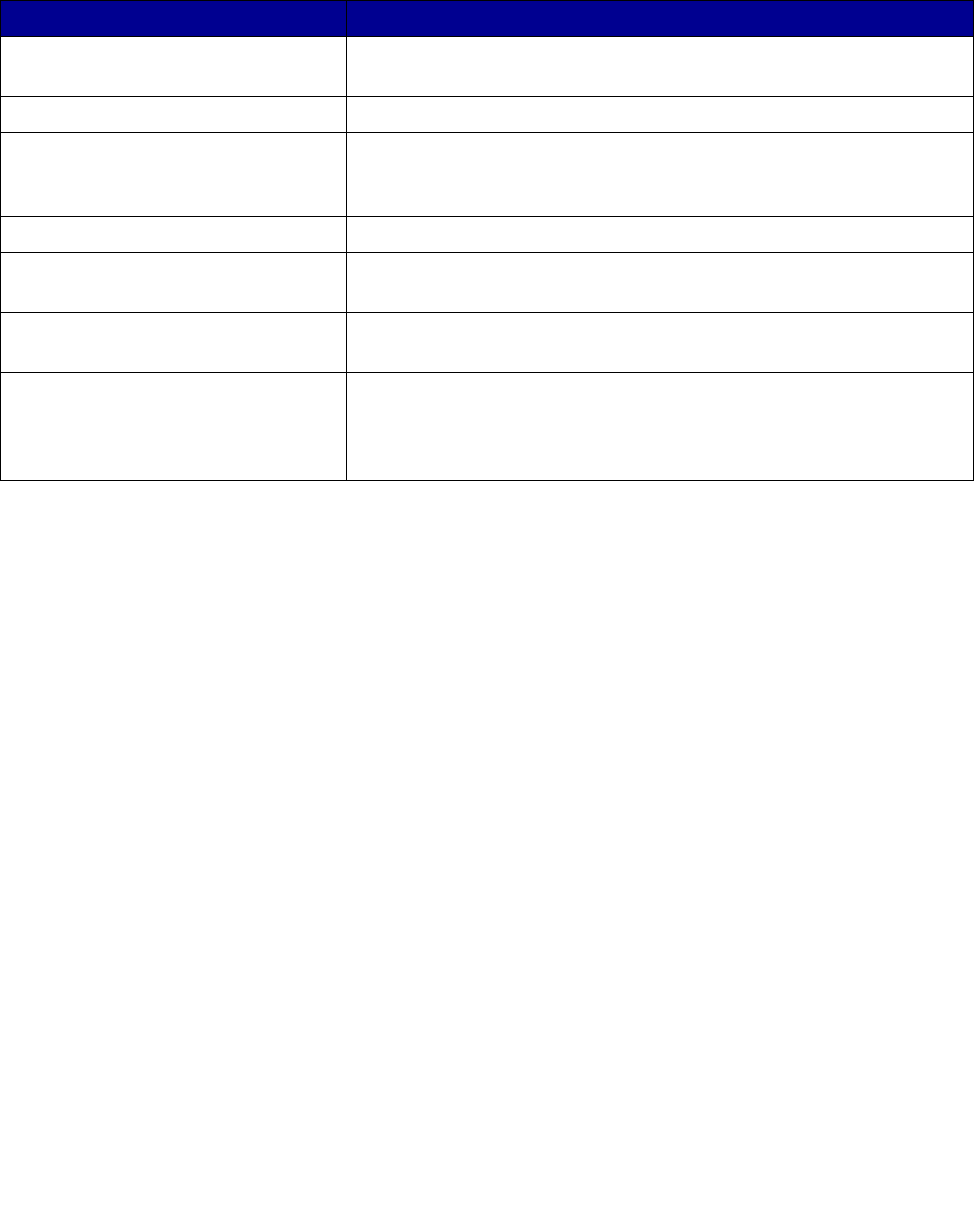
148
Understanding jam messages
The following table lists the jam messages that can occur and the action necessary to clear the
message. The jam message indicates the area where the jam occurred. However, it is best to clear
the entire paper path to ensure you have cleared all possible jams.
Clearing jams
Paper jams can occur in three areas: the front of the MFP, inside the MFP, and at the rear of the MFP.
Jams in the front of the MFP occur in the input options or the duplex tray. Jams inside the MFP occur
in two locations and require the removal of the print cartridge. Jams can also occur at the rear of the
MFP or duplex unit.
Note: The following clearing jam instructions may seem out of numerical sequence.
However, they have been grouped to help you quickly clear the print path. To go to
a specific jam, see Understanding jam messages.
250 Paper Jam Check MP Feeder
1 Remove the paper from the multipurpose feeder.
2 Flex, fan, and restack the media, and place it into the multipurpose feeder.
3 Load the print media.
4 Slide the side guide toward the inside of the tray until it lightly rests against the edge of the
media.
Message What to do*
200 and 201 Paper Jam Remove
Cartridge
Open the bottom then top front covers, remove the print cartridge,
and then remove the jam.
202 Paper Jam Open Rear Door Open the rear door on the MFP, and remove the jam.
23x Paper Jam Check Duplex Remove the duplex tray from the duplex unit, raise the duplex
deflector, and remove the jam. Open the rear duplex door, and
remove the jam.
24x Paper Jam Check Tray <x> Open each tray, and remove any jammed media.
250 Paper Jam Check MP Feeder Remove all media from the multipurpose feeder, flex and stack the
media, reload the multipurpose feeder, and adjust the guide.
260 Paper Jam Check Env Feeder Lift the envelope weight, remove all envelopes, flex and stack the
envelopes, reload the envelope feeder, and adjust the guide.
290, 291, 292, and 294 Scanner
Jams
Remove all original documents from the ADF. Open the ADF cover,
and remove any jammed pages. Open the document cover, and
remove any jammed pages. Open the scan unit access door, and
remove any jammed pages.