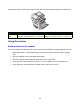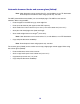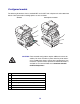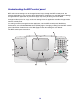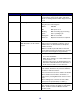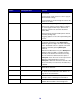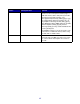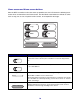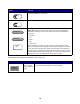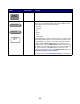All in One Printer User Manual
Table Of Contents
- Contents
- Learning about the MFP
- Copying
- Quick copy
- Multiple page copying
- Using the scanner glass (flatbed)
- Understanding the copy screens and options
- Copying from one size to another
- Making transparencies
- Copying to letterhead
- Copying photographs
- Making copies using media from a selected tray
- Copying mixed-sized media
- Setting the duplex option
- Reducing and enlarging copies
- Adjusting copy quality
- Setting collation options
- Placing separator sheets between copies
- Setting paper saving options
- Placing the date and time at the top of each page
- Placing an overlay message on each page
- Canceling a copy job
- Copy tips
- E-mail
- Entering an e-mail address
- Using a shortcut number
- Using the address book
- E-mailing to a profile
- Adding e-mail subject and message information
- Changing the output file type
- E-mailing color documents
- Creating an e-mail shortcut
- Creating an e-mail profile
- Canceling an e-mail
- Understanding e-mail options
- E-mail server setup
- Address book setup
- E-mail tips
- Faxing
- FTP
- Scanning to a PC or USB flash memory device
- Printing
- Sending a job to print
- Printing from a USB flash memory device
- Canceling a print job
- Printing the menu settings page
- Printing a network setup page
- Printing a font sample list
- Printing a directory list
- Printing confidential and held jobs
- Printing on specialty media
- Loading standard trays and optional trays
- Setting the Paper Type and Paper Size
- Loading the multipurpose feeder
- Loading the 2000-sheet drawer
- Loading the envelope feeder
- Linking trays
- Understanding paper and specialty media guidelines
- Installing and removing options
- Understanding the MFP
- Administrative support
- Adjusting control panel brightness
- Restoring factory default settings
- Adjusting screen timeout
- Adjusting Power Saver
- Configuring the MFP
- Setting Password Protect for the menus
- Restricting Function Access
- Preventing access to the menus from the control panel
- Disabling the Driver to Fax menu item
- Setting a password before printing received faxes
- Releasing held faxes for printing
- Setting security using the Embedded Web Server (EWS)
- Using the secure EWS
- Supporting SNMPv3 (Simple Network Management Protocol version 3)
- Supporting IPSec (Internet Protocol Security)
- Disabling ports and protocols
- Using 802.1x Authentication
- Confidential Print Setup
- Using the restricted server list function
- Clearing jams
- Troubleshooting
- Understanding MFP messages
- Online technical support
- Checking an unresponsive MFP
- Printing multiple language PDFs
- Solving printing problems
- Solving copy quality problems
- Solving scan quality problems
- Solving fax problems
- Solving option problems
- Solving paper feed problems
- Print quality troubleshooting
- Solving print quality problems
- Notices
- Index
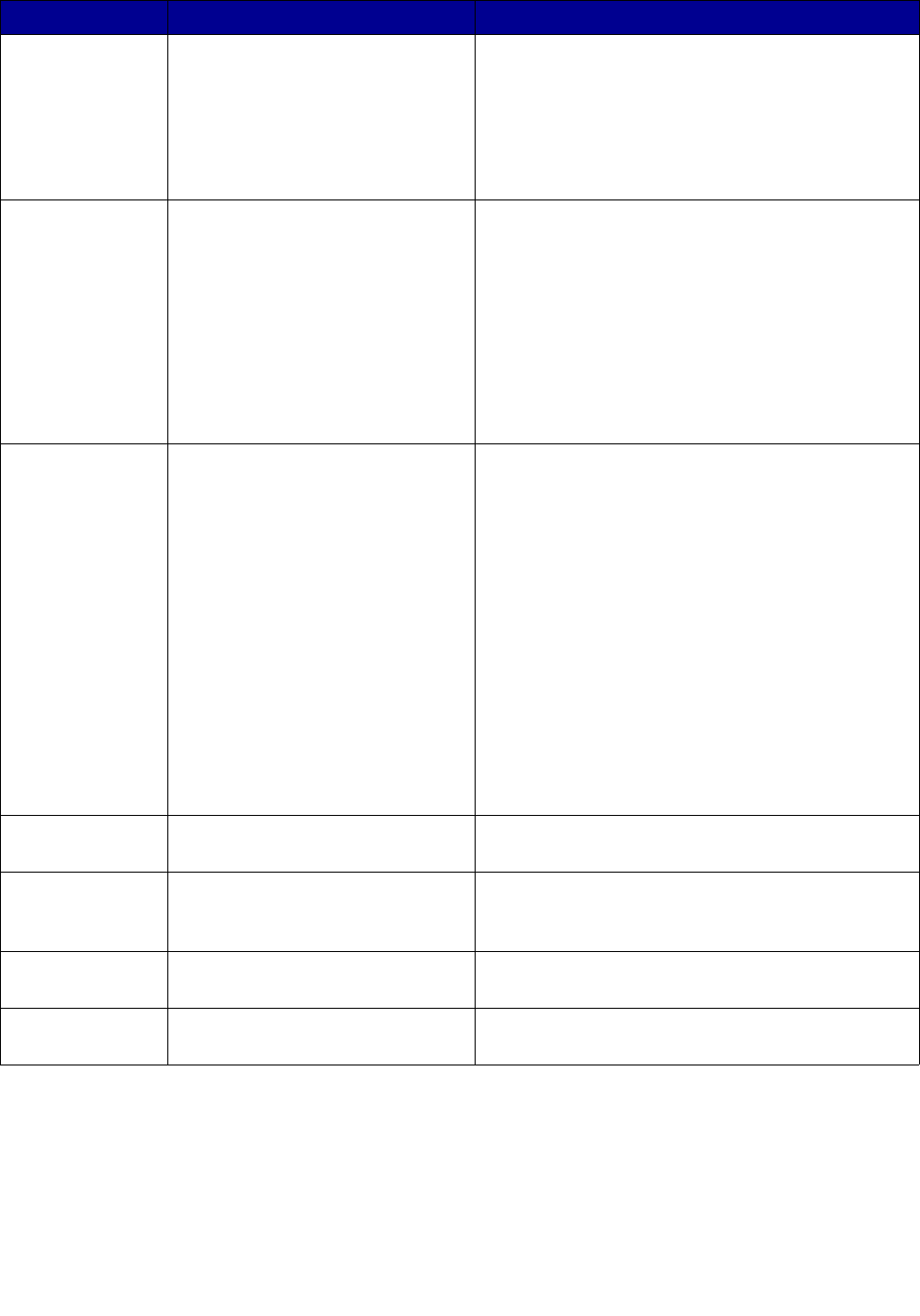
16
7 Start Press to initiate the current job indicated on the
control panel.
From the home screen, press it to start a copy job
with the default settings.
If pressed while a job runs through the scanner, the
button has no effect.
8 Stop Press to cause the printing or scanning to stop.
During a scan job, the scanner finishes scanning
the current page and then stops, which means
paper may remain in the automatic document
feeder (ADF).
During a print job, the print media path is cleared
before the printing stops.
Stopping appears on the control panel during this
process.
9 Backspace Within the Copy menu, which is accessed by
touching the Copy button, press Backspace to
delete the right-most digit of the value in the Copy
Count. The default value of 1 appears if the entire
number is deleted by pressing Backspace
numerous .
Within the Fax Destination List, press Backspace to
delete the right-most digit of a number entered
manually. It also deletes an entire shortcut entry.
Once an entire line is deleted, another press of
Backspace causes the cursor to move up one line.
Within the E-mail Destination List, press
Backspace to delete the character to the left of the
cursor. If the entry is in a shortcut, the entire entry
is deleted.
10 Asterisk (*) * is used as part of a fax number or as an
alphanumeric character.
11 Home Returns the control panel to the Home screen. See
the “Home screen and Home screen buttons” on
page 18 for more information.
12 Help Tips Accesses the context-sensitive Help feature which
are help screens containing more information.
13 Menu Accesses the menus. These menus are only
available when the MFP is in the Ready state.
Callout Control panel item Function