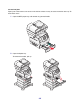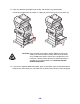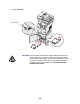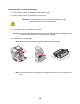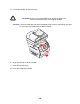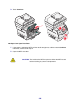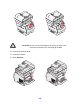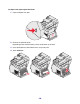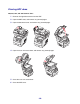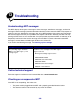All in One Printer User Manual
Table Of Contents
- Contents
- Learning about the MFP
- Copying
- Quick copy
- Multiple page copying
- Using the scanner glass (flatbed)
- Understanding the copy screens and options
- Copying from one size to another
- Making transparencies
- Copying to letterhead
- Copying photographs
- Making copies using media from a selected tray
- Copying mixed-sized media
- Setting the duplex option
- Reducing and enlarging copies
- Adjusting copy quality
- Setting collation options
- Placing separator sheets between copies
- Setting paper saving options
- Placing the date and time at the top of each page
- Placing an overlay message on each page
- Canceling a copy job
- Copy tips
- E-mail
- Entering an e-mail address
- Using a shortcut number
- Using the address book
- E-mailing to a profile
- Adding e-mail subject and message information
- Changing the output file type
- E-mailing color documents
- Creating an e-mail shortcut
- Creating an e-mail profile
- Canceling an e-mail
- Understanding e-mail options
- E-mail server setup
- Address book setup
- E-mail tips
- Faxing
- FTP
- Scanning to a PC or USB flash memory device
- Printing
- Sending a job to print
- Printing from a USB flash memory device
- Canceling a print job
- Printing the menu settings page
- Printing a network setup page
- Printing a font sample list
- Printing a directory list
- Printing confidential and held jobs
- Printing on specialty media
- Loading standard trays and optional trays
- Setting the Paper Type and Paper Size
- Loading the multipurpose feeder
- Loading the 2000-sheet drawer
- Loading the envelope feeder
- Linking trays
- Understanding paper and specialty media guidelines
- Installing and removing options
- Understanding the MFP
- Administrative support
- Adjusting control panel brightness
- Restoring factory default settings
- Adjusting screen timeout
- Adjusting Power Saver
- Configuring the MFP
- Setting Password Protect for the menus
- Restricting Function Access
- Preventing access to the menus from the control panel
- Disabling the Driver to Fax menu item
- Setting a password before printing received faxes
- Releasing held faxes for printing
- Setting security using the Embedded Web Server (EWS)
- Using the secure EWS
- Supporting SNMPv3 (Simple Network Management Protocol version 3)
- Supporting IPSec (Internet Protocol Security)
- Disabling ports and protocols
- Using 802.1x Authentication
- Confidential Print Setup
- Using the restricted server list function
- Clearing jams
- Troubleshooting
- Understanding MFP messages
- Online technical support
- Checking an unresponsive MFP
- Printing multiple language PDFs
- Solving printing problems
- Solving copy quality problems
- Solving scan quality problems
- Solving fax problems
- Solving option problems
- Solving paper feed problems
- Print quality troubleshooting
- Solving print quality problems
- Notices
- Index
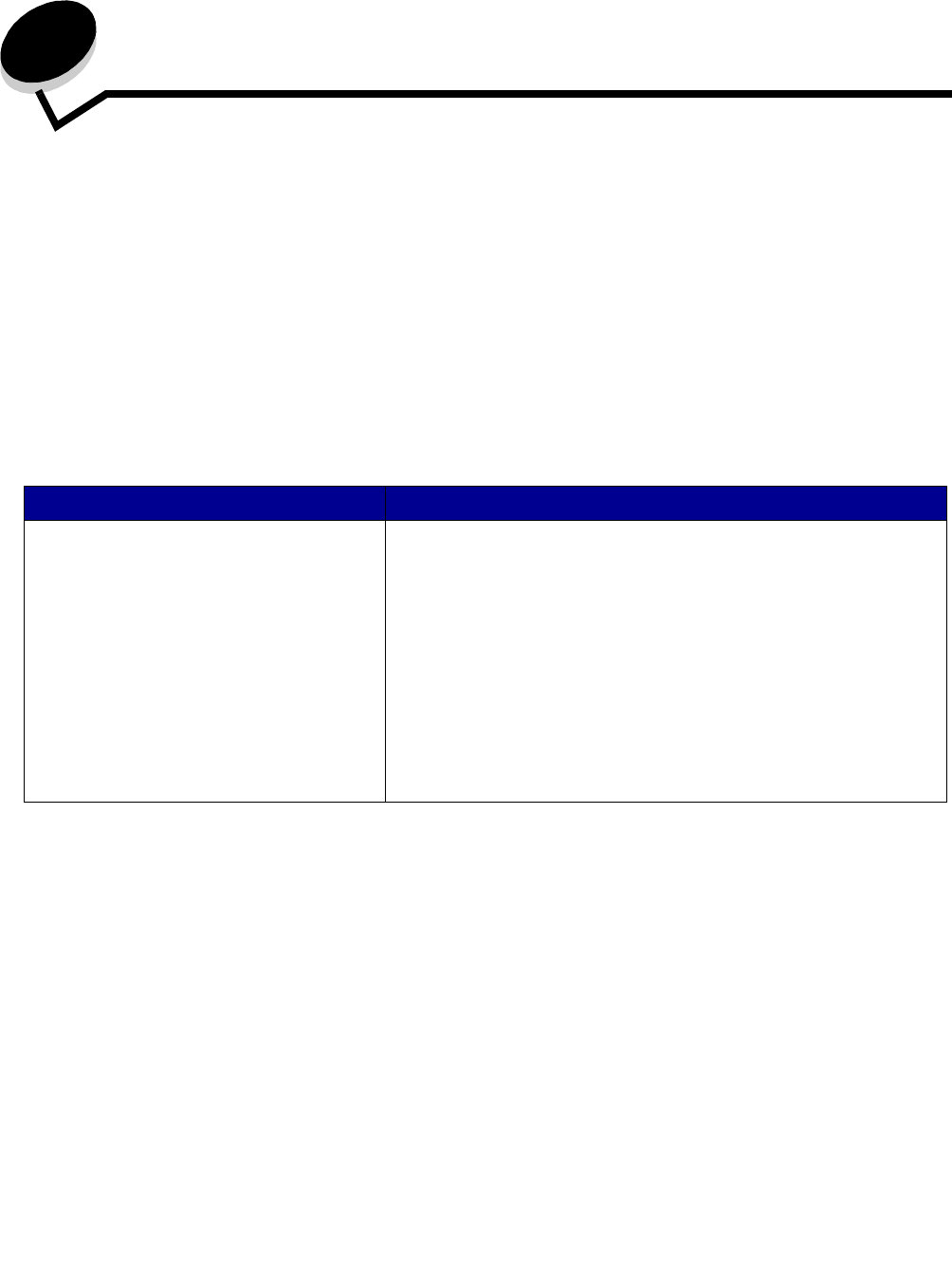
160
13
Troubleshooting
Understanding MFP messages
The MFP displays three types of messages: status messages, attendance messages, and service
messages. Status messages provide information about the current state of the MFP. They require no
action on your part. Attendance messages alert you to MFP problems that require your intervention.
Service messages also alert you to problems that require intervention. However, the MFP will stop
printing and the errors are non-recoverable. It may be possible to power the MFP off and back on to
temporarily recover from the service message error condition. For more information about MFP
messages, see the Menus and Messages Guide on the drivers CD.
If you receive the following message, see Ordering a print cartridge.
Online technical support
Technical support is available on our Lexmark Web site at www.lexmark.com.
Checking an unresponsive MFP
If the MFP is not responding, first make sure:
• The power cord is plugged into the MFP and a properly grounded electrical outlet.
• The electrical outlet is not turned off by any switch or breaker.
Message Action
42.xy Cartridge region mismatch
Note: x = the MFP region, y = the
cartridge region
Install the correct cartridge for the MFP region.
Region codes are:
MFP regionCartridge regionLocation
REGCDW0 Worldwide
REGCDA1 USA and Canada
REGCDE2 EMEA
REGCDR 3 Asia Pacific Region
REGCDL 4 Latin America