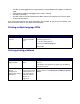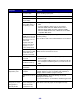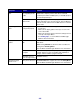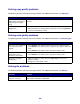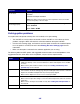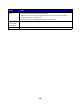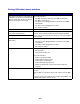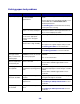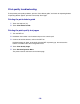All in One Printer User Manual
Table Of Contents
- Contents
- Learning about the MFP
- Copying
- Quick copy
- Multiple page copying
- Using the scanner glass (flatbed)
- Understanding the copy screens and options
- Copying from one size to another
- Making transparencies
- Copying to letterhead
- Copying photographs
- Making copies using media from a selected tray
- Copying mixed-sized media
- Setting the duplex option
- Reducing and enlarging copies
- Adjusting copy quality
- Setting collation options
- Placing separator sheets between copies
- Setting paper saving options
- Placing the date and time at the top of each page
- Placing an overlay message on each page
- Canceling a copy job
- Copy tips
- E-mail
- Entering an e-mail address
- Using a shortcut number
- Using the address book
- E-mailing to a profile
- Adding e-mail subject and message information
- Changing the output file type
- E-mailing color documents
- Creating an e-mail shortcut
- Creating an e-mail profile
- Canceling an e-mail
- Understanding e-mail options
- E-mail server setup
- Address book setup
- E-mail tips
- Faxing
- FTP
- Scanning to a PC or USB flash memory device
- Printing
- Sending a job to print
- Printing from a USB flash memory device
- Canceling a print job
- Printing the menu settings page
- Printing a network setup page
- Printing a font sample list
- Printing a directory list
- Printing confidential and held jobs
- Printing on specialty media
- Loading standard trays and optional trays
- Setting the Paper Type and Paper Size
- Loading the multipurpose feeder
- Loading the 2000-sheet drawer
- Loading the envelope feeder
- Linking trays
- Understanding paper and specialty media guidelines
- Installing and removing options
- Understanding the MFP
- Administrative support
- Adjusting control panel brightness
- Restoring factory default settings
- Adjusting screen timeout
- Adjusting Power Saver
- Configuring the MFP
- Setting Password Protect for the menus
- Restricting Function Access
- Preventing access to the menus from the control panel
- Disabling the Driver to Fax menu item
- Setting a password before printing received faxes
- Releasing held faxes for printing
- Setting security using the Embedded Web Server (EWS)
- Using the secure EWS
- Supporting SNMPv3 (Simple Network Management Protocol version 3)
- Supporting IPSec (Internet Protocol Security)
- Disabling ports and protocols
- Using 802.1x Authentication
- Confidential Print Setup
- Using the restricted server list function
- Clearing jams
- Troubleshooting
- Understanding MFP messages
- Online technical support
- Checking an unresponsive MFP
- Printing multiple language PDFs
- Solving printing problems
- Solving copy quality problems
- Solving scan quality problems
- Solving fax problems
- Solving option problems
- Solving paper feed problems
- Print quality troubleshooting
- Solving print quality problems
- Notices
- Index
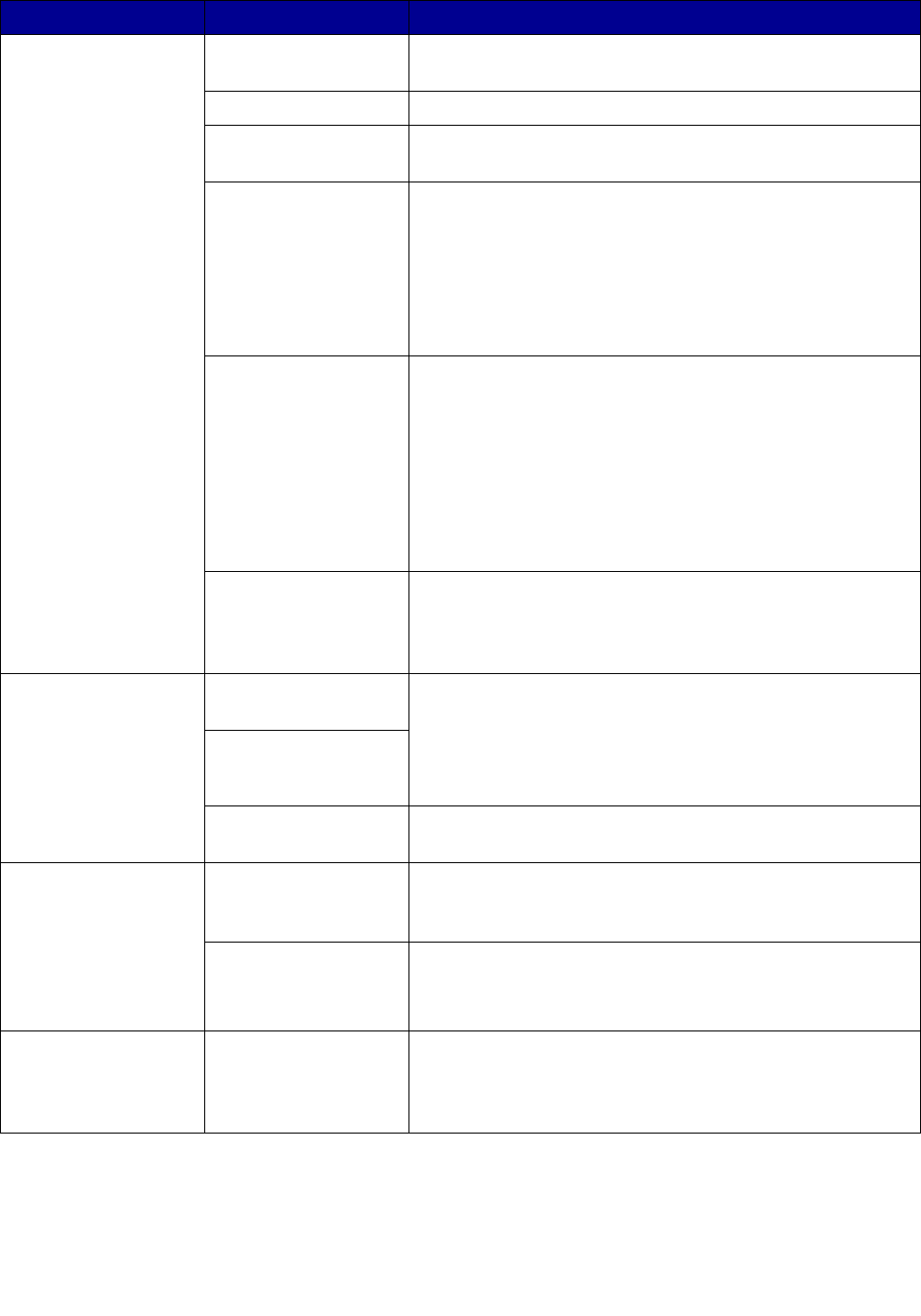
162
Jobs do not print. The MFP is not ready
to receive data.
Make sure Ready or Power Saver appears on the display
before sending a job to print.
The output bin is full. Remove the stack of paper from the output bin.
The specified input
tray is empty.
Load paper in the tray.
You are using the
wrong MFP driver or
are printing to a file.
• Verify you are using the MFP driver associated with the
MFP.
• If using a USB port, make sure you are running
Windows 98/Me, Windows 2000, Windows XP, or
Windows Server 2003 and using a Windows 98/Me,
Windows 2000, Windows XP, or Windows Server 2003
compatible MFP driver.
You r Mar k Net™
N8000 series internal
print server is not set
up properly or is not
connected
properly.Your print
server is not set up
properly or is not
connected properly.
Verify that you have properly configured the MFP for
network printing.
See the drivers CD or the Lexmark Web site for information.
You are using the
wrong interface cable,
or the cable is not
securely connected.
Make sure you are using a recommended interface cable.
Make sure the connection is secure.
Held jobs do not print. A formatting error has
occurred.
• Print the job. (Only part of the job may print.)
• Delete the job.
• Free up additional MFP memory by scrolling through the
list of held jobs and deleting others you have sent to the
MFP.
The MFP has
insufficient memory.
The MFP has received
invalid data.
Delete the job.
Job takes longer than
expected to print.
The job is too
complex.
Reduce the complexity of your print job by eliminating the
number and size of fonts, the number and complexity of
images, and the number of pages in the job.
Page Protect is set to
On.
Set Page Protect to Off under Settings Æ General
Settings Æ Print Recovery.
For more information, see the Menus and Messages Guide.
Job prints from the
wrong tray or on the
wrong paper or
specialty media.
The control panel
menu settings do not
match the media
loaded in the tray.
Make sure the Paper Size and Paper Type specified in the
MFP driver match the paper size and type in the tray.
Symptom Cause Solution