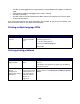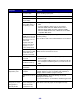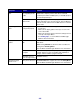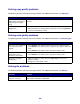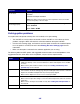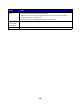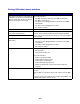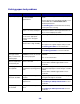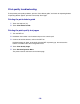All in One Printer User Manual
Table Of Contents
- Contents
- Learning about the MFP
- Copying
- Quick copy
- Multiple page copying
- Using the scanner glass (flatbed)
- Understanding the copy screens and options
- Copying from one size to another
- Making transparencies
- Copying to letterhead
- Copying photographs
- Making copies using media from a selected tray
- Copying mixed-sized media
- Setting the duplex option
- Reducing and enlarging copies
- Adjusting copy quality
- Setting collation options
- Placing separator sheets between copies
- Setting paper saving options
- Placing the date and time at the top of each page
- Placing an overlay message on each page
- Canceling a copy job
- Copy tips
- E-mail
- Entering an e-mail address
- Using a shortcut number
- Using the address book
- E-mailing to a profile
- Adding e-mail subject and message information
- Changing the output file type
- E-mailing color documents
- Creating an e-mail shortcut
- Creating an e-mail profile
- Canceling an e-mail
- Understanding e-mail options
- E-mail server setup
- Address book setup
- E-mail tips
- Faxing
- FTP
- Scanning to a PC or USB flash memory device
- Printing
- Sending a job to print
- Printing from a USB flash memory device
- Canceling a print job
- Printing the menu settings page
- Printing a network setup page
- Printing a font sample list
- Printing a directory list
- Printing confidential and held jobs
- Printing on specialty media
- Loading standard trays and optional trays
- Setting the Paper Type and Paper Size
- Loading the multipurpose feeder
- Loading the 2000-sheet drawer
- Loading the envelope feeder
- Linking trays
- Understanding paper and specialty media guidelines
- Installing and removing options
- Understanding the MFP
- Administrative support
- Adjusting control panel brightness
- Restoring factory default settings
- Adjusting screen timeout
- Adjusting Power Saver
- Configuring the MFP
- Setting Password Protect for the menus
- Restricting Function Access
- Preventing access to the menus from the control panel
- Disabling the Driver to Fax menu item
- Setting a password before printing received faxes
- Releasing held faxes for printing
- Setting security using the Embedded Web Server (EWS)
- Using the secure EWS
- Supporting SNMPv3 (Simple Network Management Protocol version 3)
- Supporting IPSec (Internet Protocol Security)
- Disabling ports and protocols
- Using 802.1x Authentication
- Confidential Print Setup
- Using the restricted server list function
- Clearing jams
- Troubleshooting
- Understanding MFP messages
- Online technical support
- Checking an unresponsive MFP
- Printing multiple language PDFs
- Solving printing problems
- Solving copy quality problems
- Solving scan quality problems
- Solving fax problems
- Solving option problems
- Solving paper feed problems
- Print quality troubleshooting
- Solving print quality problems
- Notices
- Index
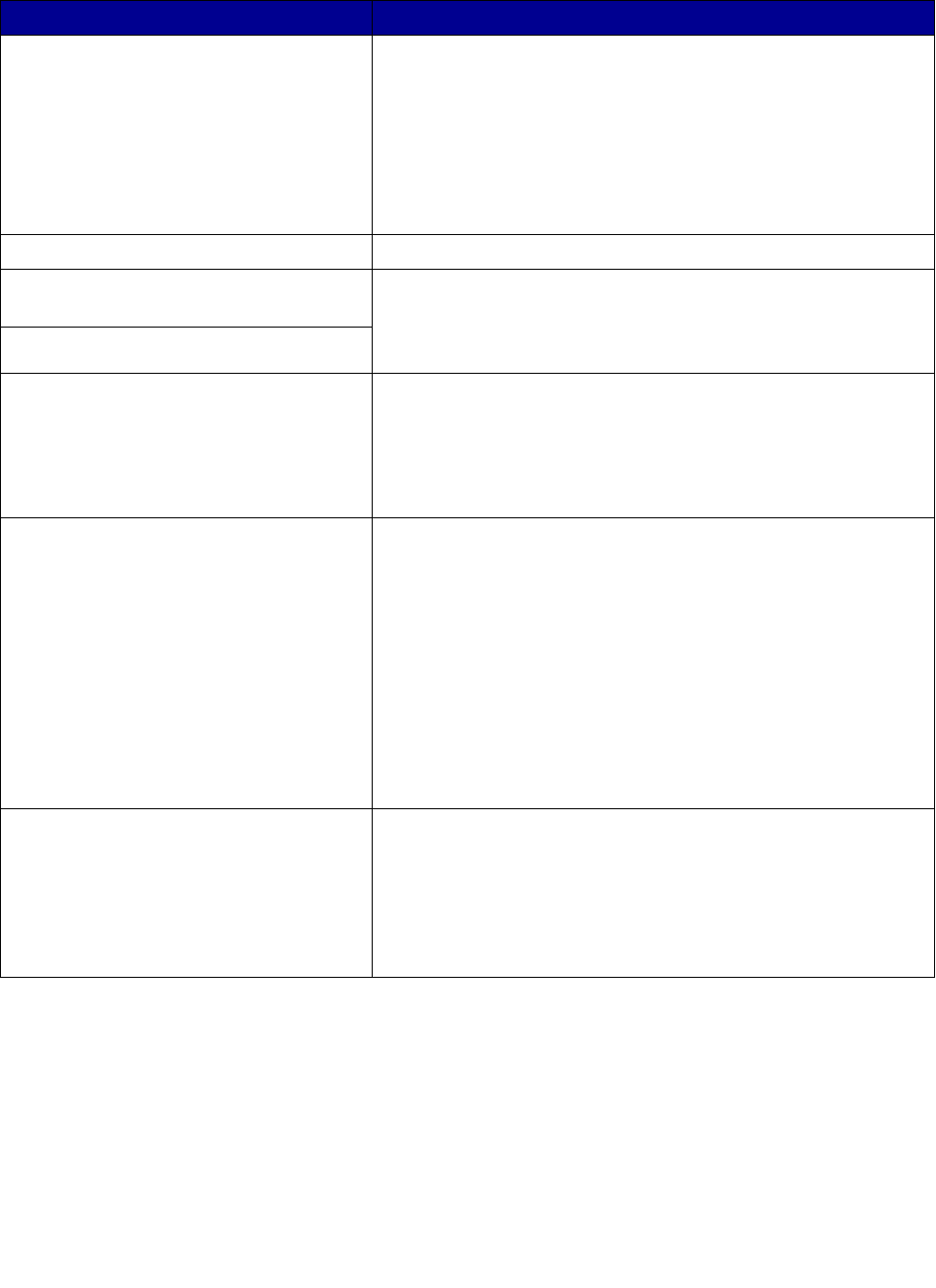
167
Solving 2000-sheet drawer problems
Problem Solution
The elevator tray does not raise when the
loading door is closed, or the elevator tray
does not lower when the door is opened
and the elevator button is pushed.
Check the following:
• The MFP is properly attached to the 2000-sheet drawer.
• The MFP is powered on.
• The power cord is plugged firmly into the back of the 2000-
sheet drawer.
• The power cord is plugged into an outlet.
• The outlet has power.
The elevator tray lowers unexpectedly. Check to see if the MFP is out of print media or has a jam.
More than one sheet of print media is fed,
or a sheet is fed improperly.
Remove the print media in the MFP paper path, and check the
stack to ensure the print media has been loaded properly. Be
sure to remove the top and bottom sheets of each ream of paper
that is loaded.
A jam occurs.
Rubber feed rollers do not turn to advance
print media.
Check the following:
• The power cord is plugged firmly into the back of the 2000-
sheet drawer.
• The power cord is plugged into an outlet.
• The outlet has power.
Consistent misfeeds or jams in the drawer Try the following:
• Flex the paper.
• Turn the print media over.
Check the following:
• Drawer is properly installed.
• Print media is loaded correctly.
• Print media is not damaged.
• Print media meets specifications.
• Guides are positioned correctly for the print media size
selected.
Service messages A service message indicates an MFP failure that may require
service.
Turn the MFP off, wait about 10 seconds, and then turn the MFP
on.
If the error recurs, write down the error number, the problem, and
a detailed description. Call for service.