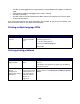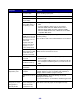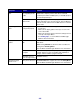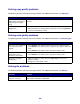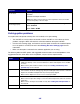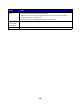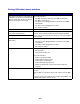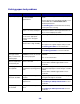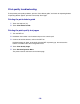All in One Printer User Manual
Table Of Contents
- Contents
- Learning about the MFP
- Copying
- Quick copy
- Multiple page copying
- Using the scanner glass (flatbed)
- Understanding the copy screens and options
- Copying from one size to another
- Making transparencies
- Copying to letterhead
- Copying photographs
- Making copies using media from a selected tray
- Copying mixed-sized media
- Setting the duplex option
- Reducing and enlarging copies
- Adjusting copy quality
- Setting collation options
- Placing separator sheets between copies
- Setting paper saving options
- Placing the date and time at the top of each page
- Placing an overlay message on each page
- Canceling a copy job
- Copy tips
- E-mail
- Entering an e-mail address
- Using a shortcut number
- Using the address book
- E-mailing to a profile
- Adding e-mail subject and message information
- Changing the output file type
- E-mailing color documents
- Creating an e-mail shortcut
- Creating an e-mail profile
- Canceling an e-mail
- Understanding e-mail options
- E-mail server setup
- Address book setup
- E-mail tips
- Faxing
- FTP
- Scanning to a PC or USB flash memory device
- Printing
- Sending a job to print
- Printing from a USB flash memory device
- Canceling a print job
- Printing the menu settings page
- Printing a network setup page
- Printing a font sample list
- Printing a directory list
- Printing confidential and held jobs
- Printing on specialty media
- Loading standard trays and optional trays
- Setting the Paper Type and Paper Size
- Loading the multipurpose feeder
- Loading the 2000-sheet drawer
- Loading the envelope feeder
- Linking trays
- Understanding paper and specialty media guidelines
- Installing and removing options
- Understanding the MFP
- Administrative support
- Adjusting control panel brightness
- Restoring factory default settings
- Adjusting screen timeout
- Adjusting Power Saver
- Configuring the MFP
- Setting Password Protect for the menus
- Restricting Function Access
- Preventing access to the menus from the control panel
- Disabling the Driver to Fax menu item
- Setting a password before printing received faxes
- Releasing held faxes for printing
- Setting security using the Embedded Web Server (EWS)
- Using the secure EWS
- Supporting SNMPv3 (Simple Network Management Protocol version 3)
- Supporting IPSec (Internet Protocol Security)
- Disabling ports and protocols
- Using 802.1x Authentication
- Confidential Print Setup
- Using the restricted server list function
- Clearing jams
- Troubleshooting
- Understanding MFP messages
- Online technical support
- Checking an unresponsive MFP
- Printing multiple language PDFs
- Solving printing problems
- Solving copy quality problems
- Solving scan quality problems
- Solving fax problems
- Solving option problems
- Solving paper feed problems
- Print quality troubleshooting
- Solving print quality problems
- Notices
- Index

168
Solving paper feed problems
Symptom Cause Solution
Paper frequently jams. You are using paper that does
not meet the MFP
specifications.
Use recommended paper and other specialty
media.
See the Card Stock & Label Guide available on our
Lexmark Web site at www.lexmark.com for
detailed specifications.
See Avoiding jams for information that can help
prevent jams from occurring.
You have loaded too much
paper or too many envelopes.
Make sure the stack of paper you load does not
exceed the maximum stack height indicated in the
tray or on the multipurpose feeder.
Guides in the selected tray are
not set to the appropriate
position for the size paper
loaded.
Move the guides in the tray to the correct position.
The paper has absorbed
moisture due to high humidity.
Load paper from a fresh package.
Store paper in its original wrapper until you load it.
See Storing print media for more information.
The pick rolls may be worn. Replace the pick rolls.
See Ordering pick rollers for more information.
The Paper Jam
message remains
after you remove the
jammed paper.
You have not pressed
Continue or have not cleared
the entire paper path.
Clear the entire paper path, and then press
Continue.
See for more information.
The page that jammed
does not reprint after
you clear the jam.
Jam Recovery in the Setup
menu is set to Off.
Set Jam Recovery to Auto or On.
See the Menus and Messages Guide for more
information.
Blank pages feed into
the output bin.
An incorrect media type is
loaded in the tray being printed
from.
Load the correct type media for your print job, or
change the Paper Type to match the type of media
loaded.
See the Menus and Messages Guide for more
information.
Original documents
misfeed in the ADF.
The guides are not adjusted
properly.
Adjust the guides toward the media until they lightly
rest against the edge of the media.
The pick roller mechanism
may be worn.
Replace the roller mechanism.
See Ordering an ADF pick mechanism for more
information.
Multiple pages feed
into the ADF.
The separator roll may be
worn.
Replace the separator roll.
See Ordering an ADF separator roller for more
information.