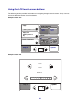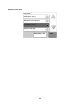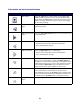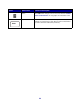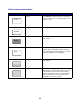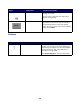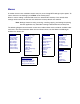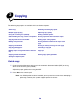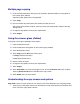All in One Printer User Manual
Table Of Contents
- Contents
- Learning about the MFP
- Copying
- Quick copy
- Multiple page copying
- Using the scanner glass (flatbed)
- Understanding the copy screens and options
- Copying from one size to another
- Making transparencies
- Copying to letterhead
- Copying photographs
- Making copies using media from a selected tray
- Copying mixed-sized media
- Setting the duplex option
- Reducing and enlarging copies
- Adjusting copy quality
- Setting collation options
- Placing separator sheets between copies
- Setting paper saving options
- Placing the date and time at the top of each page
- Placing an overlay message on each page
- Canceling a copy job
- Copy tips
- E-mail
- Entering an e-mail address
- Using a shortcut number
- Using the address book
- E-mailing to a profile
- Adding e-mail subject and message information
- Changing the output file type
- E-mailing color documents
- Creating an e-mail shortcut
- Creating an e-mail profile
- Canceling an e-mail
- Understanding e-mail options
- E-mail server setup
- Address book setup
- E-mail tips
- Faxing
- FTP
- Scanning to a PC or USB flash memory device
- Printing
- Sending a job to print
- Printing from a USB flash memory device
- Canceling a print job
- Printing the menu settings page
- Printing a network setup page
- Printing a font sample list
- Printing a directory list
- Printing confidential and held jobs
- Printing on specialty media
- Loading standard trays and optional trays
- Setting the Paper Type and Paper Size
- Loading the multipurpose feeder
- Loading the 2000-sheet drawer
- Loading the envelope feeder
- Linking trays
- Understanding paper and specialty media guidelines
- Installing and removing options
- Understanding the MFP
- Administrative support
- Adjusting control panel brightness
- Restoring factory default settings
- Adjusting screen timeout
- Adjusting Power Saver
- Configuring the MFP
- Setting Password Protect for the menus
- Restricting Function Access
- Preventing access to the menus from the control panel
- Disabling the Driver to Fax menu item
- Setting a password before printing received faxes
- Releasing held faxes for printing
- Setting security using the Embedded Web Server (EWS)
- Using the secure EWS
- Supporting SNMPv3 (Simple Network Management Protocol version 3)
- Supporting IPSec (Internet Protocol Security)
- Disabling ports and protocols
- Using 802.1x Authentication
- Confidential Print Setup
- Using the restricted server list function
- Clearing jams
- Troubleshooting
- Understanding MFP messages
- Online technical support
- Checking an unresponsive MFP
- Printing multiple language PDFs
- Solving printing problems
- Solving copy quality problems
- Solving scan quality problems
- Solving fax problems
- Solving option problems
- Solving paper feed problems
- Print quality troubleshooting
- Solving print quality problems
- Notices
- Index

30
• When Original Size is set to Mixed Sizes, you can scan different size original documents
(letter and legal size pages). They will be scaled automatically to fit the selected output media
size.
Copy To: Opens a screen where you can enter the size and type of paper on which your copies will
be printed.
• Touching any of the paper size icons on the follow-on screen will make that your selection and
return you to the Copy Options Screen.
• If the size settings for Copy From and Copy To are different, the MFP will automatically adjust
the Scale setting to accommodate the difference.
• If you have a special type or size of paper that you'd like to copy onto that is not normally in
the MFP paper trays, you can select MP Feeder, and manually send the type of paper you
want through the MP feeder.
• When using Auto Match, the MFP will match the size of the original document as specified in
the Copy From box. If a matching paper size is not loaded in one of the paper trays, the MFP
will scale the copy to fit loaded media.
Scale: Creates an image from your copy that is proportionally scaled anywhere between 25% and
400%. Scale can also be set for you automatically.
• When you want to copy from one size of paper to another, such as legal size to letter size,
setting your Copy From and Copy To paper sizes will automatically change the scale to keep
all the original document information on your copy.
• Touching the arrow to the left lowers the value by 1%; touching the arrow to the right
increases the value by 1%.
• Holding your finger on an arrow makes a continuous increment.
• Holding your finger on an arrow for two seconds causes the pace of the change to accelerate.
Darkness: Adjusts how light or dark your copies will turn out in relation to the original document.
Printed Image: Copies halftone photographs or graphics such as documents printed on a laser
printer or pages from a magazine or newspaper that are composed primarily of images. For original
documents that are a mixture of text, line drawings, or other graphics, leave Printed Image off.
Sides (Duplex): Prints copies on 1 or 2 sides, makes 1-sided copies (simplex) of 1-sided originals or
2-sided copies (duplex) from 1-sided original documents.
Note: For 2-sided output, you must have a duplex unit attached to your printer.
Collate: Keeps the pages of a print job stacked in sequence, particularly when printing multiple
copies of the document. The default setting for Collate is on; the output pages of your copies will be
ordered (1,2,3) (1,2,3) (1,2,3). If you want all the copies of each page to remain together, turn Collate
off, and your copies will be ordered (1,1,1) (2,2,2) (3,3,3).
Options: Opens a screen to change Paper Saver, Advanced Imaging, Separator Sheets, Margin
Shift, Edge Erase, Date/Time Stamp, Overlay, Content, or Advance Duplex settings.