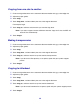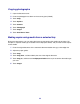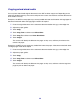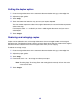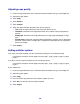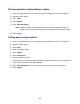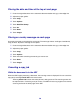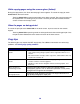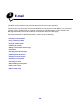All in One Printer User Manual
Table Of Contents
- Contents
- Learning about the MFP
- Copying
- Quick copy
- Multiple page copying
- Using the scanner glass (flatbed)
- Understanding the copy screens and options
- Copying from one size to another
- Making transparencies
- Copying to letterhead
- Copying photographs
- Making copies using media from a selected tray
- Copying mixed-sized media
- Setting the duplex option
- Reducing and enlarging copies
- Adjusting copy quality
- Setting collation options
- Placing separator sheets between copies
- Setting paper saving options
- Placing the date and time at the top of each page
- Placing an overlay message on each page
- Canceling a copy job
- Copy tips
- E-mail
- Entering an e-mail address
- Using a shortcut number
- Using the address book
- E-mailing to a profile
- Adding e-mail subject and message information
- Changing the output file type
- E-mailing color documents
- Creating an e-mail shortcut
- Creating an e-mail profile
- Canceling an e-mail
- Understanding e-mail options
- E-mail server setup
- Address book setup
- E-mail tips
- Faxing
- FTP
- Scanning to a PC or USB flash memory device
- Printing
- Sending a job to print
- Printing from a USB flash memory device
- Canceling a print job
- Printing the menu settings page
- Printing a network setup page
- Printing a font sample list
- Printing a directory list
- Printing confidential and held jobs
- Printing on specialty media
- Loading standard trays and optional trays
- Setting the Paper Type and Paper Size
- Loading the multipurpose feeder
- Loading the 2000-sheet drawer
- Loading the envelope feeder
- Linking trays
- Understanding paper and specialty media guidelines
- Installing and removing options
- Understanding the MFP
- Administrative support
- Adjusting control panel brightness
- Restoring factory default settings
- Adjusting screen timeout
- Adjusting Power Saver
- Configuring the MFP
- Setting Password Protect for the menus
- Restricting Function Access
- Preventing access to the menus from the control panel
- Disabling the Driver to Fax menu item
- Setting a password before printing received faxes
- Releasing held faxes for printing
- Setting security using the Embedded Web Server (EWS)
- Using the secure EWS
- Supporting SNMPv3 (Simple Network Management Protocol version 3)
- Supporting IPSec (Internet Protocol Security)
- Disabling ports and protocols
- Using 802.1x Authentication
- Confidential Print Setup
- Using the restricted server list function
- Clearing jams
- Troubleshooting
- Understanding MFP messages
- Online technical support
- Checking an unresponsive MFP
- Printing multiple language PDFs
- Solving printing problems
- Solving copy quality problems
- Solving scan quality problems
- Solving fax problems
- Solving option problems
- Solving paper feed problems
- Print quality troubleshooting
- Solving print quality problems
- Notices
- Index
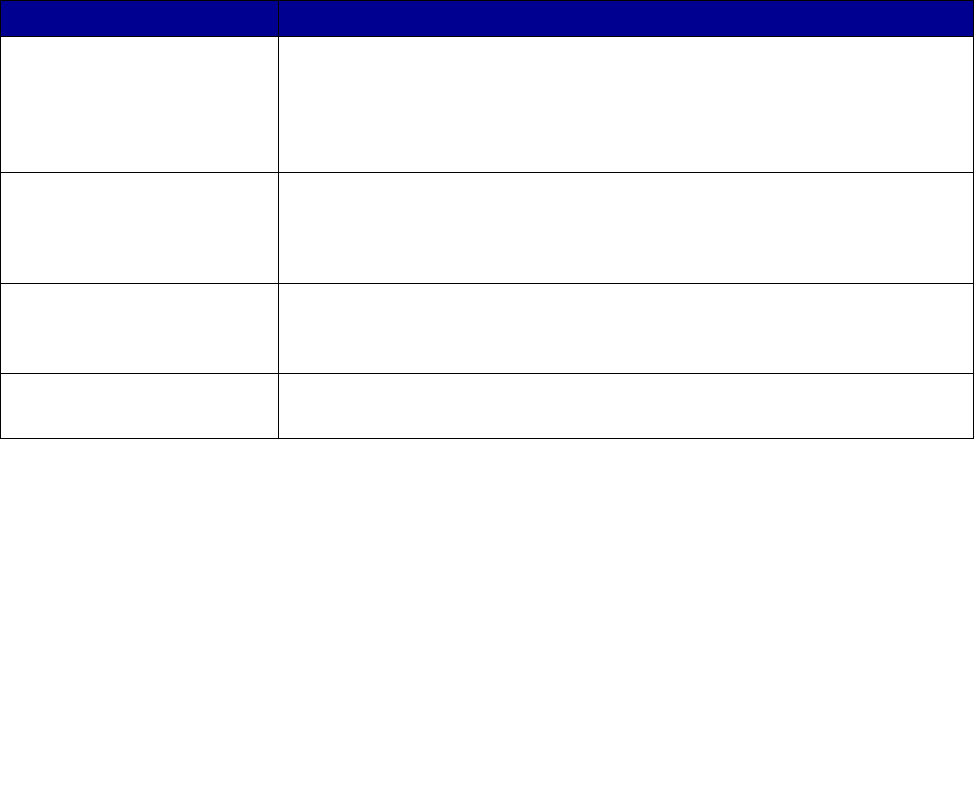
39
While copying pages using the scanner glass (flatbed)
During the copy process, the “Scan the next page” screen appears. To cancel the copy job, touch
Cancel Job on the touch screen.
Touching Cancel Job cancels the entire job that has been scanned. The scanning screen will
be replaced with a “Canceling scan job” screen. Once the job has been flushed, the touch
screen will return to the copy screen.
When the pages are being printed
To cancel the print job, touch Cancel Job on the touch screen, or press cancel on the numeric
keypad.
Touching Cancel Job or pressing cancel on the keypad cancels the remaining print job. Once
the job has been deleted, the touch screen will return to the home screen.
Copy tips
The following tips may improve the MFP copy quality. For additional information or to solve copy
problems, see Solving copy quality problems.
Question Tip
When should I use Text
mode?
• Text mode should be used when text preservation is the main goal of the
copy, and preserving images copied from the original document is not a
concern.
• Text is best used for receipts, carbon copy forms, and documents that only
contain text or fine line art.
When should I use Text/Photo
mode?
• Text/Photo mode should be used when copying an original document that
contains a mixture of text and graphics.
• Text/Photo is best used for magazine articles, business graphics, and
brochures.
When should I use
Printed Image mode?
Printed Image mode should be used when copying halftone
photographs, graphics such as documents printed on a laser printer,
or pages from a magazine or newspaper.
When should I use
Photograph mode?
Photograph mode should be used when the original document is a
high-quality photograph or inkjet print.