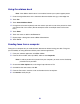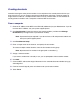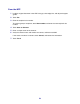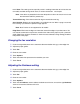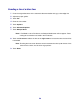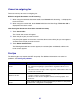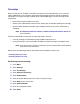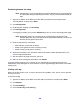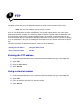All in One Printer User Manual
Table Of Contents
- Contents
- Learning about the MFP
- Copying
- Quick copy
- Multiple page copying
- Using the scanner glass (flatbed)
- Understanding the copy screens and options
- Copying from one size to another
- Making transparencies
- Copying to letterhead
- Copying photographs
- Making copies using media from a selected tray
- Copying mixed-sized media
- Setting the duplex option
- Reducing and enlarging copies
- Adjusting copy quality
- Setting collation options
- Placing separator sheets between copies
- Setting paper saving options
- Placing the date and time at the top of each page
- Placing an overlay message on each page
- Canceling a copy job
- Copy tips
- E-mail
- Entering an e-mail address
- Using a shortcut number
- Using the address book
- E-mailing to a profile
- Adding e-mail subject and message information
- Changing the output file type
- E-mailing color documents
- Creating an e-mail shortcut
- Creating an e-mail profile
- Canceling an e-mail
- Understanding e-mail options
- E-mail server setup
- Address book setup
- E-mail tips
- Faxing
- FTP
- Scanning to a PC or USB flash memory device
- Printing
- Sending a job to print
- Printing from a USB flash memory device
- Canceling a print job
- Printing the menu settings page
- Printing a network setup page
- Printing a font sample list
- Printing a directory list
- Printing confidential and held jobs
- Printing on specialty media
- Loading standard trays and optional trays
- Setting the Paper Type and Paper Size
- Loading the multipurpose feeder
- Loading the 2000-sheet drawer
- Loading the envelope feeder
- Linking trays
- Understanding paper and specialty media guidelines
- Installing and removing options
- Understanding the MFP
- Administrative support
- Adjusting control panel brightness
- Restoring factory default settings
- Adjusting screen timeout
- Adjusting Power Saver
- Configuring the MFP
- Setting Password Protect for the menus
- Restricting Function Access
- Preventing access to the menus from the control panel
- Disabling the Driver to Fax menu item
- Setting a password before printing received faxes
- Releasing held faxes for printing
- Setting security using the Embedded Web Server (EWS)
- Using the secure EWS
- Supporting SNMPv3 (Simple Network Management Protocol version 3)
- Supporting IPSec (Internet Protocol Security)
- Disabling ports and protocols
- Using 802.1x Authentication
- Confidential Print Setup
- Using the restricted server list function
- Clearing jams
- Troubleshooting
- Understanding MFP messages
- Online technical support
- Checking an unresponsive MFP
- Printing multiple language PDFs
- Solving printing problems
- Solving copy quality problems
- Solving scan quality problems
- Solving fax problems
- Solving option problems
- Solving paper feed problems
- Print quality troubleshooting
- Solving print quality problems
- Notices
- Index

54
Understanding fax options
Original: Opens a screen where you can choose the size of the documents you are going to fax.
• Touching any of the paper size buttons on the follow-on screen will make that your selection
and return you to the Fax Options Screen.
• When Original Size is set to Mixed Sizes, you can scan different size original documents
(letter and legal size pages). They will be scaled automatically to fit the selected output media
size.
Content: Used to select the type of document you are scanning (for example, Text, Text/Photo, or
Photo). Content affects the quality and size of your scan by selecting how the scanner will handle the
information on the original document.
• The Text setting will emphasize sharp, black, high-resolution text against a clean, white
background.
The Text/Photo setting is used when the original documents are a mixture of text and
graphics or pictures.
• The Photo setting tells the scanner to pay extra attention to graphics and pictures. This
setting takes longer to scan but emphasizes a reproduction of the full dynamic range of tones
in the original document. This increases the amount of information saved.
Sides: Informs the MFP if the original document is simplex (printed on one side) or duplex (printed
on both sides). This lets the scanner know what needs to be scanned for inclusion in the fax.
Resolution: Increases how closely the scanner examines the document you wish to fax. If faxing a
photograph, a drawing with fine lines, or a document with very small text, increase the Resolution
setting. This will increase the amount of time required for the scan and will increase the quality of the
fax output. Standard is suitable for most documents. Fine is recommended for documents with small
print. Super fine is recommended for original documents with fine detail. Ultra fine is recommended
for documents with pictures or photographs.
Darkness: Adjusts how light or dark your faxes will turn out in relation to the original document.
Advanced Options: Accesses the Delayed Send, Transmission Log, Scan Preview, Edge Erase,
Advanced Duplex, or Fax Queue settings.
Delayed Send: Sets up a fax that will be sent at a later time or date. After setting up your fax,
select Delayed Send, enter the time and date you would like to transmit your fax, and then