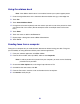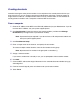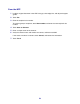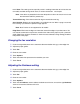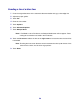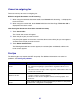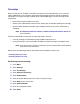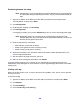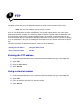All in One Printer User Manual
Table Of Contents
- Contents
- Learning about the MFP
- Copying
- Quick copy
- Multiple page copying
- Using the scanner glass (flatbed)
- Understanding the copy screens and options
- Copying from one size to another
- Making transparencies
- Copying to letterhead
- Copying photographs
- Making copies using media from a selected tray
- Copying mixed-sized media
- Setting the duplex option
- Reducing and enlarging copies
- Adjusting copy quality
- Setting collation options
- Placing separator sheets between copies
- Setting paper saving options
- Placing the date and time at the top of each page
- Placing an overlay message on each page
- Canceling a copy job
- Copy tips
- E-mail
- Entering an e-mail address
- Using a shortcut number
- Using the address book
- E-mailing to a profile
- Adding e-mail subject and message information
- Changing the output file type
- E-mailing color documents
- Creating an e-mail shortcut
- Creating an e-mail profile
- Canceling an e-mail
- Understanding e-mail options
- E-mail server setup
- Address book setup
- E-mail tips
- Faxing
- FTP
- Scanning to a PC or USB flash memory device
- Printing
- Sending a job to print
- Printing from a USB flash memory device
- Canceling a print job
- Printing the menu settings page
- Printing a network setup page
- Printing a font sample list
- Printing a directory list
- Printing confidential and held jobs
- Printing on specialty media
- Loading standard trays and optional trays
- Setting the Paper Type and Paper Size
- Loading the multipurpose feeder
- Loading the 2000-sheet drawer
- Loading the envelope feeder
- Linking trays
- Understanding paper and specialty media guidelines
- Installing and removing options
- Understanding the MFP
- Administrative support
- Adjusting control panel brightness
- Restoring factory default settings
- Adjusting screen timeout
- Adjusting Power Saver
- Configuring the MFP
- Setting Password Protect for the menus
- Restricting Function Access
- Preventing access to the menus from the control panel
- Disabling the Driver to Fax menu item
- Setting a password before printing received faxes
- Releasing held faxes for printing
- Setting security using the Embedded Web Server (EWS)
- Using the secure EWS
- Supporting SNMPv3 (Simple Network Management Protocol version 3)
- Supporting IPSec (Internet Protocol Security)
- Disabling ports and protocols
- Using 802.1x Authentication
- Confidential Print Setup
- Using the restricted server list function
- Clearing jams
- Troubleshooting
- Understanding MFP messages
- Online technical support
- Checking an unresponsive MFP
- Printing multiple language PDFs
- Solving printing problems
- Solving copy quality problems
- Solving scan quality problems
- Solving fax problems
- Solving option problems
- Solving paper feed problems
- Print quality troubleshooting
- Solving print quality problems
- Notices
- Index
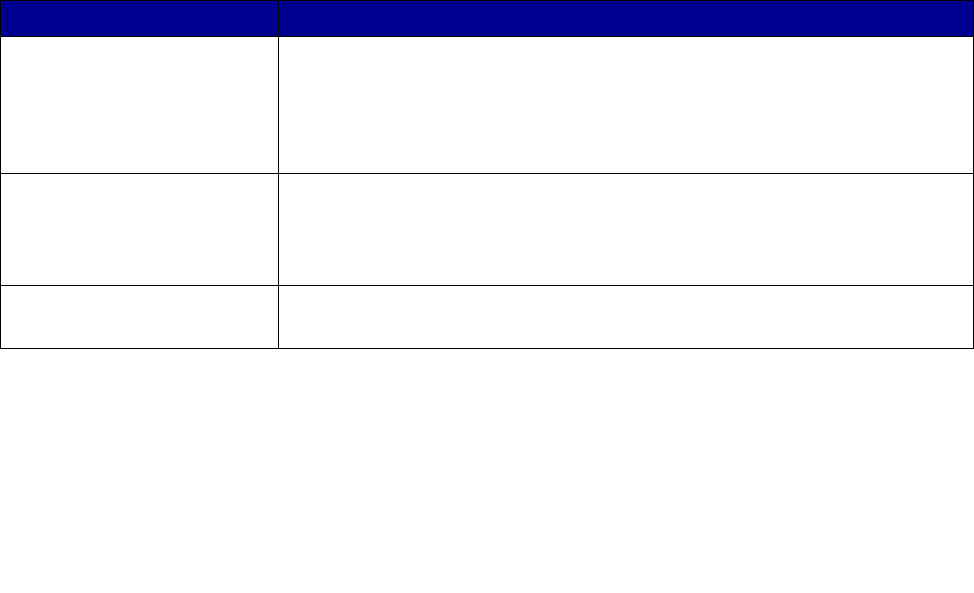
57
Cancel an outgoing fax
There are two ways to cancel an outgoing fax:
While the original documents are still scanning
1 When using the automatic document feeder, touch Cancel while Scanning… is displayed on
the touch screen.
2 When using the scanner bed, touch Cancel while Scan the Next Page / Finish the Job is
displayed on the touch screen.
After the original documents have been scanned to memory
1 Touch Cancel Jobs.
The Cancel Jobs screen will appear.
2 Touch the job or jobs you want to cancel.
Only three jobs appear on the screen, touch the down arrow until the job you want appears
and then touch the job you want to cancel.
3 Touch Delete Selected Jobs.
The Deleting Selected Jobs screen appears, the selected jobs are deleted, and then the
home screen appears.
Fax tips
The following tips may improve the MFP fax quality. For additional information or to solve fax
problems, see Solving fax problems.
Question Tip
When should I use Text
mode?
• Text mode should be used when text preservation is the main goal of the
fax, and preserving images copied from the original document is not a
concern.
• Text is best used for receipts, carbon copy forms, and documents that only
contain text or fine line art.
When should I use
Text/Photo mode?
• Text/Photo mode should be used when faxing an original document that
contains a mixture of text and graphics.
• Text/Photo is best used for magazine articles, business graphics, and
brochures.
When should I use Photo
mode?
Photo mode should be used for faxing photos printed on a laser printer
or taken from a magazine or newspaper.