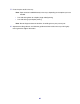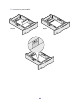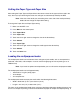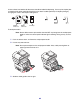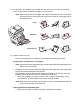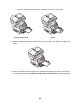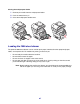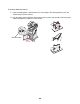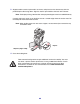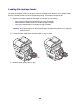All in One Printer User Manual
Table Of Contents
- Contents
- Learning about the MFP
- Copying
- Quick copy
- Multiple page copying
- Using the scanner glass (flatbed)
- Understanding the copy screens and options
- Copying from one size to another
- Making transparencies
- Copying to letterhead
- Copying photographs
- Making copies using media from a selected tray
- Copying mixed-sized media
- Setting the duplex option
- Reducing and enlarging copies
- Adjusting copy quality
- Setting collation options
- Placing separator sheets between copies
- Setting paper saving options
- Placing the date and time at the top of each page
- Placing an overlay message on each page
- Canceling a copy job
- Copy tips
- E-mail
- Entering an e-mail address
- Using a shortcut number
- Using the address book
- E-mailing to a profile
- Adding e-mail subject and message information
- Changing the output file type
- E-mailing color documents
- Creating an e-mail shortcut
- Creating an e-mail profile
- Canceling an e-mail
- Understanding e-mail options
- E-mail server setup
- Address book setup
- E-mail tips
- Faxing
- FTP
- Scanning to a PC or USB flash memory device
- Printing
- Sending a job to print
- Printing from a USB flash memory device
- Canceling a print job
- Printing the menu settings page
- Printing a network setup page
- Printing a font sample list
- Printing a directory list
- Printing confidential and held jobs
- Printing on specialty media
- Loading standard trays and optional trays
- Setting the Paper Type and Paper Size
- Loading the multipurpose feeder
- Loading the 2000-sheet drawer
- Loading the envelope feeder
- Linking trays
- Understanding paper and specialty media guidelines
- Installing and removing options
- Understanding the MFP
- Administrative support
- Adjusting control panel brightness
- Restoring factory default settings
- Adjusting screen timeout
- Adjusting Power Saver
- Configuring the MFP
- Setting Password Protect for the menus
- Restricting Function Access
- Preventing access to the menus from the control panel
- Disabling the Driver to Fax menu item
- Setting a password before printing received faxes
- Releasing held faxes for printing
- Setting security using the Embedded Web Server (EWS)
- Using the secure EWS
- Supporting SNMPv3 (Simple Network Management Protocol version 3)
- Supporting IPSec (Internet Protocol Security)
- Disabling ports and protocols
- Using 802.1x Authentication
- Confidential Print Setup
- Using the restricted server list function
- Clearing jams
- Troubleshooting
- Understanding MFP messages
- Online technical support
- Checking an unresponsive MFP
- Printing multiple language PDFs
- Solving printing problems
- Solving copy quality problems
- Solving scan quality problems
- Solving fax problems
- Solving option problems
- Solving paper feed problems
- Print quality troubleshooting
- Solving print quality problems
- Notices
- Index

84
finisher affects how letterhead documents should be loaded for duplexing. You can print simplex jobs
on letterhead (or other preprinted media) that has been loaded specifically for duplex printing by
changing the value in the Paper Loading menu.
To load print media:
Note: Do not add or remove print media when the MFP is printing from the multipurpose
feeder or when the control panel indicator light is blinking. Doing so may cause a
jam.
1 Push the release latch, and lower the multipurpose feeder.
2 Pull the tray extension out.
Note: Do not place objects on the multipurpose feeder. Also, avoid pressing down or
applying excessive force on it.
3 Slide the width guide to the far right.
Simplex
letterhead
Duplex
letterhead
Envelope