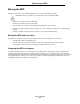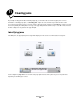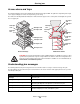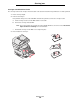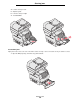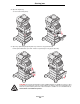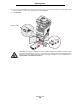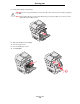- lexmark OWNERS MANUAL Printer X644e, X646e
Table Of Contents
- Contents
- Learning about the MFP
- Copying
- Quick copy
- Multiple page copying
- Using the flatbed
- Understanding the copy screens and options
- Copying from one size to another
- Making transparencies
- Copying to letterhead
- Copying photographs
- Making copies using media from a selected tray
- Copying mixed-sized media
- Setting the duplex option
- Reducing and enlarging copies
- Adjusting copy quality
- Setting collation options
- Placing separator sheets between copies
- Setting paper saving options
- Placing the date and time at the top of each page
- Placing an overlay message on each page
- Creating a custom job (job build)
- Canceling a copy job
- Copy tips
- E-mail
- Entering an e-mail address
- Using a shortcut number
- Using the address book
- E-mailing to a profile
- Adding e-mail subject and message information
- Changing the output file type
- E-mailing color documents
- Creating an e-mail shortcut
- Creating an e-mail profile
- Canceling an e-mail
- Understanding e-mail options
- E-mail server setup
- Address book setup
- Faxing
- FTP
- Scanning to a PC or USB flash memory device
- Printing
- Sending a job to print
- Printing from a USB flash memory device
- Canceling a print job
- Printing the menu settings page
- Printing a network setup page
- Printing a font sample list
- Printing a directory list
- Printing confidential and held jobs
- Printing on specialty media
- Loading standard trays and optional trays
- Setting the Paper Type and Paper Size
- Loading the multipurpose feeder
- Loading the 2000-sheet drawer
- Loading the envelope feeder
- Linking trays
- Understanding paper and specialty media guidelines
- Installing and removing options
- Maintaining the MFP
- Clearing jams
- Administrative support
- Adjusting control panel brightness
- Restoring factory default settings
- Adjusting screen timeout
- Adjusting Power Saver
- Configuring the MFP
- Setting Password Protect for the menus
- Restricting Function Access
- Preventing access to the menus from the control panel
- Disabling the Driver to Fax menu item
- Setting the Device Lockout personal identification number (PIN)
- Setting a password before printing received faxes
- Releasing held faxes for printing
- Setting security using the Embedded Web Server (EWS)
- Using the secure EWS
- Supporting SNMPv3 (Simple Network Management Protocol version 3)
- Supporting IPSec (Internet Protocol Security)
- Disabling ports and protocols
- Using 802.1x Authentication
- Confidential Print Setup
- Encrypting the hard disk
- Hard disk wiping
- Using the restricted server list function
- Troubleshooting
- Understanding MFP messages
- Online technical support
- Checking an unresponsive MFP
- Printing multiple language PDFs
- Solving printing problems
- Solving copy quality problems
- Solving scan quality problems
- Solving fax quality problems
- Solving option problems
- Solving paper feed problems
- Print quality troubleshooting
- Solving print quality problems
- Notices
- Index
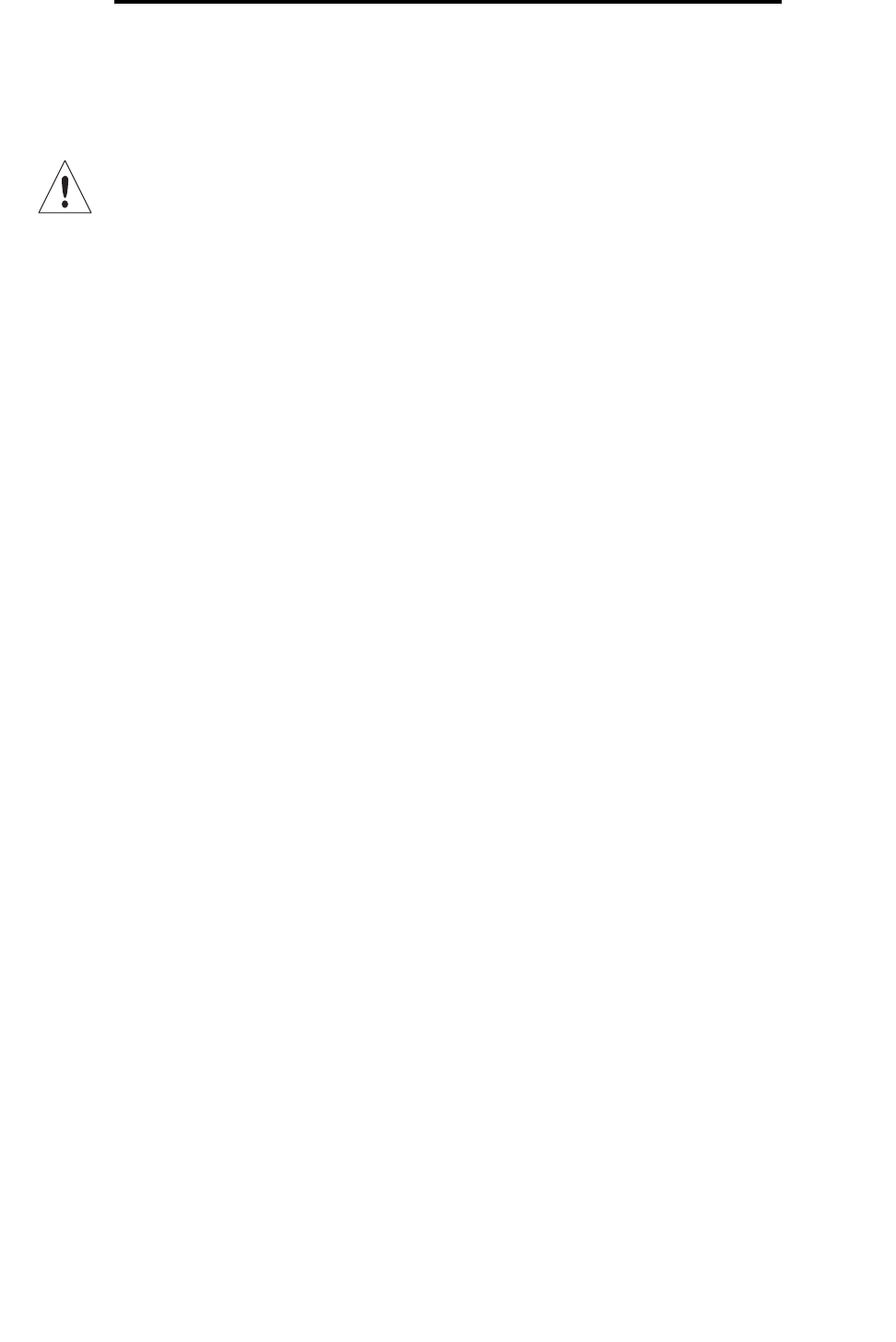
Moving the MFP
101
Maintaining the MFP
Moving the MFP
Follow these guidelines to move the MFP within the office or to prepare the MFP for shipment.
CAUTION: Follow these guidelines to avoid injuring yourself or damaging the MFP.
• Always use at least three people to lift the MFP.
• Always turn off the MFP using the power switch.
• Disconnect all cords and cables from the MFP before attempting to move the MFP.
• Failure to repackage the MFP properly for shipment can result in damage to the MFP not covered by the MFP
warranty.
• Damage to the MFP caused by improper moving is not covered by the MFP warranty.
Moving the MFP within the office
The MFP can be safely moved from one location within an office to another following these precautions:
• The MFP must remain in an upright position.
• Any cart used to move the MFP should have a surface able to support the full footprint of the MFP.
• Severe jarring movements may cause damage to the MFP and must be avoided.
Preparing the MFP for shipment
To transport the MFP by vehicle or by commercial carrier, the MFP must be repackaged for shipment using the proper
packaging. The MFP package must be securely fastened to its pallet. Do not use a shipping or transport method that
requires the MFP to be shipped without a pallet. The MFP must stay upright throughout the shipment. If you do not have all
the original packaging, contact your local service representative to order the repackaging kit. Additional instructions for
repackaging the MFP are provided in the repackaging kit.