- lexmark OWNERS MANUAL Printer X644e, X646e
Table Of Contents
- Contents
- Learning about the MFP
- Copying
- Quick copy
- Multiple page copying
- Using the flatbed
- Understanding the copy screens and options
- Copying from one size to another
- Making transparencies
- Copying to letterhead
- Copying photographs
- Making copies using media from a selected tray
- Copying mixed-sized media
- Setting the duplex option
- Reducing and enlarging copies
- Adjusting copy quality
- Setting collation options
- Placing separator sheets between copies
- Setting paper saving options
- Placing the date and time at the top of each page
- Placing an overlay message on each page
- Creating a custom job (job build)
- Canceling a copy job
- Copy tips
- E-mail
- Entering an e-mail address
- Using a shortcut number
- Using the address book
- E-mailing to a profile
- Adding e-mail subject and message information
- Changing the output file type
- E-mailing color documents
- Creating an e-mail shortcut
- Creating an e-mail profile
- Canceling an e-mail
- Understanding e-mail options
- E-mail server setup
- Address book setup
- Faxing
- FTP
- Scanning to a PC or USB flash memory device
- Printing
- Sending a job to print
- Printing from a USB flash memory device
- Canceling a print job
- Printing the menu settings page
- Printing a network setup page
- Printing a font sample list
- Printing a directory list
- Printing confidential and held jobs
- Printing on specialty media
- Loading standard trays and optional trays
- Setting the Paper Type and Paper Size
- Loading the multipurpose feeder
- Loading the 2000-sheet drawer
- Loading the envelope feeder
- Linking trays
- Understanding paper and specialty media guidelines
- Installing and removing options
- Maintaining the MFP
- Clearing jams
- Administrative support
- Adjusting control panel brightness
- Restoring factory default settings
- Adjusting screen timeout
- Adjusting Power Saver
- Configuring the MFP
- Setting Password Protect for the menus
- Restricting Function Access
- Preventing access to the menus from the control panel
- Disabling the Driver to Fax menu item
- Setting the Device Lockout personal identification number (PIN)
- Setting a password before printing received faxes
- Releasing held faxes for printing
- Setting security using the Embedded Web Server (EWS)
- Using the secure EWS
- Supporting SNMPv3 (Simple Network Management Protocol version 3)
- Supporting IPSec (Internet Protocol Security)
- Disabling ports and protocols
- Using 802.1x Authentication
- Confidential Print Setup
- Encrypting the hard disk
- Hard disk wiping
- Using the restricted server list function
- Troubleshooting
- Understanding MFP messages
- Online technical support
- Checking an unresponsive MFP
- Printing multiple language PDFs
- Solving printing problems
- Solving copy quality problems
- Solving scan quality problems
- Solving fax quality problems
- Solving option problems
- Solving paper feed problems
- Print quality troubleshooting
- Solving print quality problems
- Notices
- Index
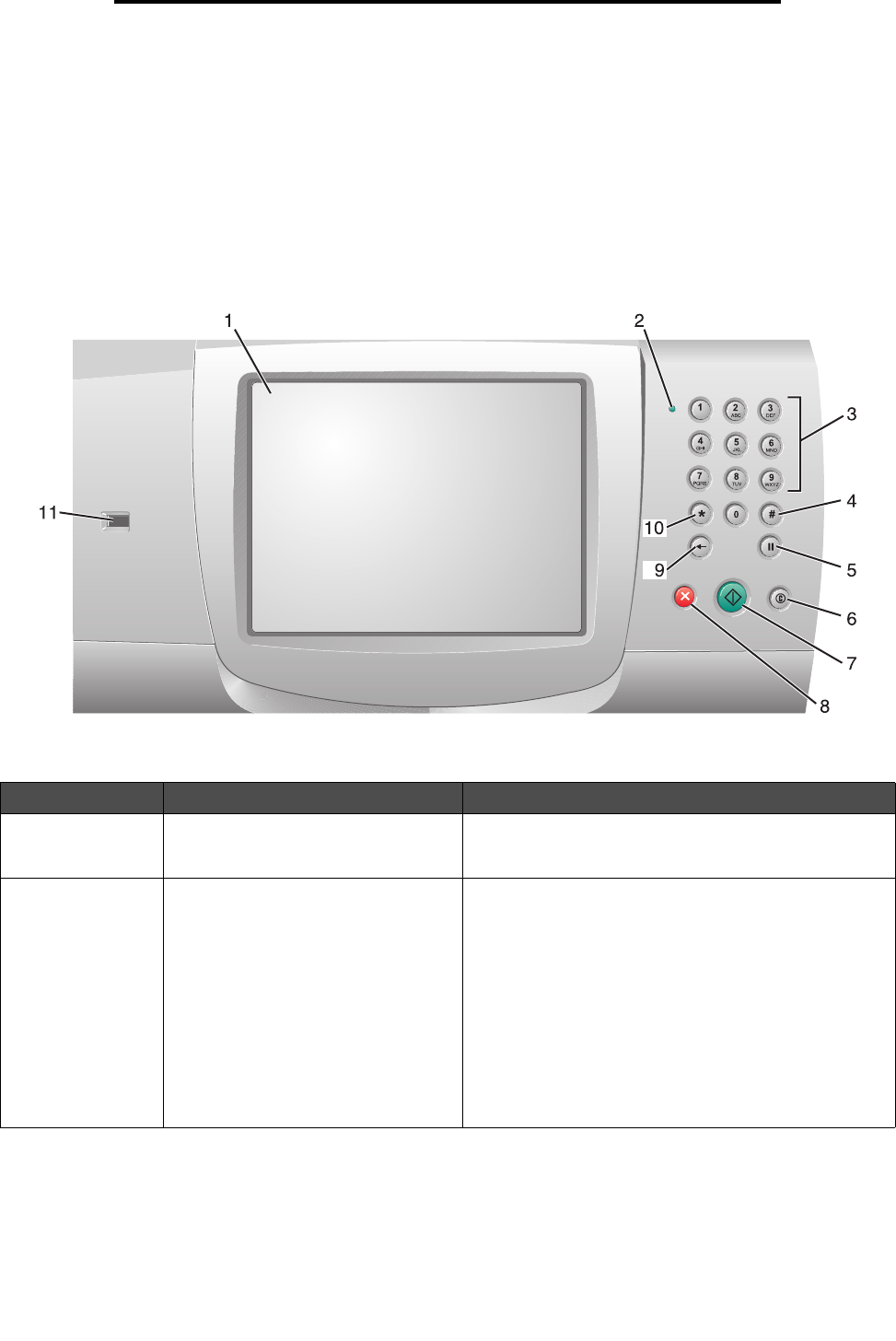
Understanding the MFP control panel
11
Learning about the MFP
Understanding the MFP control panel
MFP and scanner settings can be changed several ways: through the MFP control panel, the software application in use,
the print driver, MarkVision™ Professional, or the Web pages. Settings changed from the application or print driver apply
only to the job being sent to the MFP.
Changes made to print, fax, copy, and e-mail settings from an application override changes made from the control panel.
If a setting cannot be changed from the application, use the MFP control panel, MarkVision Professional, or the Web pages.
Changing a setting from the MFP control panel, MarkVision Professional, or the Web pages makes that setting the user
default.
The MFP control panel consists of:
Callout Control panel item Function
1 LCD A liquid crystal display (LCD) which shows home screen
buttons, menus, menu items, and values. Allows for
making selections within Copy, Fax, and so on.
2 Indicator light Gives information about the status of the MFP using the
colors red and green.
Status Indicates
Off MFP power is off.
Blinking green MFP is warming up, processing data,
or printing a job.
Solid green MFP is on, but idle.
Solid red Operator intervention is required.










