- lexmark OWNERS MANUAL Printer X644e, X646e
Table Of Contents
- Contents
- Learning about the MFP
- Copying
- Quick copy
- Multiple page copying
- Using the flatbed
- Understanding the copy screens and options
- Copying from one size to another
- Making transparencies
- Copying to letterhead
- Copying photographs
- Making copies using media from a selected tray
- Copying mixed-sized media
- Setting the duplex option
- Reducing and enlarging copies
- Adjusting copy quality
- Setting collation options
- Placing separator sheets between copies
- Setting paper saving options
- Placing the date and time at the top of each page
- Placing an overlay message on each page
- Creating a custom job (job build)
- Canceling a copy job
- Copy tips
- E-mail
- Entering an e-mail address
- Using a shortcut number
- Using the address book
- E-mailing to a profile
- Adding e-mail subject and message information
- Changing the output file type
- E-mailing color documents
- Creating an e-mail shortcut
- Creating an e-mail profile
- Canceling an e-mail
- Understanding e-mail options
- E-mail server setup
- Address book setup
- Faxing
- FTP
- Scanning to a PC or USB flash memory device
- Printing
- Sending a job to print
- Printing from a USB flash memory device
- Canceling a print job
- Printing the menu settings page
- Printing a network setup page
- Printing a font sample list
- Printing a directory list
- Printing confidential and held jobs
- Printing on specialty media
- Loading standard trays and optional trays
- Setting the Paper Type and Paper Size
- Loading the multipurpose feeder
- Loading the 2000-sheet drawer
- Loading the envelope feeder
- Linking trays
- Understanding paper and specialty media guidelines
- Installing and removing options
- Maintaining the MFP
- Clearing jams
- Administrative support
- Adjusting control panel brightness
- Restoring factory default settings
- Adjusting screen timeout
- Adjusting Power Saver
- Configuring the MFP
- Setting Password Protect for the menus
- Restricting Function Access
- Preventing access to the menus from the control panel
- Disabling the Driver to Fax menu item
- Setting the Device Lockout personal identification number (PIN)
- Setting a password before printing received faxes
- Releasing held faxes for printing
- Setting security using the Embedded Web Server (EWS)
- Using the secure EWS
- Supporting SNMPv3 (Simple Network Management Protocol version 3)
- Supporting IPSec (Internet Protocol Security)
- Disabling ports and protocols
- Using 802.1x Authentication
- Confidential Print Setup
- Encrypting the hard disk
- Hard disk wiping
- Using the restricted server list function
- Troubleshooting
- Understanding MFP messages
- Online technical support
- Checking an unresponsive MFP
- Printing multiple language PDFs
- Solving printing problems
- Solving copy quality problems
- Solving scan quality problems
- Solving fax quality problems
- Solving option problems
- Solving paper feed problems
- Print quality troubleshooting
- Solving print quality problems
- Notices
- Index
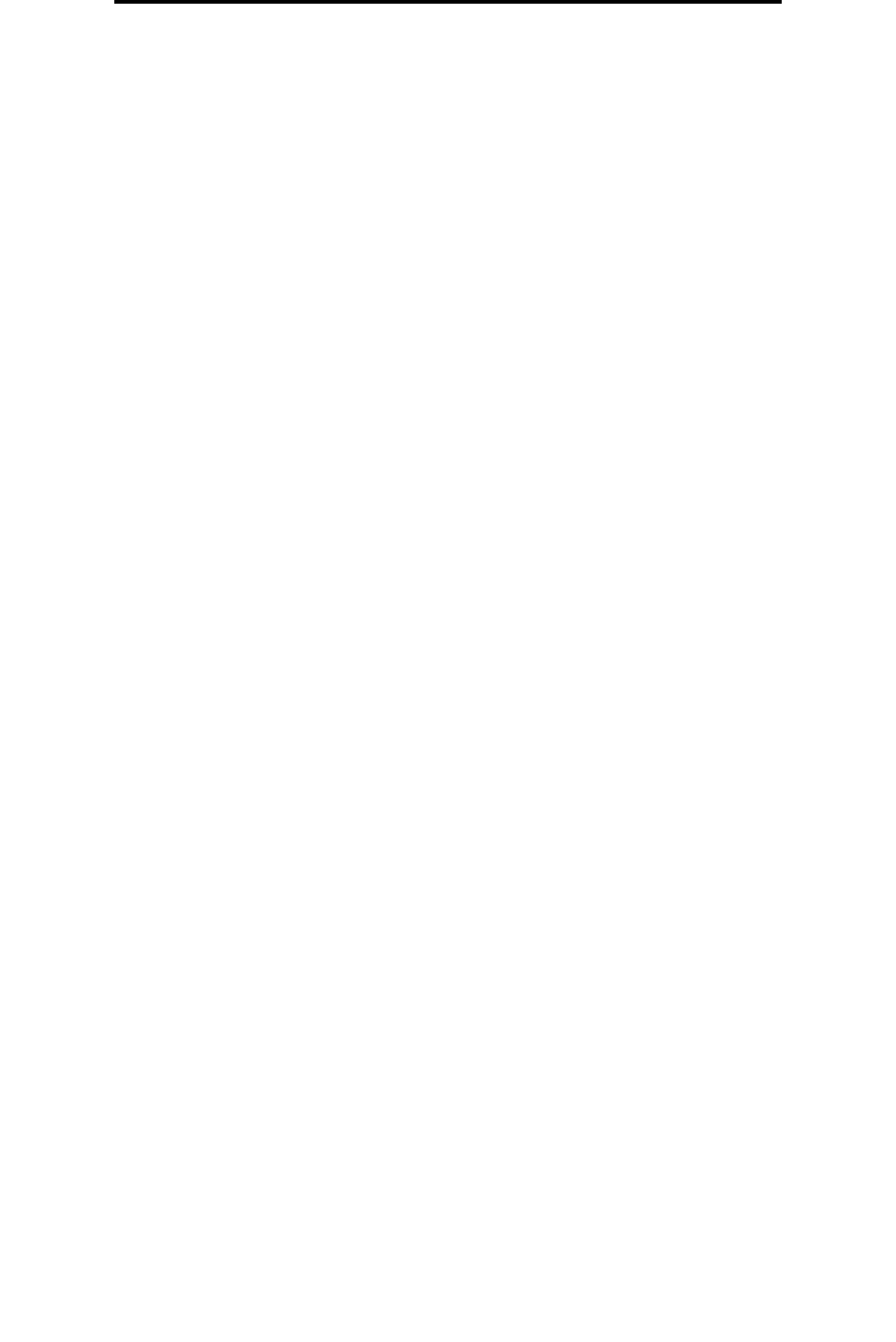
Adjusting screen timeout
115
Administrative support
• All settings in the Parallel menu, Serial menu, Network menu, and USB menu.
7 Touch Submit.
8 Touch Home.
Adjusting screen timeout
To adjust the Screen Timeout setting:
1 Make sure the MFP is on.
2 Touch the Menus button on the home screen.
3 Touch Settings.
4 Touch General Settings.
5 Touch the down arrow until Screen Timeout appears.
6 Touch the left arrow to decrease the time, or touch the right arrow to increase the time.
The settings available range from 15—300 minutes.
Adjusting Power Saver
To adjust the Power Saver setting:
1 Make sure the MFP is on.
2 Touch the Menus button on the home screen.
3 Touch Settings.
4 Touch General Settings.
5 Touch the down arrow until Power Saver appears.
6 Touch the left arrow to decrease the time, or touch the right arrow to increase the time.
The settings available range from 2—240 minutes.
Configuring the MFP
A variety of functions can be used to increase the level of Information Technology (IT) security for the device. The following
sections show how to configure these functions.
Setting Password Protect for the menus
Apply an administrative password to restrict unauthorized users from making changes to the MFP configuration from either
the control panel or the Embedded Web Server (EWS).
1 Touch the Menus button on the home screen.
2 Touch Settings.
3 Touch the down arrow and then touch Security.
4 Touch the down arrow and then touch Create/Change Passwords Æ Create/Change Advanced Password.
5 Enter and reenter a password of both alphabetic and non-alphabetic characters. The password must be a
minimum of 8 characters.










