- lexmark OWNERS MANUAL Printer X644e, X646e
Table Of Contents
- Contents
- Learning about the MFP
- Copying
- Quick copy
- Multiple page copying
- Using the flatbed
- Understanding the copy screens and options
- Copying from one size to another
- Making transparencies
- Copying to letterhead
- Copying photographs
- Making copies using media from a selected tray
- Copying mixed-sized media
- Setting the duplex option
- Reducing and enlarging copies
- Adjusting copy quality
- Setting collation options
- Placing separator sheets between copies
- Setting paper saving options
- Placing the date and time at the top of each page
- Placing an overlay message on each page
- Creating a custom job (job build)
- Canceling a copy job
- Copy tips
- E-mail
- Entering an e-mail address
- Using a shortcut number
- Using the address book
- E-mailing to a profile
- Adding e-mail subject and message information
- Changing the output file type
- E-mailing color documents
- Creating an e-mail shortcut
- Creating an e-mail profile
- Canceling an e-mail
- Understanding e-mail options
- E-mail server setup
- Address book setup
- Faxing
- FTP
- Scanning to a PC or USB flash memory device
- Printing
- Sending a job to print
- Printing from a USB flash memory device
- Canceling a print job
- Printing the menu settings page
- Printing a network setup page
- Printing a font sample list
- Printing a directory list
- Printing confidential and held jobs
- Printing on specialty media
- Loading standard trays and optional trays
- Setting the Paper Type and Paper Size
- Loading the multipurpose feeder
- Loading the 2000-sheet drawer
- Loading the envelope feeder
- Linking trays
- Understanding paper and specialty media guidelines
- Installing and removing options
- Maintaining the MFP
- Clearing jams
- Administrative support
- Adjusting control panel brightness
- Restoring factory default settings
- Adjusting screen timeout
- Adjusting Power Saver
- Configuring the MFP
- Setting Password Protect for the menus
- Restricting Function Access
- Preventing access to the menus from the control panel
- Disabling the Driver to Fax menu item
- Setting the Device Lockout personal identification number (PIN)
- Setting a password before printing received faxes
- Releasing held faxes for printing
- Setting security using the Embedded Web Server (EWS)
- Using the secure EWS
- Supporting SNMPv3 (Simple Network Management Protocol version 3)
- Supporting IPSec (Internet Protocol Security)
- Disabling ports and protocols
- Using 802.1x Authentication
- Confidential Print Setup
- Encrypting the hard disk
- Hard disk wiping
- Using the restricted server list function
- Troubleshooting
- Understanding MFP messages
- Online technical support
- Checking an unresponsive MFP
- Printing multiple language PDFs
- Solving printing problems
- Solving copy quality problems
- Solving scan quality problems
- Solving fax quality problems
- Solving option problems
- Solving paper feed problems
- Print quality troubleshooting
- Solving print quality problems
- Notices
- Index
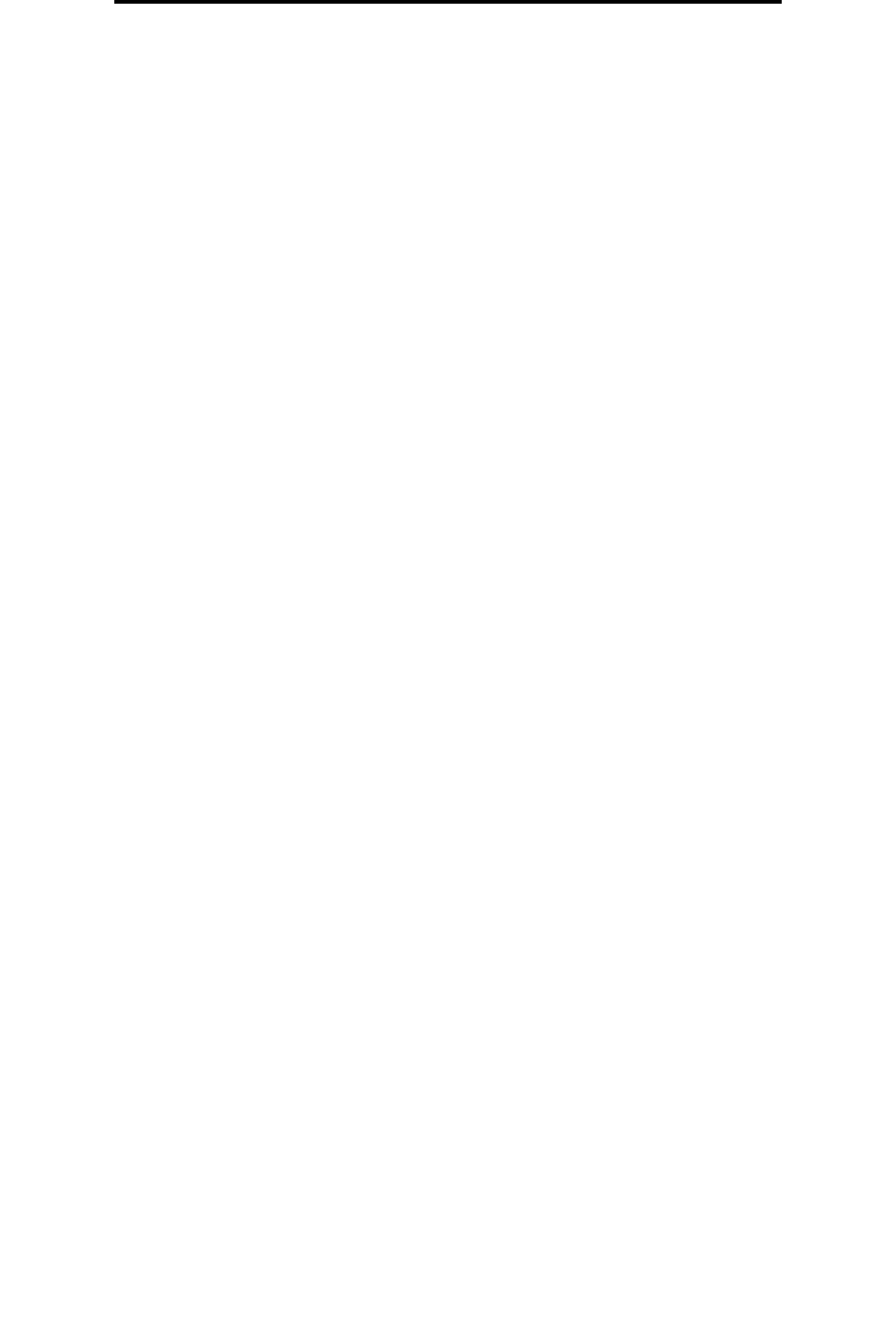
Configuring the MFP
116
Administrative support
6 Touch Submit.
7 Touch Settings Æ Security Æ Password Protect to view what configuration settings are protected by the
Advanced Password.
Note: Settings
Æ Security Æ Password Protect and Settings Æ Security Æ Create/Change
Passwords
Æ Create Change User Password can be used to restrict access with a different
password than the Advanced Password. Use Settings Æ Security Æ Password Protect to select the
menus that are accessible with both an Advanced Password and a User Password.
Note: The Advanced Password and the User Password protect the menus on the touch screen control
panel of the MFP and the Configuration section of the EWS pages.
Restricting Function Access
The MFP supports a variety of methods for authenticating users prior to allowing access to functions.
1 Open a Web browser. In the address line, enter the IP address of the MFP being configured using this format:
http://ip_address/.
2 Click Configuration.
3 Under Other Settings, click Security.
d Select an authentication method.
e Click Submit.
4 Click on the setup link for the authentication method previously selected in step d.
a Fill out the appropriate information for the environment.
b Click Submit.
5 Click Function Access.
a Set the function authentication level for each function. Select Off to prevent anyone from using a function.
b Click Submit.
Preventing access to the menus from the control panel
It is possible to prevent access to all the menus using the control panel touch screen. To prevent access:
1 Touch the Menus button on the home screen.
2 Touch Settings.
3 Touch the down arrow.
4 Touch Security Æ Function Access Æ Menus Æ Disabled.
5 Touch Submit.
Disabling the Driver to Fax menu item
1 Touch the Menus button on the home screen.
2 Touch Settings Æ Fax Settings Æ Analog Fax Setup Æ Fax Send Settings.
3 Touch the down arrow.
4 Touch Driver to fax Æ Off.
5 Touch Submit.










