- lexmark OWNERS MANUAL Printer X644e, X646e
Table Of Contents
- Contents
- Learning about the MFP
- Copying
- Quick copy
- Multiple page copying
- Using the flatbed
- Understanding the copy screens and options
- Copying from one size to another
- Making transparencies
- Copying to letterhead
- Copying photographs
- Making copies using media from a selected tray
- Copying mixed-sized media
- Setting the duplex option
- Reducing and enlarging copies
- Adjusting copy quality
- Setting collation options
- Placing separator sheets between copies
- Setting paper saving options
- Placing the date and time at the top of each page
- Placing an overlay message on each page
- Creating a custom job (job build)
- Canceling a copy job
- Copy tips
- E-mail
- Entering an e-mail address
- Using a shortcut number
- Using the address book
- E-mailing to a profile
- Adding e-mail subject and message information
- Changing the output file type
- E-mailing color documents
- Creating an e-mail shortcut
- Creating an e-mail profile
- Canceling an e-mail
- Understanding e-mail options
- E-mail server setup
- Address book setup
- Faxing
- FTP
- Scanning to a PC or USB flash memory device
- Printing
- Sending a job to print
- Printing from a USB flash memory device
- Canceling a print job
- Printing the menu settings page
- Printing a network setup page
- Printing a font sample list
- Printing a directory list
- Printing confidential and held jobs
- Printing on specialty media
- Loading standard trays and optional trays
- Setting the Paper Type and Paper Size
- Loading the multipurpose feeder
- Loading the 2000-sheet drawer
- Loading the envelope feeder
- Linking trays
- Understanding paper and specialty media guidelines
- Installing and removing options
- Maintaining the MFP
- Clearing jams
- Administrative support
- Adjusting control panel brightness
- Restoring factory default settings
- Adjusting screen timeout
- Adjusting Power Saver
- Configuring the MFP
- Setting Password Protect for the menus
- Restricting Function Access
- Preventing access to the menus from the control panel
- Disabling the Driver to Fax menu item
- Setting the Device Lockout personal identification number (PIN)
- Setting a password before printing received faxes
- Releasing held faxes for printing
- Setting security using the Embedded Web Server (EWS)
- Using the secure EWS
- Supporting SNMPv3 (Simple Network Management Protocol version 3)
- Supporting IPSec (Internet Protocol Security)
- Disabling ports and protocols
- Using 802.1x Authentication
- Confidential Print Setup
- Encrypting the hard disk
- Hard disk wiping
- Using the restricted server list function
- Troubleshooting
- Understanding MFP messages
- Online technical support
- Checking an unresponsive MFP
- Printing multiple language PDFs
- Solving printing problems
- Solving copy quality problems
- Solving scan quality problems
- Solving fax quality problems
- Solving option problems
- Solving paper feed problems
- Print quality troubleshooting
- Solving print quality problems
- Notices
- Index
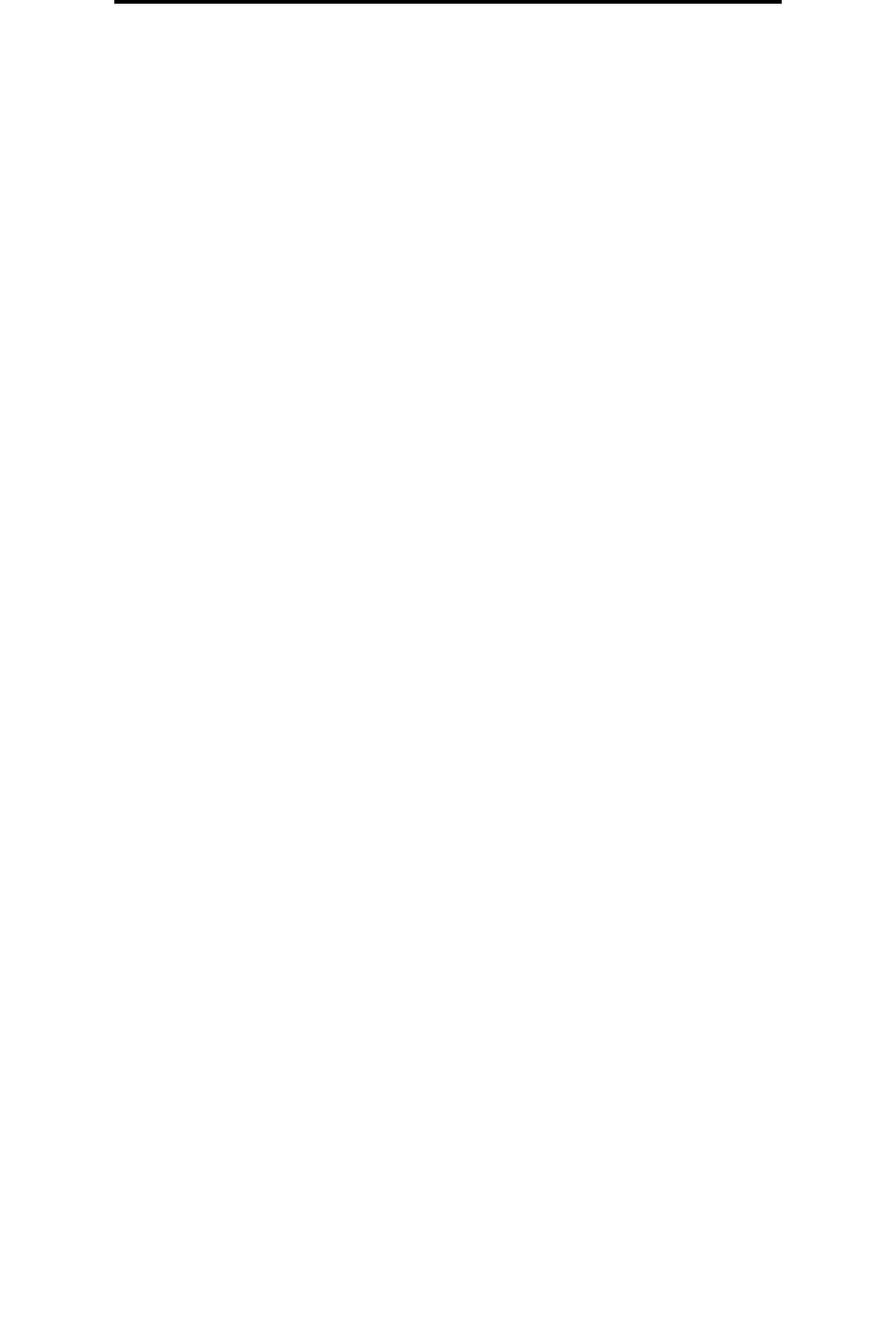
Configuring the MFP
117
Administrative support
Setting the Device Lockout personal identification number (PIN)
The Device Lockout PIN allows locking and unlocking the functional state of the MFP. A locked MFP automatically buffers
each job received to its hard disk. To initiate the printing of jobs on a locked MFP hard disk, enter the correct PIN on the
control panel to unlock the MFP.
A locked MFP also prevents all use of the control panel except to unlock the MFP.
Note: This setting is only available on MFP models with an integrated hard disk drive. Back channel data is
processed while the MFP is locked. Reports, such as user or event logs, can be retrieved from a
locked MFP.
1 Touch the Menus button on the home screen.
2 Touch Settings.
3 Touch the down arrow and then touch Security.
4 Touch the down arrow and then touch Create/Change Passwords Æ Create/Change Device Lockout PIN.
5 Enter and reenter a 4-digit PIN.
6 Touch Submit.
Locking the MFP using the Device Lockout PIN
1 Touch the Lock Device button.
2 Enter the 4-digit Device Lockout PIN.
Unlocking the MFP using the Device Lockout PIN
1 Touch the Unlock Device button.
2 Enter the 4-digit Device Lockout PIN.
Setting a password before printing received faxes
To prevent received faxes from being printed until a password is entered:
1 Open a Web browser. In the address line, enter the IP address of the MFP being configured using this format:
http://ip_address/.
2 Click Configuration.
3 Under Default Settings, click Fax Settings Æ Analog Fax Setup.
4 Scroll to Holding Faxes and click it.
5 Select Always On for Held Fax Mode.
6 Define a Print Faxes Password in the field.
7 Click Submit.
Releasing held faxes for printing
1 On the MFP touch screen control panel, touch the Release Held Faxes button.
Note: If the Release Held Faxes button appears as pale gray and the words appear faded on the button,
then the button is inactive because no fax jobs are being held.










