- lexmark OWNERS MANUAL Printer X644e, X646e
Table Of Contents
- Contents
- Learning about the MFP
- Copying
- Quick copy
- Multiple page copying
- Using the flatbed
- Understanding the copy screens and options
- Copying from one size to another
- Making transparencies
- Copying to letterhead
- Copying photographs
- Making copies using media from a selected tray
- Copying mixed-sized media
- Setting the duplex option
- Reducing and enlarging copies
- Adjusting copy quality
- Setting collation options
- Placing separator sheets between copies
- Setting paper saving options
- Placing the date and time at the top of each page
- Placing an overlay message on each page
- Creating a custom job (job build)
- Canceling a copy job
- Copy tips
- E-mail
- Entering an e-mail address
- Using a shortcut number
- Using the address book
- E-mailing to a profile
- Adding e-mail subject and message information
- Changing the output file type
- E-mailing color documents
- Creating an e-mail shortcut
- Creating an e-mail profile
- Canceling an e-mail
- Understanding e-mail options
- E-mail server setup
- Address book setup
- Faxing
- FTP
- Scanning to a PC or USB flash memory device
- Printing
- Sending a job to print
- Printing from a USB flash memory device
- Canceling a print job
- Printing the menu settings page
- Printing a network setup page
- Printing a font sample list
- Printing a directory list
- Printing confidential and held jobs
- Printing on specialty media
- Loading standard trays and optional trays
- Setting the Paper Type and Paper Size
- Loading the multipurpose feeder
- Loading the 2000-sheet drawer
- Loading the envelope feeder
- Linking trays
- Understanding paper and specialty media guidelines
- Installing and removing options
- Maintaining the MFP
- Clearing jams
- Administrative support
- Adjusting control panel brightness
- Restoring factory default settings
- Adjusting screen timeout
- Adjusting Power Saver
- Configuring the MFP
- Setting Password Protect for the menus
- Restricting Function Access
- Preventing access to the menus from the control panel
- Disabling the Driver to Fax menu item
- Setting the Device Lockout personal identification number (PIN)
- Setting a password before printing received faxes
- Releasing held faxes for printing
- Setting security using the Embedded Web Server (EWS)
- Using the secure EWS
- Supporting SNMPv3 (Simple Network Management Protocol version 3)
- Supporting IPSec (Internet Protocol Security)
- Disabling ports and protocols
- Using 802.1x Authentication
- Confidential Print Setup
- Encrypting the hard disk
- Hard disk wiping
- Using the restricted server list function
- Troubleshooting
- Understanding MFP messages
- Online technical support
- Checking an unresponsive MFP
- Printing multiple language PDFs
- Solving printing problems
- Solving copy quality problems
- Solving scan quality problems
- Solving fax quality problems
- Solving option problems
- Solving paper feed problems
- Print quality troubleshooting
- Solving print quality problems
- Notices
- Index
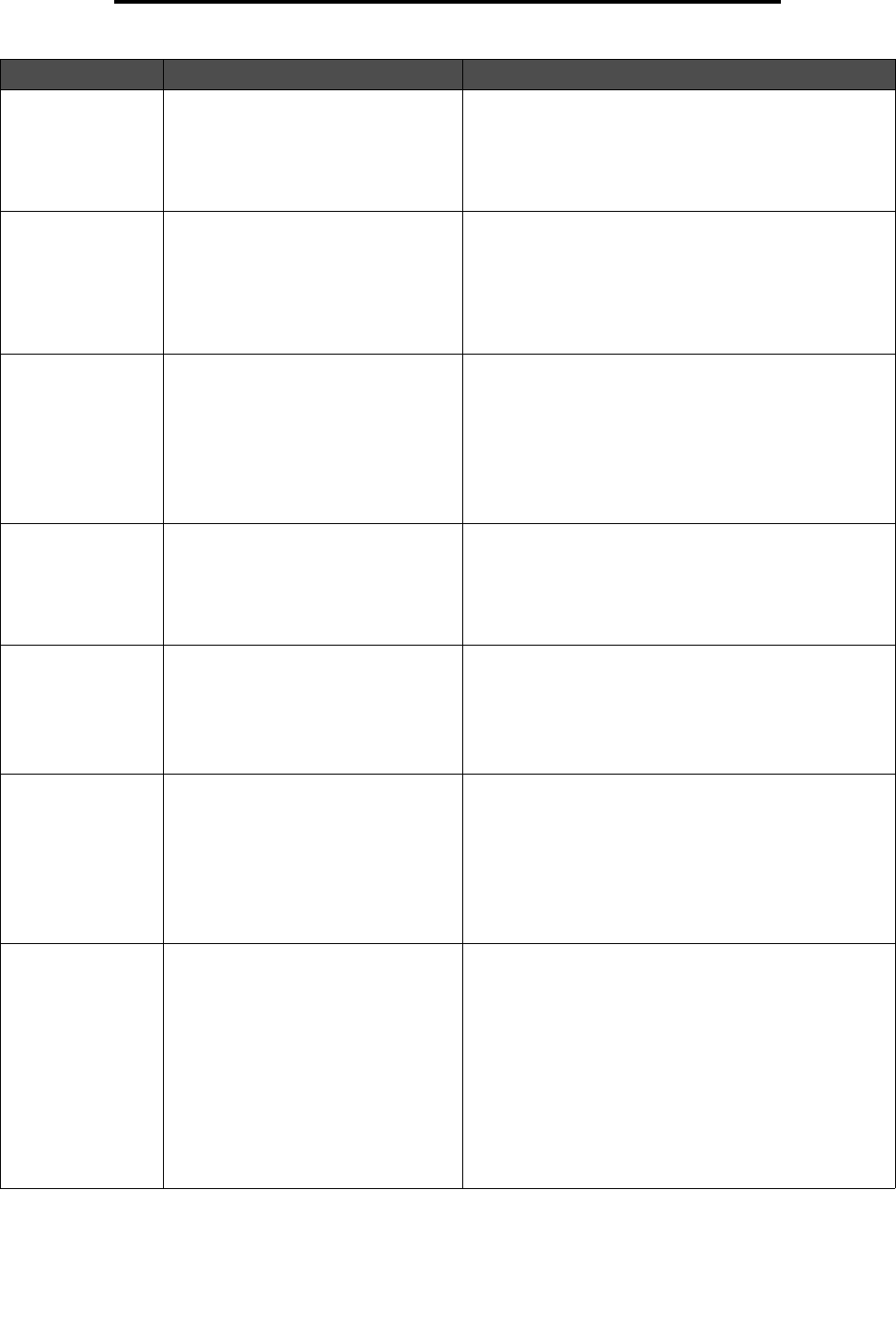
Understanding the MFP control panel
12
Learning about the MFP
3 0—9
Note: Referred to as the numeric
keypad.
Press these buttons to enter numbers when the LCD
screen has a field that accepts the entry of numbers.
Also, use these buttons to dial phone numbers for faxes.
Note: If a number is pressed while on the home screen
without pressing the # button first, the Copy menu opens
and changes the Copy Quantity.
4 # (Pound or number character) Press this button:
• For a shortcut identifier.
• Within phone numbers. For a Fax number with a #,
enter it twice – ##.
• From the home screen, the Fax Destination List menu
item, E-mail Destination List menu item, or Profile List
menu item to access shortcuts.
5 Dial Pause Press to cause a two- or three-second dial pause in a fax
number. The button only functions within the Fax menu or
with fax functions.
Press from the home screen to redial a fax number.
When outside of the Fax menu, fax function, or home
screen, pressing Dial Pause causes an error beep.
When sending a fax, in the Fax To: field, a Dial Pause
press is represented by a comma (,).
6 Clear All When in the function menus, such as Copy, Fax, E-mail,
and FTP, it returns all settings to their default values, and
then returns the MFP to the home screen.
When in any other menu while the MFP is Ready, it
cancels all changes that have not been submitted and
returns the MFP to the home screen.
7 Start Press to initiate the current job indicated on the control
panel.
From the home screen, press it to start a copy job with
the default settings.
If pressed while a job runs through the scanner, the
button has no effect.
8 Stop Press to cause the printing or scanning to stop.
During a scan job, the scanner finishes scanning the
current page and then stops, which means paper may
remain in the automatic document feeder (ADF).
During a print job, the print media path is cleared before
the printing stops.
Stopping appears on the control panel during this
process.
9 Backspace Within the Copy menu, which is accessed by touching
the Copy button, press Backspace to delete the right-
most digit of the value in the Copy Count. The default
value of 1 appears if the entire number is deleted by
pressing Backspace numerous times.
Within the Fax Destination List, press Backspace to
delete the right-most digit of a number entered manually.
It also deletes an entire shortcut entry. Once an entire
line is deleted, another press of Backspace causes the
cursor to move up one line.
Within the E-mail Destination List, press Backspace to
delete the character to the left of the cursor. If the entry is
in a shortcut, the entire entry is deleted.
Callout Control panel item Function










