- lexmark OWNERS MANUAL Printer X644e, X646e
Table Of Contents
- Contents
- Learning about the MFP
- Copying
- Quick copy
- Multiple page copying
- Using the flatbed
- Understanding the copy screens and options
- Copying from one size to another
- Making transparencies
- Copying to letterhead
- Copying photographs
- Making copies using media from a selected tray
- Copying mixed-sized media
- Setting the duplex option
- Reducing and enlarging copies
- Adjusting copy quality
- Setting collation options
- Placing separator sheets between copies
- Setting paper saving options
- Placing the date and time at the top of each page
- Placing an overlay message on each page
- Creating a custom job (job build)
- Canceling a copy job
- Copy tips
- E-mail
- Entering an e-mail address
- Using a shortcut number
- Using the address book
- E-mailing to a profile
- Adding e-mail subject and message information
- Changing the output file type
- E-mailing color documents
- Creating an e-mail shortcut
- Creating an e-mail profile
- Canceling an e-mail
- Understanding e-mail options
- E-mail server setup
- Address book setup
- Faxing
- FTP
- Scanning to a PC or USB flash memory device
- Printing
- Sending a job to print
- Printing from a USB flash memory device
- Canceling a print job
- Printing the menu settings page
- Printing a network setup page
- Printing a font sample list
- Printing a directory list
- Printing confidential and held jobs
- Printing on specialty media
- Loading standard trays and optional trays
- Setting the Paper Type and Paper Size
- Loading the multipurpose feeder
- Loading the 2000-sheet drawer
- Loading the envelope feeder
- Linking trays
- Understanding paper and specialty media guidelines
- Installing and removing options
- Maintaining the MFP
- Clearing jams
- Administrative support
- Adjusting control panel brightness
- Restoring factory default settings
- Adjusting screen timeout
- Adjusting Power Saver
- Configuring the MFP
- Setting Password Protect for the menus
- Restricting Function Access
- Preventing access to the menus from the control panel
- Disabling the Driver to Fax menu item
- Setting the Device Lockout personal identification number (PIN)
- Setting a password before printing received faxes
- Releasing held faxes for printing
- Setting security using the Embedded Web Server (EWS)
- Using the secure EWS
- Supporting SNMPv3 (Simple Network Management Protocol version 3)
- Supporting IPSec (Internet Protocol Security)
- Disabling ports and protocols
- Using 802.1x Authentication
- Confidential Print Setup
- Encrypting the hard disk
- Hard disk wiping
- Using the restricted server list function
- Troubleshooting
- Understanding MFP messages
- Online technical support
- Checking an unresponsive MFP
- Printing multiple language PDFs
- Solving printing problems
- Solving copy quality problems
- Solving scan quality problems
- Solving fax quality problems
- Solving option problems
- Solving paper feed problems
- Print quality troubleshooting
- Solving print quality problems
- Notices
- Index
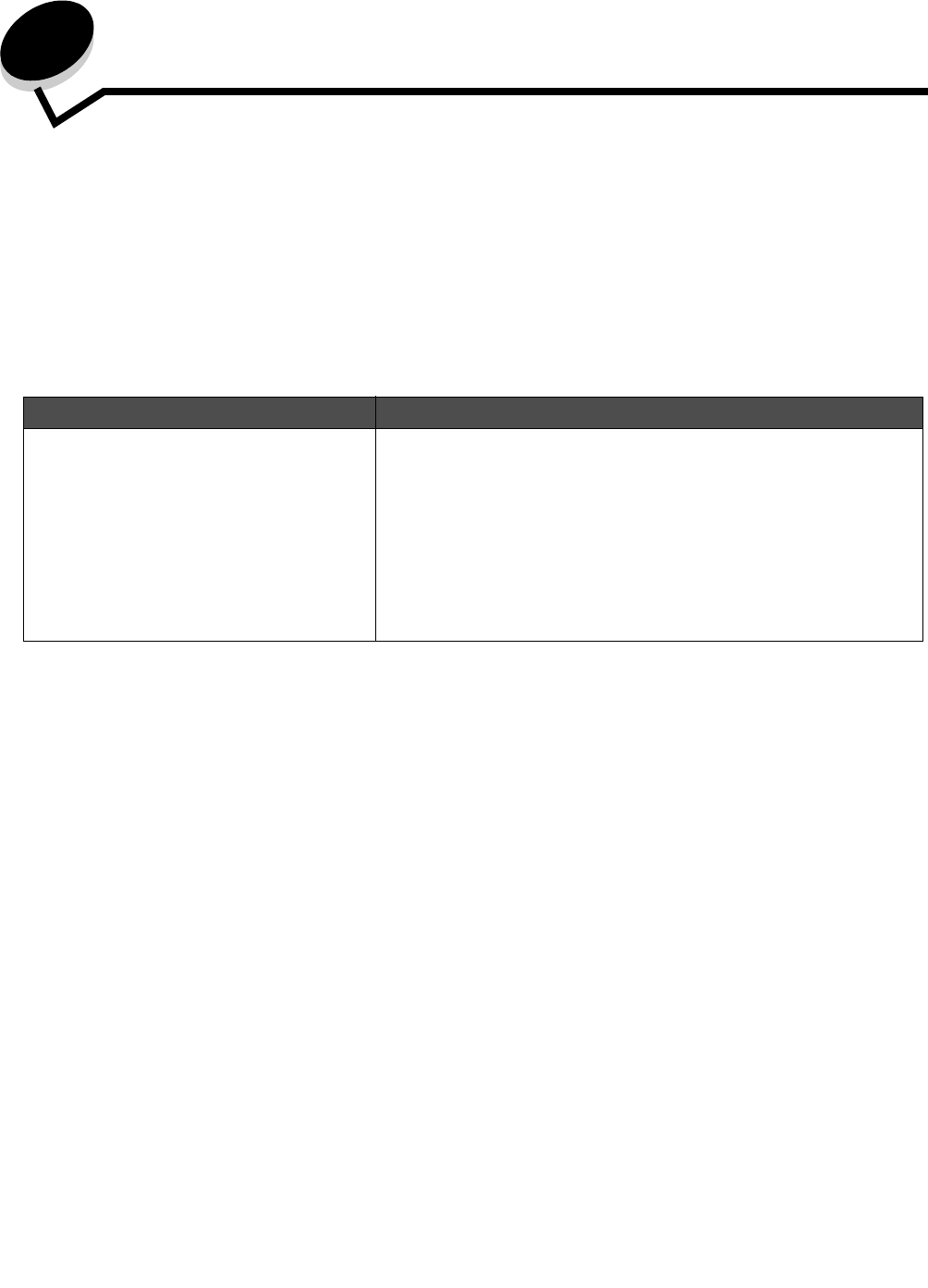
Troubleshooting
124
13
Troubleshooting
Understanding MFP messages
The MFP displays three types of messages: status messages, attendance messages, and service messages. Status
messages provide information about the current state of the MFP. They require no action on your part. Attendance
messages alert you to MFP problems that require your intervention. Service messages also alert you to problems that
require intervention. However, the MFP will stop printing and the errors are non-recoverable. It may be possible to power
the MFP off and back on to temporarily recover from the service message error condition. For more information about MFP
messages, see the Menus and Messages Guide on the Software and Documentation CD.
If you receive the following message, see Ordering a print cartridge.
Online technical support
Technical support is available on our Lexmark Web site at www.lexmark.com.
Checking an unresponsive MFP
If the MFP is not responding, first make sure:
• The power cord is plugged into the MFP and a properly grounded electrical outlet.
• The electrical outlet is not turned off by any switch or breaker.
• The MFP is not plugged into any surge protectors, uninterrupted power supplies, or extension cords.
• Other electrical equipment plugged into the outlet is working.
• The MFP is turned on.
• The MFP cable is securely attached to the MFP and the host computer, print server, option, or other network
device.
Once you have checked each of these possibilities, turn the MFP off, wait at least 10 seconds, and then turn the MFP back
on. This often fixes the problem.
Message Action
42.xy Cartridge region mismatch
Note: x = the MFP region, y = the cartridge
region
Install the correct cartridge for the MFP region.
Region codes are:
MFP region Cartridge region Location
REGCDW 0 Worldwide
REGCDA 1 USA and Canada
REGCDE 2 EMEA
REGCDR 3 Asia Pacific Region
REGCDL 4 Latin America










