- lexmark OWNERS MANUAL Printer X644e, X646e
Table Of Contents
- Contents
- Learning about the MFP
- Copying
- Quick copy
- Multiple page copying
- Using the flatbed
- Understanding the copy screens and options
- Copying from one size to another
- Making transparencies
- Copying to letterhead
- Copying photographs
- Making copies using media from a selected tray
- Copying mixed-sized media
- Setting the duplex option
- Reducing and enlarging copies
- Adjusting copy quality
- Setting collation options
- Placing separator sheets between copies
- Setting paper saving options
- Placing the date and time at the top of each page
- Placing an overlay message on each page
- Creating a custom job (job build)
- Canceling a copy job
- Copy tips
- E-mail
- Entering an e-mail address
- Using a shortcut number
- Using the address book
- E-mailing to a profile
- Adding e-mail subject and message information
- Changing the output file type
- E-mailing color documents
- Creating an e-mail shortcut
- Creating an e-mail profile
- Canceling an e-mail
- Understanding e-mail options
- E-mail server setup
- Address book setup
- Faxing
- FTP
- Scanning to a PC or USB flash memory device
- Printing
- Sending a job to print
- Printing from a USB flash memory device
- Canceling a print job
- Printing the menu settings page
- Printing a network setup page
- Printing a font sample list
- Printing a directory list
- Printing confidential and held jobs
- Printing on specialty media
- Loading standard trays and optional trays
- Setting the Paper Type and Paper Size
- Loading the multipurpose feeder
- Loading the 2000-sheet drawer
- Loading the envelope feeder
- Linking trays
- Understanding paper and specialty media guidelines
- Installing and removing options
- Maintaining the MFP
- Clearing jams
- Administrative support
- Adjusting control panel brightness
- Restoring factory default settings
- Adjusting screen timeout
- Adjusting Power Saver
- Configuring the MFP
- Setting Password Protect for the menus
- Restricting Function Access
- Preventing access to the menus from the control panel
- Disabling the Driver to Fax menu item
- Setting the Device Lockout personal identification number (PIN)
- Setting a password before printing received faxes
- Releasing held faxes for printing
- Setting security using the Embedded Web Server (EWS)
- Using the secure EWS
- Supporting SNMPv3 (Simple Network Management Protocol version 3)
- Supporting IPSec (Internet Protocol Security)
- Disabling ports and protocols
- Using 802.1x Authentication
- Confidential Print Setup
- Encrypting the hard disk
- Hard disk wiping
- Using the restricted server list function
- Troubleshooting
- Understanding MFP messages
- Online technical support
- Checking an unresponsive MFP
- Printing multiple language PDFs
- Solving printing problems
- Solving copy quality problems
- Solving scan quality problems
- Solving fax quality problems
- Solving option problems
- Solving paper feed problems
- Print quality troubleshooting
- Solving print quality problems
- Notices
- Index
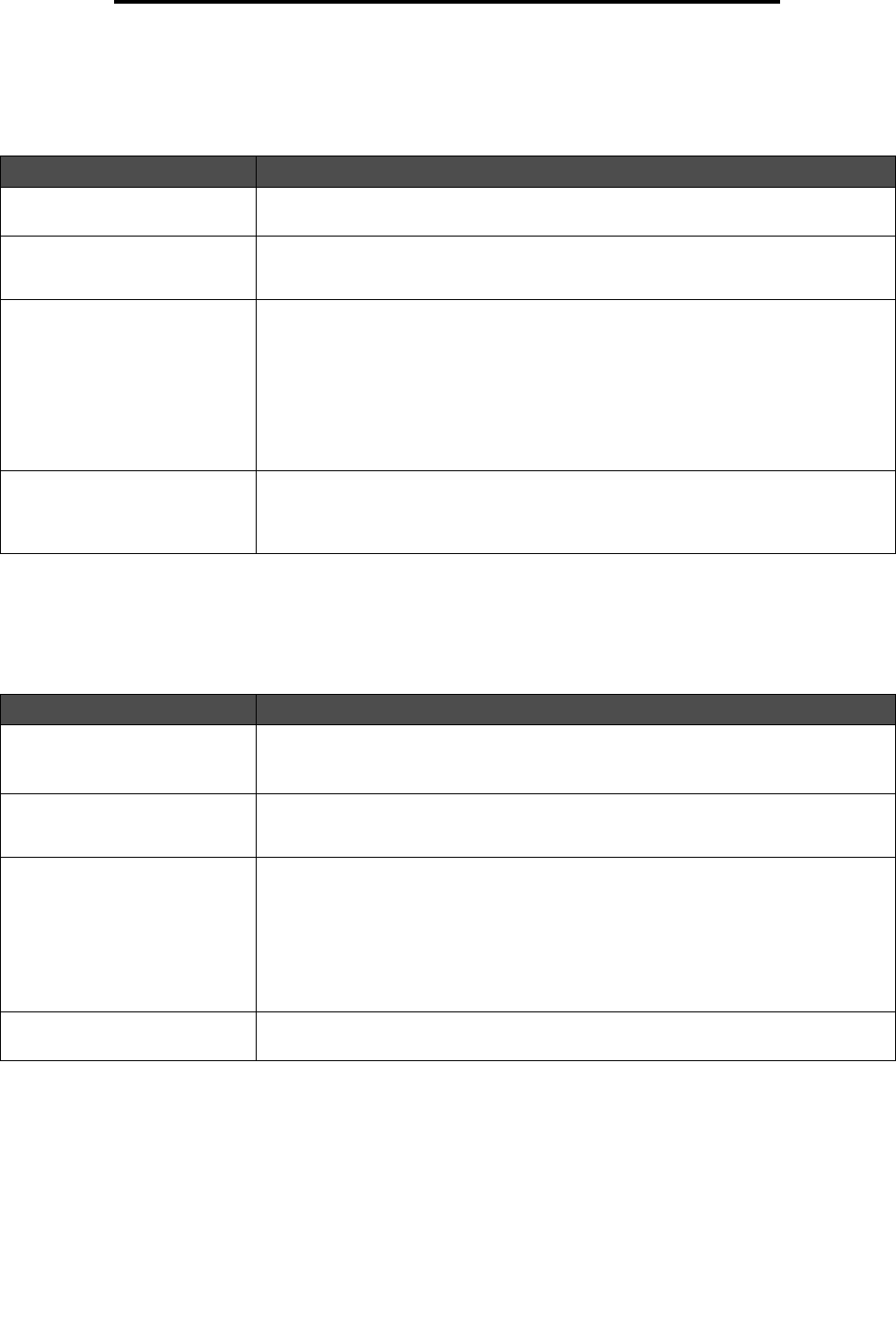
Solving copy quality problems
127
Troubleshooting
Solving copy quality problems
The following solutions will help solve copy problems. For additional information, see Copy tips.
Solving scan quality problems
The following solutions will help solve scan problems. For additional information, see Scanning tips.
Symptom Solution
Unwanted background is visible. Adjust the Background Removal setting under Copy
Æ Options Æ Advanced
Imaging. Touch the right arrow to remove more background.
Unwanted patterns (Moire)
appear when a document is
copied using Photograph mode.
Change the content mode to Printed Image under Copy
Æ Options Æ Content.
Black text is too light or
disappearing.
• Change the content mode to Text under Copy
Æ Options Æ Content.
• Adjust the Background Removal setting under Copy
Æ Options Æ Advanced
Imaging. Touch the left arrow to remove less background.
• Adjust the Contrast setting under Copy
Æ Options Æ Advanced Imaging. Touch
the right arrow to add more contrast.
• Adjust the Shadow Detail setting under Copy
Æ Options Æ Advanced Imaging.
Touch the left arrow to decrease shadow detail.
• Adjust the Darkness setting under the Copy menu. Touch the right arrow to
increase the darkness setting.
The copy looks washed out or
overexposed.
• Adjust the Background Removal setting under Copy Æ Options Æ Advanced
Imaging. Touch the left arrow to remove less background.
• Adjust the Shadow Detail setting under Copy
Æ Options Æ Advanced Imaging.
Touch the left arrow to remove more shadow detail.
Symptom Solution
The file size is too big when I
scan a document to the network.
• Touch Options, then under Resolution, decrease the output resolution.
• Touch Options, then under Content, change the Color option to black and white.
• Touch Options, then under Content, change the setting to Text.
Text characters do not look sharp
when I scan a document to the
network.
• Touch Options, then under Resolution, increase the output resolution.
• Touch Options, then under Content, change the setting to Text.
Black text is too light or
disappearing.
• Adjust the Darkness setting. Touch the right arrow to increase the darkness setting.
• Change the content mode to Text.
• Adjust the Background Removal setting under Advanced Imaging. Touch the left
arrow to remove less background.
• Adjust the Contrast setting under Advanced Imaging. Touch the right arrow to add
more contrast.
• Adjust the Shadow Detail setting under Advanced Imaging. Touch the left arrow to
decrease shadow detail.
Unwanted background is visible. Adjust the Background Removal setting under Advanced Imaging. Touch the right
arrow to remove more background.










