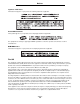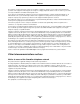- lexmark OWNERS MANUAL Printer X644e, X646e
Table Of Contents
- Contents
- Learning about the MFP
- Copying
- Quick copy
- Multiple page copying
- Using the flatbed
- Understanding the copy screens and options
- Copying from one size to another
- Making transparencies
- Copying to letterhead
- Copying photographs
- Making copies using media from a selected tray
- Copying mixed-sized media
- Setting the duplex option
- Reducing and enlarging copies
- Adjusting copy quality
- Setting collation options
- Placing separator sheets between copies
- Setting paper saving options
- Placing the date and time at the top of each page
- Placing an overlay message on each page
- Creating a custom job (job build)
- Canceling a copy job
- Copy tips
- E-mail
- Entering an e-mail address
- Using a shortcut number
- Using the address book
- E-mailing to a profile
- Adding e-mail subject and message information
- Changing the output file type
- E-mailing color documents
- Creating an e-mail shortcut
- Creating an e-mail profile
- Canceling an e-mail
- Understanding e-mail options
- E-mail server setup
- Address book setup
- Faxing
- FTP
- Scanning to a PC or USB flash memory device
- Printing
- Sending a job to print
- Printing from a USB flash memory device
- Canceling a print job
- Printing the menu settings page
- Printing a network setup page
- Printing a font sample list
- Printing a directory list
- Printing confidential and held jobs
- Printing on specialty media
- Loading standard trays and optional trays
- Setting the Paper Type and Paper Size
- Loading the multipurpose feeder
- Loading the 2000-sheet drawer
- Loading the envelope feeder
- Linking trays
- Understanding paper and specialty media guidelines
- Installing and removing options
- Maintaining the MFP
- Clearing jams
- Administrative support
- Adjusting control panel brightness
- Restoring factory default settings
- Adjusting screen timeout
- Adjusting Power Saver
- Configuring the MFP
- Setting Password Protect for the menus
- Restricting Function Access
- Preventing access to the menus from the control panel
- Disabling the Driver to Fax menu item
- Setting the Device Lockout personal identification number (PIN)
- Setting a password before printing received faxes
- Releasing held faxes for printing
- Setting security using the Embedded Web Server (EWS)
- Using the secure EWS
- Supporting SNMPv3 (Simple Network Management Protocol version 3)
- Supporting IPSec (Internet Protocol Security)
- Disabling ports and protocols
- Using 802.1x Authentication
- Confidential Print Setup
- Encrypting the hard disk
- Hard disk wiping
- Using the restricted server list function
- Troubleshooting
- Understanding MFP messages
- Online technical support
- Checking an unresponsive MFP
- Printing multiple language PDFs
- Solving printing problems
- Solving copy quality problems
- Solving scan quality problems
- Solving fax quality problems
- Solving option problems
- Solving paper feed problems
- Print quality troubleshooting
- Solving print quality problems
- Notices
- Index

Solving print quality problems
133
Troubleshooting
Entire page is white. • Make sure the packaging material is removed from the print cartridge.
• Check the print cartridge to be sure it is installed correctly.
• The toner may be low. To utilize the remaining toner, remove the cartridge by gripping
the handles with both hands. With the cartridge arrows pointing downward, firmly
shake the print cartridge side-to-side and front-to-back several times to redistribute the
toner. Reinstall the cartridge. Repeat this procedure multiple times until the print
remains faded. When the print remains faded, replace the print cartridge.
Streaks appear on the page. • The toner may be low. To utilize the remaining toner, remove the cartridge by gripping
the handles with both hands. With the cartridge arrows pointing downward, firmly
shake the print cartridge side-to-side and front-to-back several times to redistribute the
toner. Reinstall the cartridge
. Repeat this procedure multiple times until the print
remains faded. When the print remains faded, replace the print cartridge.
• If you are using preprinted forms, make sure the ink can withstand temperatures of
230°C (446°F).
Printing is too dark. • Change the Toner Darkness setting in the Quality menu.
• Change the Brightness setting in the Quality menu.
• Change the Contrast setting in the Quality menu.
• Verify the environment is 16 to 32 degrees C (60 to 90
o
F).
Note: Macintosh computer users should make sure the job lines per inch (lpi) setting is
not set too high in the software application.
Characters have jagged or
uneven edges.
• Change the Print Resolution setting in the Quality menu to 600 dpi, 1200 Image Q,
1200 dpi, or 2400 Image Q.
• Enable Enhance Fine Lines.
See the tables on page 135 for more settings information.
• If you are using downloaded fonts, verify the fonts are supported by the MFP, the host
computer, and the software application.
• Verify the print media type and print tray type settings match.
• Verify you are using the correct MFP drivers.
• Verify the environment is 16 to 32 degrees C (60 to 90
o
F).
Problem Action