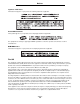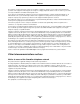- lexmark OWNERS MANUAL Printer X644e, X646e
Table Of Contents
- Contents
- Learning about the MFP
- Copying
- Quick copy
- Multiple page copying
- Using the flatbed
- Understanding the copy screens and options
- Copying from one size to another
- Making transparencies
- Copying to letterhead
- Copying photographs
- Making copies using media from a selected tray
- Copying mixed-sized media
- Setting the duplex option
- Reducing and enlarging copies
- Adjusting copy quality
- Setting collation options
- Placing separator sheets between copies
- Setting paper saving options
- Placing the date and time at the top of each page
- Placing an overlay message on each page
- Creating a custom job (job build)
- Canceling a copy job
- Copy tips
- E-mail
- Entering an e-mail address
- Using a shortcut number
- Using the address book
- E-mailing to a profile
- Adding e-mail subject and message information
- Changing the output file type
- E-mailing color documents
- Creating an e-mail shortcut
- Creating an e-mail profile
- Canceling an e-mail
- Understanding e-mail options
- E-mail server setup
- Address book setup
- Faxing
- FTP
- Scanning to a PC or USB flash memory device
- Printing
- Sending a job to print
- Printing from a USB flash memory device
- Canceling a print job
- Printing the menu settings page
- Printing a network setup page
- Printing a font sample list
- Printing a directory list
- Printing confidential and held jobs
- Printing on specialty media
- Loading standard trays and optional trays
- Setting the Paper Type and Paper Size
- Loading the multipurpose feeder
- Loading the 2000-sheet drawer
- Loading the envelope feeder
- Linking trays
- Understanding paper and specialty media guidelines
- Installing and removing options
- Maintaining the MFP
- Clearing jams
- Administrative support
- Adjusting control panel brightness
- Restoring factory default settings
- Adjusting screen timeout
- Adjusting Power Saver
- Configuring the MFP
- Setting Password Protect for the menus
- Restricting Function Access
- Preventing access to the menus from the control panel
- Disabling the Driver to Fax menu item
- Setting the Device Lockout personal identification number (PIN)
- Setting a password before printing received faxes
- Releasing held faxes for printing
- Setting security using the Embedded Web Server (EWS)
- Using the secure EWS
- Supporting SNMPv3 (Simple Network Management Protocol version 3)
- Supporting IPSec (Internet Protocol Security)
- Disabling ports and protocols
- Using 802.1x Authentication
- Confidential Print Setup
- Encrypting the hard disk
- Hard disk wiping
- Using the restricted server list function
- Troubleshooting
- Understanding MFP messages
- Online technical support
- Checking an unresponsive MFP
- Printing multiple language PDFs
- Solving printing problems
- Solving copy quality problems
- Solving scan quality problems
- Solving fax quality problems
- Solving option problems
- Solving paper feed problems
- Print quality troubleshooting
- Solving print quality problems
- Notices
- Index
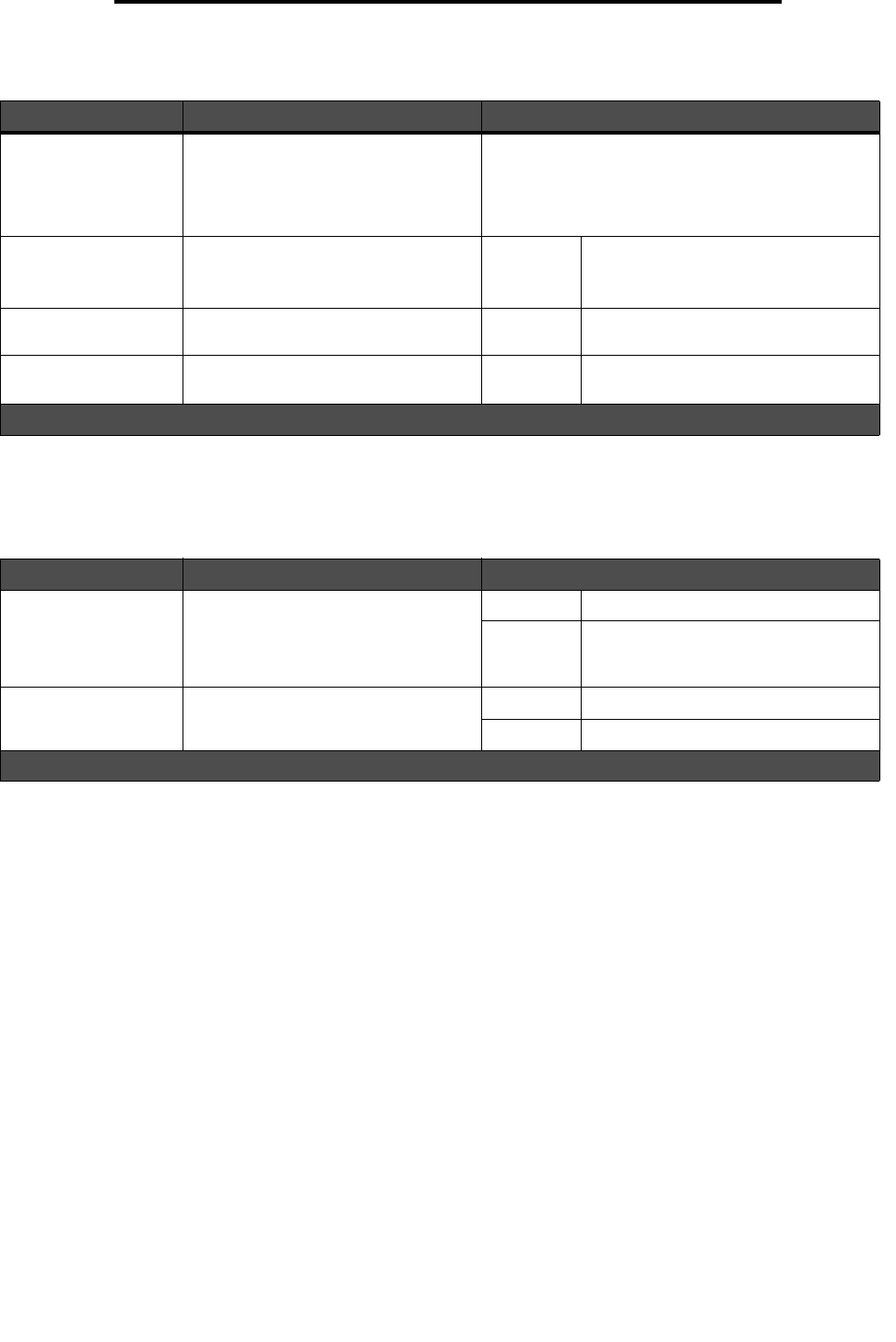
Solving print quality problems
135
Troubleshooting
The Quality menu control panel options can be adjusted to help improve print quality.
In addition, the Enhance Fine Lines and Gray Correction options can be enabled to improve print quality. These settings
are available on the driver and on the MFP Embedded Web Server (EWS) interface. For more information about these
options, see the driver Help.
Menu selection Purpose Values
†
Print Resolution To select printed output resolution 600 dpi*
1200 Image Q
1200 dpi
2400 Image Q
Toner Darkness Lightens or darkens printed output and
alters toner consumption
1—10 8* is the default setting.
Select a lower number to lighten the
printed output or save toner.
Brightness Adjusts the gray value of printed
graphics and pictures
-6 — +6 0* is the default setting.
Contrast Adjusts the contrast of printed
graphics and pictures
0—5 0* is the default setting.
†
Values marked by an asterisk (*) are the factory default settings.
Driver option Purpose Values
†
Enhance Fine Lines A selection to enable a print mode
preferable for certain files containing
fine line detail, such as architectural
drawings, maps, electronic circuit
diagrams, and flow charts
On In the driver, enable the check box.
Off* In the driver, disable the check box.
Gray Correction Automatically adjusts the contrast
enhancement applied to images
Auto In the driver, enable the check box.
Off* In the driver, disable the check box.
†
Values marked by an asterisk (*) are the factory default settings.