- lexmark OWNERS MANUAL Printer X644e, X646e
Table Of Contents
- Contents
- Learning about the MFP
- Copying
- Quick copy
- Multiple page copying
- Using the flatbed
- Understanding the copy screens and options
- Copying from one size to another
- Making transparencies
- Copying to letterhead
- Copying photographs
- Making copies using media from a selected tray
- Copying mixed-sized media
- Setting the duplex option
- Reducing and enlarging copies
- Adjusting copy quality
- Setting collation options
- Placing separator sheets between copies
- Setting paper saving options
- Placing the date and time at the top of each page
- Placing an overlay message on each page
- Creating a custom job (job build)
- Canceling a copy job
- Copy tips
- E-mail
- Entering an e-mail address
- Using a shortcut number
- Using the address book
- E-mailing to a profile
- Adding e-mail subject and message information
- Changing the output file type
- E-mailing color documents
- Creating an e-mail shortcut
- Creating an e-mail profile
- Canceling an e-mail
- Understanding e-mail options
- E-mail server setup
- Address book setup
- Faxing
- FTP
- Scanning to a PC or USB flash memory device
- Printing
- Sending a job to print
- Printing from a USB flash memory device
- Canceling a print job
- Printing the menu settings page
- Printing a network setup page
- Printing a font sample list
- Printing a directory list
- Printing confidential and held jobs
- Printing on specialty media
- Loading standard trays and optional trays
- Setting the Paper Type and Paper Size
- Loading the multipurpose feeder
- Loading the 2000-sheet drawer
- Loading the envelope feeder
- Linking trays
- Understanding paper and specialty media guidelines
- Installing and removing options
- Maintaining the MFP
- Clearing jams
- Administrative support
- Adjusting control panel brightness
- Restoring factory default settings
- Adjusting screen timeout
- Adjusting Power Saver
- Configuring the MFP
- Setting Password Protect for the menus
- Restricting Function Access
- Preventing access to the menus from the control panel
- Disabling the Driver to Fax menu item
- Setting the Device Lockout personal identification number (PIN)
- Setting a password before printing received faxes
- Releasing held faxes for printing
- Setting security using the Embedded Web Server (EWS)
- Using the secure EWS
- Supporting SNMPv3 (Simple Network Management Protocol version 3)
- Supporting IPSec (Internet Protocol Security)
- Disabling ports and protocols
- Using 802.1x Authentication
- Confidential Print Setup
- Encrypting the hard disk
- Hard disk wiping
- Using the restricted server list function
- Troubleshooting
- Understanding MFP messages
- Online technical support
- Checking an unresponsive MFP
- Printing multiple language PDFs
- Solving printing problems
- Solving copy quality problems
- Solving scan quality problems
- Solving fax quality problems
- Solving option problems
- Solving paper feed problems
- Print quality troubleshooting
- Solving print quality problems
- Notices
- Index
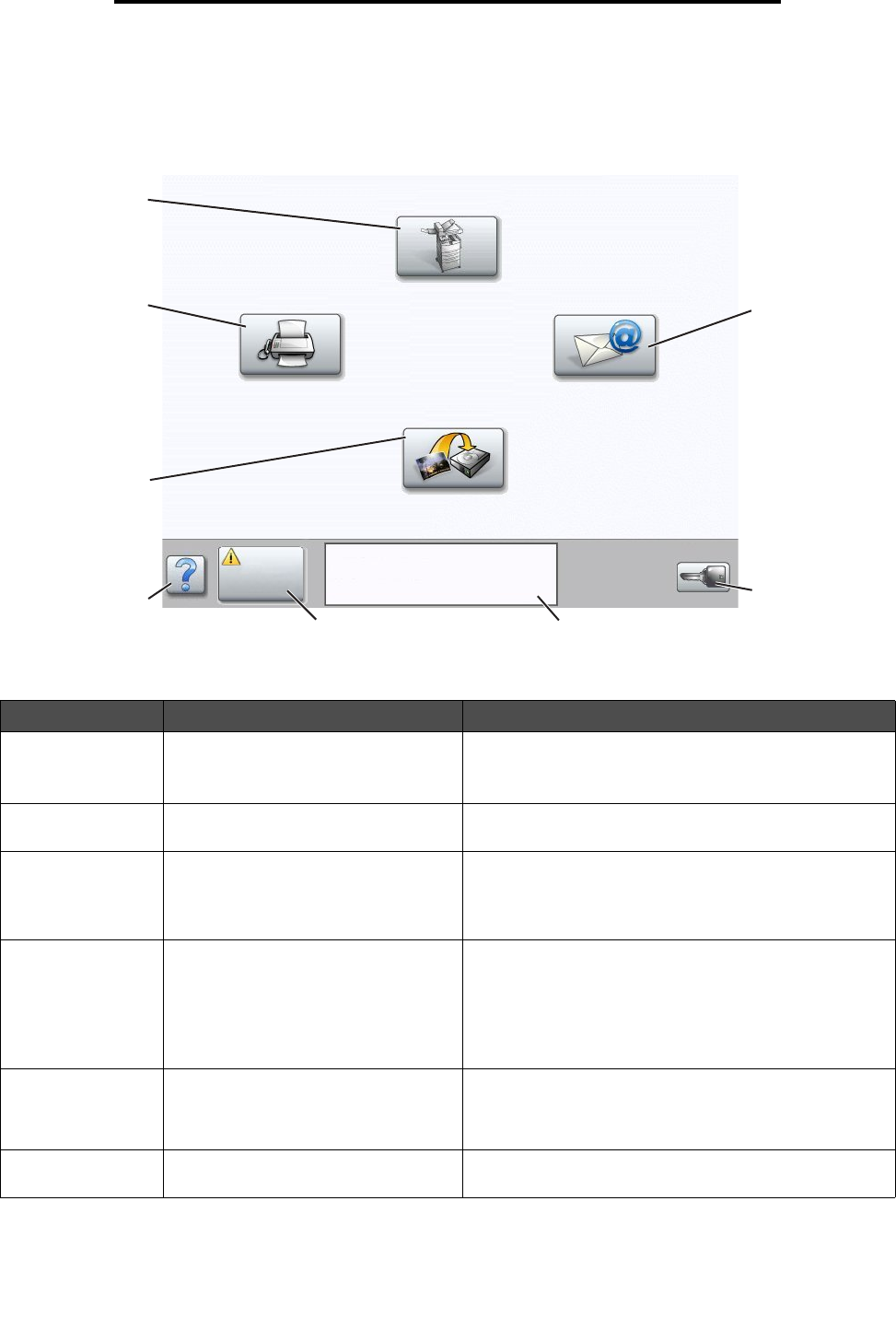
Understanding the MFP control panel
14
Learning about the MFP
Home screen and Home screen buttons
After the MFP is turned on and a short warm-up period occurs, the LCD shows the following basic screen which is referred
to as the Home screen. Use the Home screen buttons to initiate an action such as copy, fax, or scan, to open the menu
screen, or to respond to messages.
Callout number Button Function
1 Copy Touch to access the Copy menus.
If the home screen is shown, press a number to access
the Copy menus, too.
2 E-mail Touch to access the E-mail menus. It is possible to scan
a document directly to an e-mail address.
3 Menus (A key is shown on the button.) Touch to access the menus. These menus are only
available when the MFP is in the Ready state.
The Menus button is on a gray bar called the navigation
bar. The bar contains other buttons described as follows.
4 Status message bar Shows the current MFP status such as Ready or Busy.
Shows MFP conditions such as Toner Low.
Shows intervention messages to give instructions on
what the user should do so the MFP can continue
processing, such as Close door or insert print
cartridge.
5 Status/Supplies Appears on the LCD whenever the MFP status includes a
message requiring intervention. Touch it to access the
messages screen for more information on the message
including how to clear it.
6 ? (Tips) All menus have a Tips button. Tips is a context-sensitive
Help feature within the LCD touch screens.
1
2
3
4
5
6
7
8
Copy
Fax
E-mail
FTP
Status/
Supplies
Ready. Toner low.
Touch any button to begin.
Menus










