- lexmark OWNERS MANUAL Printer X644e, X646e
Table Of Contents
- Contents
- Learning about the MFP
- Copying
- Quick copy
- Multiple page copying
- Using the flatbed
- Understanding the copy screens and options
- Copying from one size to another
- Making transparencies
- Copying to letterhead
- Copying photographs
- Making copies using media from a selected tray
- Copying mixed-sized media
- Setting the duplex option
- Reducing and enlarging copies
- Adjusting copy quality
- Setting collation options
- Placing separator sheets between copies
- Setting paper saving options
- Placing the date and time at the top of each page
- Placing an overlay message on each page
- Creating a custom job (job build)
- Canceling a copy job
- Copy tips
- E-mail
- Entering an e-mail address
- Using a shortcut number
- Using the address book
- E-mailing to a profile
- Adding e-mail subject and message information
- Changing the output file type
- E-mailing color documents
- Creating an e-mail shortcut
- Creating an e-mail profile
- Canceling an e-mail
- Understanding e-mail options
- E-mail server setup
- Address book setup
- Faxing
- FTP
- Scanning to a PC or USB flash memory device
- Printing
- Sending a job to print
- Printing from a USB flash memory device
- Canceling a print job
- Printing the menu settings page
- Printing a network setup page
- Printing a font sample list
- Printing a directory list
- Printing confidential and held jobs
- Printing on specialty media
- Loading standard trays and optional trays
- Setting the Paper Type and Paper Size
- Loading the multipurpose feeder
- Loading the 2000-sheet drawer
- Loading the envelope feeder
- Linking trays
- Understanding paper and specialty media guidelines
- Installing and removing options
- Maintaining the MFP
- Clearing jams
- Administrative support
- Adjusting control panel brightness
- Restoring factory default settings
- Adjusting screen timeout
- Adjusting Power Saver
- Configuring the MFP
- Setting Password Protect for the menus
- Restricting Function Access
- Preventing access to the menus from the control panel
- Disabling the Driver to Fax menu item
- Setting the Device Lockout personal identification number (PIN)
- Setting a password before printing received faxes
- Releasing held faxes for printing
- Setting security using the Embedded Web Server (EWS)
- Using the secure EWS
- Supporting SNMPv3 (Simple Network Management Protocol version 3)
- Supporting IPSec (Internet Protocol Security)
- Disabling ports and protocols
- Using 802.1x Authentication
- Confidential Print Setup
- Encrypting the hard disk
- Hard disk wiping
- Using the restricted server list function
- Troubleshooting
- Understanding MFP messages
- Online technical support
- Checking an unresponsive MFP
- Printing multiple language PDFs
- Solving printing problems
- Solving copy quality problems
- Solving scan quality problems
- Solving fax quality problems
- Solving option problems
- Solving paper feed problems
- Print quality troubleshooting
- Solving print quality problems
- Notices
- Index
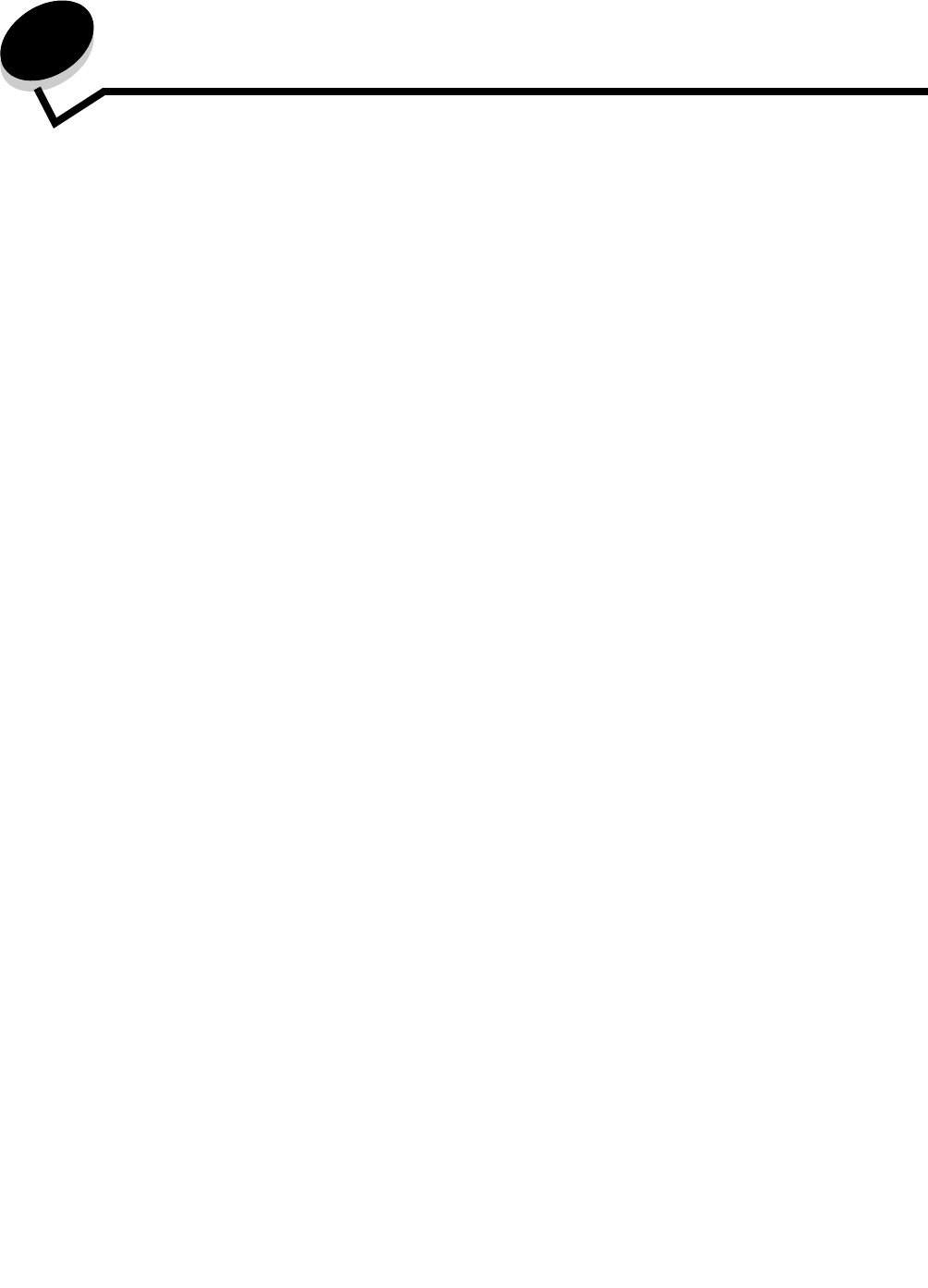
Copying
24
2
Copying
The following copy topics are available in this and other chapters.
Quick copy
1 Place the original document face-up in the automatic document feeder (ADF) or face-down on the flatbed.
Adjust the paper guides when using the ADF.
2 Go on the numeric pad.
Note: If an LDSS profile has been installed, you may receive an error when attempting a quick copy. Contact your
system support person for access.
Multiple page copying
1 Place the original document face-up in the automatic document feeder or face-down on the flatbed.
Adjust the paper guides when using the ADF.
2 Touch Copy on the home screen, or use the numeric keypad to specify the number of copies you want.
After touching Copy or entering the number of copies, the touch screen will automatically change to the copy
settings menu.
3 Change the copy options to meet your requirements.
4 Touch Copy It.
Quick copy Reducing and enlarging copies
Multiple page copying Adjusting copy quality
Using the flatbed Setting collation options
Understanding the copy screens and options Placing separator sheets between copies
Copying from one size to another Setting paper saving options
Making transparencies Placing the date and time at the top of each page
Copying to letterhead Placing an overlay message on each page
Copying photographs Creating a custom job (job build)
Making copies using media from a selected tray Canceling a copy job
Copying mixed-sized media Copy tips
Setting the duplex option Solving copy quality problems










