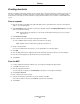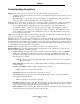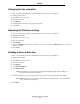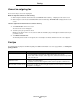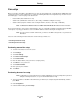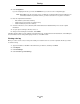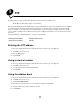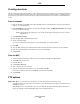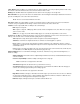- lexmark OWNERS MANUAL Printer X644e, X646e
Table Of Contents
- Contents
- Learning about the MFP
- Copying
- Quick copy
- Multiple page copying
- Using the flatbed
- Understanding the copy screens and options
- Copying from one size to another
- Making transparencies
- Copying to letterhead
- Copying photographs
- Making copies using media from a selected tray
- Copying mixed-sized media
- Setting the duplex option
- Reducing and enlarging copies
- Adjusting copy quality
- Setting collation options
- Placing separator sheets between copies
- Setting paper saving options
- Placing the date and time at the top of each page
- Placing an overlay message on each page
- Creating a custom job (job build)
- Canceling a copy job
- Copy tips
- E-mail
- Entering an e-mail address
- Using a shortcut number
- Using the address book
- E-mailing to a profile
- Adding e-mail subject and message information
- Changing the output file type
- E-mailing color documents
- Creating an e-mail shortcut
- Creating an e-mail profile
- Canceling an e-mail
- Understanding e-mail options
- E-mail server setup
- Address book setup
- Faxing
- FTP
- Scanning to a PC or USB flash memory device
- Printing
- Sending a job to print
- Printing from a USB flash memory device
- Canceling a print job
- Printing the menu settings page
- Printing a network setup page
- Printing a font sample list
- Printing a directory list
- Printing confidential and held jobs
- Printing on specialty media
- Loading standard trays and optional trays
- Setting the Paper Type and Paper Size
- Loading the multipurpose feeder
- Loading the 2000-sheet drawer
- Loading the envelope feeder
- Linking trays
- Understanding paper and specialty media guidelines
- Installing and removing options
- Maintaining the MFP
- Clearing jams
- Administrative support
- Adjusting control panel brightness
- Restoring factory default settings
- Adjusting screen timeout
- Adjusting Power Saver
- Configuring the MFP
- Setting Password Protect for the menus
- Restricting Function Access
- Preventing access to the menus from the control panel
- Disabling the Driver to Fax menu item
- Setting the Device Lockout personal identification number (PIN)
- Setting a password before printing received faxes
- Releasing held faxes for printing
- Setting security using the Embedded Web Server (EWS)
- Using the secure EWS
- Supporting SNMPv3 (Simple Network Management Protocol version 3)
- Supporting IPSec (Internet Protocol Security)
- Disabling ports and protocols
- Using 802.1x Authentication
- Confidential Print Setup
- Encrypting the hard disk
- Hard disk wiping
- Using the restricted server list function
- Troubleshooting
- Understanding MFP messages
- Online technical support
- Checking an unresponsive MFP
- Printing multiple language PDFs
- Solving printing problems
- Solving copy quality problems
- Solving scan quality problems
- Solving fax quality problems
- Solving option problems
- Solving paper feed problems
- Print quality troubleshooting
- Solving print quality problems
- Notices
- Index
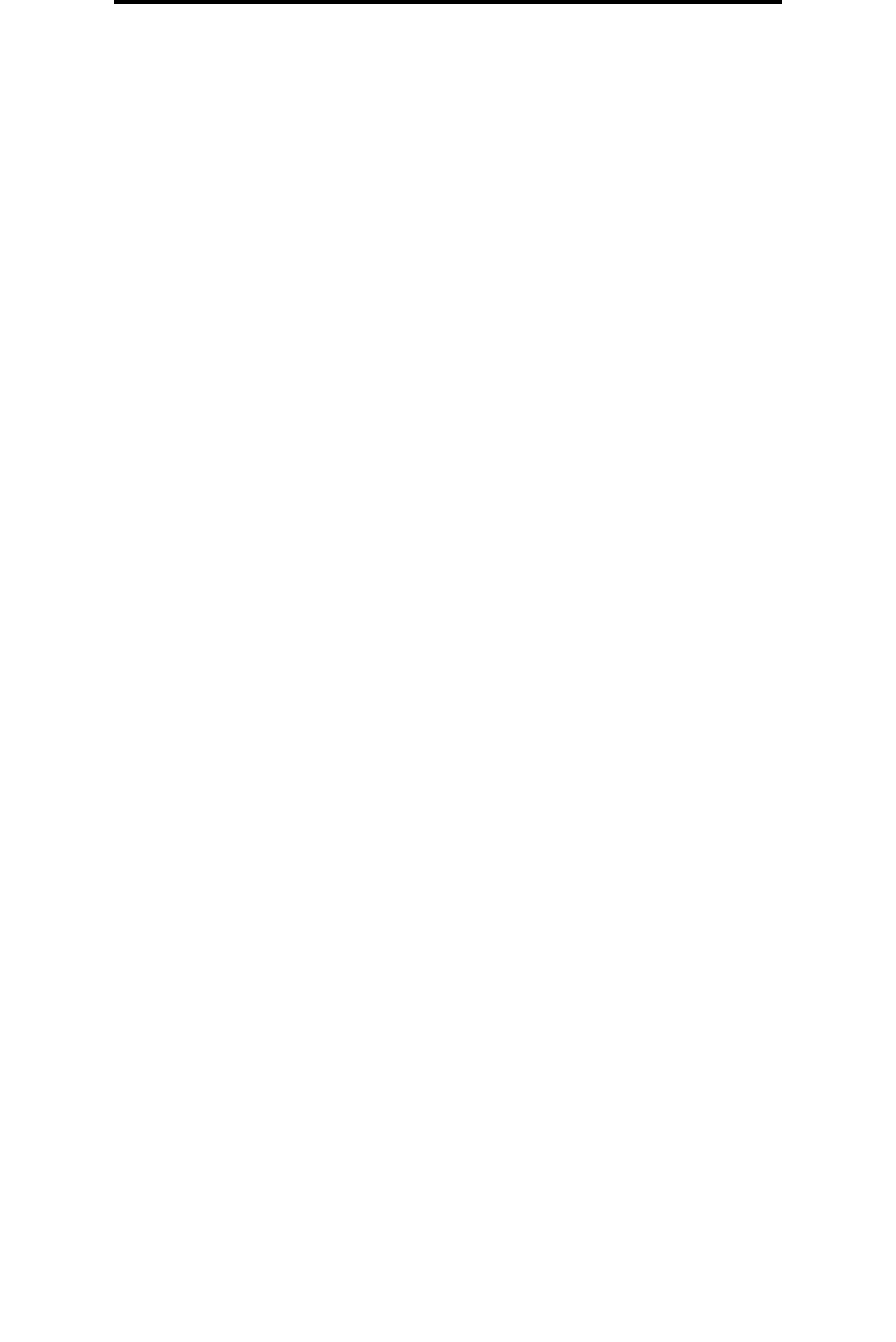
Understanding fax options
42
Faxing
Understanding fax options
Original: Opens a screen where you can choose the size of the documents you are going to fax.
• Touching any of the paper size buttons on the follow-on screen will make that your selection and return you to the
Fax Options Screen.
• When Original Size is set to Mixed Sizes, you can scan different size original documents (letter and legal size
pages). They will be scaled automatically to fit the selected output media size.
Content: Used to select the type of document you are scanning (for example, Text, Text/Photo, or Photo). Content affects
the quality and size of your scan by selecting how the scanner will handle the information on the original document.
• The Text setting will emphasize sharp, black, high-resolution text against a clean, white background.
The Text/Photo setting is used when the original documents are a mixture of text and graphics or pictures.
• The Photo setting tells the scanner to pay extra attention to graphics and pictures. This setting takes longer to
scan but emphasizes a reproduction of the full dynamic range of tones in the original document. This increases
the amount of information saved.
Sides: Informs the MFP if your original document is simplex (printed on one side) or duplex (printed on both sides). This
lets the scanner know what needs to be scanned for inclusion in the fax.
Resolution: Increases how closely the scanner examines the document you wish to fax. If you are faxing a photograph, a
drawing with fine lines, or a document with very small text, increase the Resolution setting. This will increase the amount of
time required for the scan and will increase the quality of the fax output. Standard is suitable for most documents. Fine is
recommended for documents with small print. Super fine is recommended for original documents with fine detail. Ultra fine
is recommended for documents with pictures or photographs.
Darkness: Adjusts how light or dark your faxes will turn out in relation to the original document.
Advanced Options: Accesses the Delayed Send, Advanced Imaging, Custom Job, Transmission Log, Scan Preview,
Edge Erase, Advanced Duplex, or Fax Queue settings.
Delayed Send: Sets up a fax that will be sent at a later time or date. After setting up your fax, select Delayed
Send, enter the time and date you would like to transmit your fax, and then touch Done. This setting can be
especially useful in sending information to fax lines that are not readily available during certain hours, or when
transmission times are cheaper.
Note: If the device is powered off when the delayed fax is due to be sent, the fax is sent the next time the
MFP is powered up.
Advanced Imaging: Select this feature to adjust Background Removal, Contrast, and Shadow Detail before you
copy the document.
Custom Job (Job Build): Combines multiple scanning jobs into a single job.
Note: Custom Job is not supported on all models.
Transmission Log: Prints the transmission log or transmission error log.
Scan Preview: Displays the image before it is included in the fax. When a page is scanned, the scanning is
paused and a preview image appears.
Note: Scan Preview is not supported on all models.
Edge Erase: Eliminates smudges or information around the edges of your document. You can choose to eliminate
an equal area around all four sides of the paper or pick a particular edge. Edge Erase will erase whatever is within
the area selected, leaving nothing printed on that portion of the paper.
Advanced Duplex: Controls how many sides and what orientation your original document has, and whether your
original documents are bound along the long edge or the short edge.