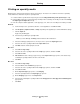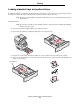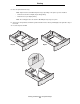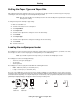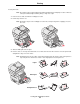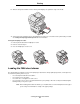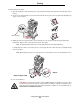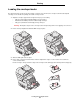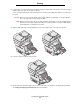- lexmark OWNERS MANUAL Printer X644e, X646e
Table Of Contents
- Contents
- Learning about the MFP
- Copying
- Quick copy
- Multiple page copying
- Using the flatbed
- Understanding the copy screens and options
- Copying from one size to another
- Making transparencies
- Copying to letterhead
- Copying photographs
- Making copies using media from a selected tray
- Copying mixed-sized media
- Setting the duplex option
- Reducing and enlarging copies
- Adjusting copy quality
- Setting collation options
- Placing separator sheets between copies
- Setting paper saving options
- Placing the date and time at the top of each page
- Placing an overlay message on each page
- Creating a custom job (job build)
- Canceling a copy job
- Copy tips
- E-mail
- Entering an e-mail address
- Using a shortcut number
- Using the address book
- E-mailing to a profile
- Adding e-mail subject and message information
- Changing the output file type
- E-mailing color documents
- Creating an e-mail shortcut
- Creating an e-mail profile
- Canceling an e-mail
- Understanding e-mail options
- E-mail server setup
- Address book setup
- Faxing
- FTP
- Scanning to a PC or USB flash memory device
- Printing
- Sending a job to print
- Printing from a USB flash memory device
- Canceling a print job
- Printing the menu settings page
- Printing a network setup page
- Printing a font sample list
- Printing a directory list
- Printing confidential and held jobs
- Printing on specialty media
- Loading standard trays and optional trays
- Setting the Paper Type and Paper Size
- Loading the multipurpose feeder
- Loading the 2000-sheet drawer
- Loading the envelope feeder
- Linking trays
- Understanding paper and specialty media guidelines
- Installing and removing options
- Maintaining the MFP
- Clearing jams
- Administrative support
- Adjusting control panel brightness
- Restoring factory default settings
- Adjusting screen timeout
- Adjusting Power Saver
- Configuring the MFP
- Setting Password Protect for the menus
- Restricting Function Access
- Preventing access to the menus from the control panel
- Disabling the Driver to Fax menu item
- Setting the Device Lockout personal identification number (PIN)
- Setting a password before printing received faxes
- Releasing held faxes for printing
- Setting security using the Embedded Web Server (EWS)
- Using the secure EWS
- Supporting SNMPv3 (Simple Network Management Protocol version 3)
- Supporting IPSec (Internet Protocol Security)
- Disabling ports and protocols
- Using 802.1x Authentication
- Confidential Print Setup
- Encrypting the hard disk
- Hard disk wiping
- Using the restricted server list function
- Troubleshooting
- Understanding MFP messages
- Online technical support
- Checking an unresponsive MFP
- Printing multiple language PDFs
- Solving printing problems
- Solving copy quality problems
- Solving scan quality problems
- Solving fax quality problems
- Solving option problems
- Solving paper feed problems
- Print quality troubleshooting
- Solving print quality problems
- Notices
- Index

Loading the multipurpose feeder
66
Printing
5 Load the media in the tray.
Use the stack height label as a guide for stack height when loading print media.
Loading paper, transparencies, or envelopes
Note: Letterhead or other preprinted paper must be loaded differently depending on the options you have
installed.
• Load paper or transparencies with the left edge of the stack against the stack height label and with the
recommended print side face-up.
• Load envelopes flap side down with the stamp area and flap on the left. The end of the envelope with the
stamp area enters the multipurpose feeder first.
Never use envelopes with stamps, clasps, snaps, windows, coated linings, or self-stick adhesives. These
envelopes may severely damage the MFP.
Note: Load only one size and type of print media at a time in the multipurpose feeder. Do not mix sizes and
types in the same tray.
Loading letterhead or preprinted paper
• Follow the illustrations for loading the paper according to your options.
• Do not fill paper above the load line. Overfilling the tray may cause jams.
Simplex (single sided) Duplex