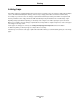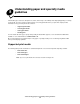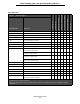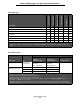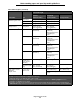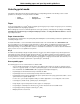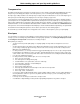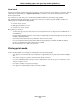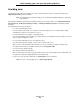- lexmark OWNERS MANUAL Printer X644e, X646e
Table Of Contents
- Contents
- Learning about the MFP
- Copying
- Quick copy
- Multiple page copying
- Using the flatbed
- Understanding the copy screens and options
- Copying from one size to another
- Making transparencies
- Copying to letterhead
- Copying photographs
- Making copies using media from a selected tray
- Copying mixed-sized media
- Setting the duplex option
- Reducing and enlarging copies
- Adjusting copy quality
- Setting collation options
- Placing separator sheets between copies
- Setting paper saving options
- Placing the date and time at the top of each page
- Placing an overlay message on each page
- Creating a custom job (job build)
- Canceling a copy job
- Copy tips
- E-mail
- Entering an e-mail address
- Using a shortcut number
- Using the address book
- E-mailing to a profile
- Adding e-mail subject and message information
- Changing the output file type
- E-mailing color documents
- Creating an e-mail shortcut
- Creating an e-mail profile
- Canceling an e-mail
- Understanding e-mail options
- E-mail server setup
- Address book setup
- Faxing
- FTP
- Scanning to a PC or USB flash memory device
- Printing
- Sending a job to print
- Printing from a USB flash memory device
- Canceling a print job
- Printing the menu settings page
- Printing a network setup page
- Printing a font sample list
- Printing a directory list
- Printing confidential and held jobs
- Printing on specialty media
- Loading standard trays and optional trays
- Setting the Paper Type and Paper Size
- Loading the multipurpose feeder
- Loading the 2000-sheet drawer
- Loading the envelope feeder
- Linking trays
- Understanding paper and specialty media guidelines
- Installing and removing options
- Maintaining the MFP
- Clearing jams
- Administrative support
- Adjusting control panel brightness
- Restoring factory default settings
- Adjusting screen timeout
- Adjusting Power Saver
- Configuring the MFP
- Setting Password Protect for the menus
- Restricting Function Access
- Preventing access to the menus from the control panel
- Disabling the Driver to Fax menu item
- Setting the Device Lockout personal identification number (PIN)
- Setting a password before printing received faxes
- Releasing held faxes for printing
- Setting security using the Embedded Web Server (EWS)
- Using the secure EWS
- Supporting SNMPv3 (Simple Network Management Protocol version 3)
- Supporting IPSec (Internet Protocol Security)
- Disabling ports and protocols
- Using 802.1x Authentication
- Confidential Print Setup
- Encrypting the hard disk
- Hard disk wiping
- Using the restricted server list function
- Troubleshooting
- Understanding MFP messages
- Online technical support
- Checking an unresponsive MFP
- Printing multiple language PDFs
- Solving printing problems
- Solving copy quality problems
- Solving scan quality problems
- Solving fax quality problems
- Solving option problems
- Solving paper feed problems
- Print quality troubleshooting
- Solving print quality problems
- Notices
- Index
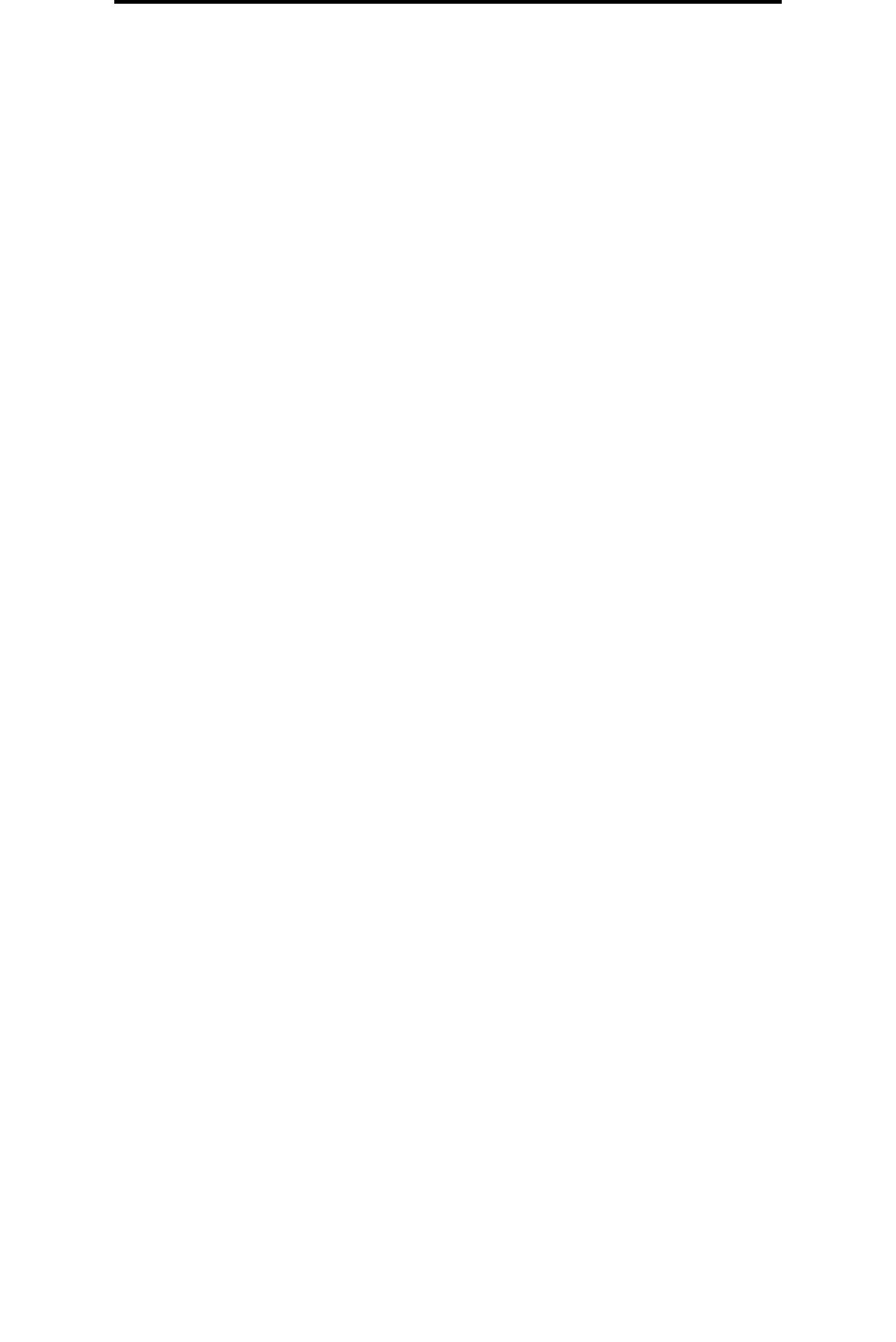
Selecting print media
78
Understanding paper and specialty media guidelines
Labels
The MFP can print on many labels designed for use with laser printers. These labels are supplied in letter size, A4 size, and
legal size sheets. Label adhesives, face sheet (printable stock), and topcoats must be able to withstand temperatures of
230°C (446°F) and pressure of 25 pounds per square inch (psi).
Try a sample of any labels you are considering using with the MFP before purchasing a large quantity.
For detailed information on label printing, characteristics, and design, see the Card Stock & Label Guide available on the
Lexmark Web site at www.lexmark.com/publications.
Note: Labels are one of the most difficult print media for laser MFPs. All MFP models require a special fuser
cleaner for label applications to optimize feed reliability. See Ordering supplies for information on
obtaining a label fuser cleaner.
After printing approximately 10,000 pages of labels (or each time you replace the print cartridge), complete the following
steps to maintain MFP feeding reliability:
1 Print five sheets of paper.
2 Wait approximately five seconds.
3 Print five more sheets of paper.
When printing on labels:
• Set the Paper Size/Type menu item to Labels in the Paper menu. You can set the Paper Size/Type from the MFP
control panel, the MFP driver, or from MarkVision.
• Feed vinyl labels from the standard 250- or 500-sheet trays or the optional 250- or 500-sheet drawers. For vinyl
labels, set the Paper Type to Labels, the Labels Texture to Smooth, and the Label Weight to Heavy, or set the
Paper Type to vinyl labels and the texture and weight to normal.
• Do not load labels with paper or transparencies in the same source; mixing print media can cause feeding
problems and print quality problems.
• Do not use label sheets with a slick backing material.
• Use full label sheets. Partial sheets may cause labels to peel off during printing, resulting in a jam. Partial sheets
also contaminate the MFP and your cartridge with adhesive, and could void the MFP and cartridge warranties.
• Use labels that can withstand temperatures of 230°C (446°F) without sealing, excessive curling, wrinkling, or
releasing hazardous emissions.
• Do not print within 1 mm (0.04 in.) of the edge of the label, of the perforations, or between die-cuts of the label.
• Do not use label sheets that have adhesive to the edge of the sheet. We recommend zone coating of the adhesive
at least 1 mm (0.04 in.) away from edges. Adhesive material contaminates the MFP and could void the warranty.
• If zone coating of the adhesive is not possible, a 1.6 mm (0.1 in.) strip should be removed on the leading and
driver edge, and a non-oozing adhesive should be used.
• Remove a 1.6 mm (0.1 in.) strip from the leading edge to prevent labels from peeling inside the MFP.
• Portrait orientation is preferred, especially when printing bar codes.
• Do not use labels that have exposed adhesive.