- lexmark OWNERS MANUAL Printer X644e, X646e
Table Of Contents
- Contents
- Learning about the MFP
- Copying
- Quick copy
- Multiple page copying
- Using the flatbed
- Understanding the copy screens and options
- Copying from one size to another
- Making transparencies
- Copying to letterhead
- Copying photographs
- Making copies using media from a selected tray
- Copying mixed-sized media
- Setting the duplex option
- Reducing and enlarging copies
- Adjusting copy quality
- Setting collation options
- Placing separator sheets between copies
- Setting paper saving options
- Placing the date and time at the top of each page
- Placing an overlay message on each page
- Creating a custom job (job build)
- Canceling a copy job
- Copy tips
- E-mail
- Entering an e-mail address
- Using a shortcut number
- Using the address book
- E-mailing to a profile
- Adding e-mail subject and message information
- Changing the output file type
- E-mailing color documents
- Creating an e-mail shortcut
- Creating an e-mail profile
- Canceling an e-mail
- Understanding e-mail options
- E-mail server setup
- Address book setup
- Faxing
- FTP
- Scanning to a PC or USB flash memory device
- Printing
- Sending a job to print
- Printing from a USB flash memory device
- Canceling a print job
- Printing the menu settings page
- Printing a network setup page
- Printing a font sample list
- Printing a directory list
- Printing confidential and held jobs
- Printing on specialty media
- Loading standard trays and optional trays
- Setting the Paper Type and Paper Size
- Loading the multipurpose feeder
- Loading the 2000-sheet drawer
- Loading the envelope feeder
- Linking trays
- Understanding paper and specialty media guidelines
- Installing and removing options
- Maintaining the MFP
- Clearing jams
- Administrative support
- Adjusting control panel brightness
- Restoring factory default settings
- Adjusting screen timeout
- Adjusting Power Saver
- Configuring the MFP
- Setting Password Protect for the menus
- Restricting Function Access
- Preventing access to the menus from the control panel
- Disabling the Driver to Fax menu item
- Setting the Device Lockout personal identification number (PIN)
- Setting a password before printing received faxes
- Releasing held faxes for printing
- Setting security using the Embedded Web Server (EWS)
- Using the secure EWS
- Supporting SNMPv3 (Simple Network Management Protocol version 3)
- Supporting IPSec (Internet Protocol Security)
- Disabling ports and protocols
- Using 802.1x Authentication
- Confidential Print Setup
- Encrypting the hard disk
- Hard disk wiping
- Using the restricted server list function
- Troubleshooting
- Understanding MFP messages
- Online technical support
- Checking an unresponsive MFP
- Printing multiple language PDFs
- Solving printing problems
- Solving copy quality problems
- Solving scan quality problems
- Solving fax quality problems
- Solving option problems
- Solving paper feed problems
- Print quality troubleshooting
- Solving print quality problems
- Notices
- Index
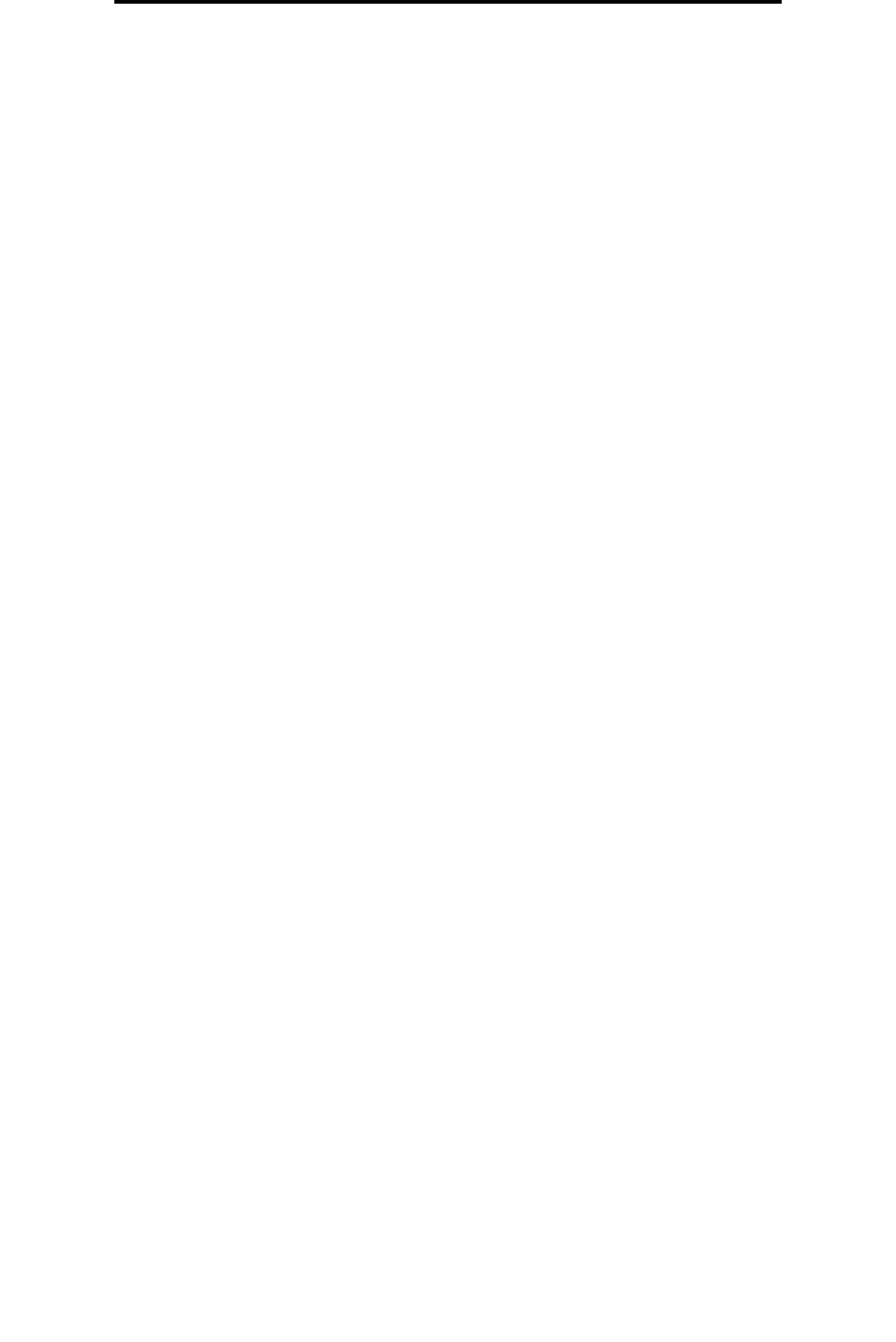
Using the flatbed
25
Copying
Using the flatbed
If you are using the flatbed (scanner glass) to make copies:
1 Open the document cover.
2 Place the document face-down on the scanner flatbed.
3 Close the document cover.
4 Touch Copy on the home screen, or press Go on the numeric pad.
For Copy, continue with step 5.
For Go, proceed with step 8.
5 Set the number of copies.
6 Change the copy options to meet your requirements.
7 Touch Copy It.
8 Touch Scan Next if you have more pages to scan, or touch Finish the Job if you are done.
Touching Finish the Job returns the MFP to the copy screen.
9 Touch Home when you are finished.
Understanding the copy screens and options
Copy From: Opens a screen where you can enter the size of the documents you are going to copy.
• Touching any of the paper size icons on the follow-on screen will make that your selection and return you to the
Copy Options Screen.
• When Original Size is set to Mixed Sizes, you can scan different size original documents (letter and legal size
pages). They will be scaled automatically to fit the selected output media size.
Copy To: Opens a screen where you can enter the size and type of paper on which your copies will be printed.
• Touching any of the paper size icons on the follow-on screen will make that your selection and return you to the
Copy Options Screen.
• If the size settings for Copy From and Copy To are different, the MFP will automatically adjust the Scale setting to
accommodate the difference.
• If you have a special type or size of paper that you'd like to copy onto that is not normally in the MFP paper trays,
you can select MP Feeder, and manually send the type of paper you want through the MP feeder.
• When using Auto Match, the MFP will match the size of the original document as specified in the Copy From box.
If a matching paper size is not loaded in one of the paper trays, the MFP will scale the copy to fit loaded media.
Scale: Creates an image from your copy that is proportionally scaled anywhere between 25% and 400%. Scale can also be
set for you automatically.
• When you want to copy from one size of paper to another, such as legal size to letter size, setting your Copy From
and Copy To paper sizes will automatically change the scale to keep all the original document information on your
copy.
• Touching the arrow to the left lowers the value by 1%; touching the arrow to the right increases the value by 1%.
• Holding your finger on an arrow makes a continuous increment.
• Holding your finger on an arrow for two seconds causes the pace of the change to accelerate.
Darkness: Adjusts how light or dark your copies will turn out in relation to the original document.










