- lexmark OWNERS MANUAL Printer X644e, X646e
Table Of Contents
- Contents
- Learning about the MFP
- Copying
- Quick copy
- Multiple page copying
- Using the flatbed
- Understanding the copy screens and options
- Copying from one size to another
- Making transparencies
- Copying to letterhead
- Copying photographs
- Making copies using media from a selected tray
- Copying mixed-sized media
- Setting the duplex option
- Reducing and enlarging copies
- Adjusting copy quality
- Setting collation options
- Placing separator sheets between copies
- Setting paper saving options
- Placing the date and time at the top of each page
- Placing an overlay message on each page
- Creating a custom job (job build)
- Canceling a copy job
- Copy tips
- E-mail
- Entering an e-mail address
- Using a shortcut number
- Using the address book
- E-mailing to a profile
- Adding e-mail subject and message information
- Changing the output file type
- E-mailing color documents
- Creating an e-mail shortcut
- Creating an e-mail profile
- Canceling an e-mail
- Understanding e-mail options
- E-mail server setup
- Address book setup
- Faxing
- FTP
- Scanning to a PC or USB flash memory device
- Printing
- Sending a job to print
- Printing from a USB flash memory device
- Canceling a print job
- Printing the menu settings page
- Printing a network setup page
- Printing a font sample list
- Printing a directory list
- Printing confidential and held jobs
- Printing on specialty media
- Loading standard trays and optional trays
- Setting the Paper Type and Paper Size
- Loading the multipurpose feeder
- Loading the 2000-sheet drawer
- Loading the envelope feeder
- Linking trays
- Understanding paper and specialty media guidelines
- Installing and removing options
- Maintaining the MFP
- Clearing jams
- Administrative support
- Adjusting control panel brightness
- Restoring factory default settings
- Adjusting screen timeout
- Adjusting Power Saver
- Configuring the MFP
- Setting Password Protect for the menus
- Restricting Function Access
- Preventing access to the menus from the control panel
- Disabling the Driver to Fax menu item
- Setting the Device Lockout personal identification number (PIN)
- Setting a password before printing received faxes
- Releasing held faxes for printing
- Setting security using the Embedded Web Server (EWS)
- Using the secure EWS
- Supporting SNMPv3 (Simple Network Management Protocol version 3)
- Supporting IPSec (Internet Protocol Security)
- Disabling ports and protocols
- Using 802.1x Authentication
- Confidential Print Setup
- Encrypting the hard disk
- Hard disk wiping
- Using the restricted server list function
- Troubleshooting
- Understanding MFP messages
- Online technical support
- Checking an unresponsive MFP
- Printing multiple language PDFs
- Solving printing problems
- Solving copy quality problems
- Solving scan quality problems
- Solving fax quality problems
- Solving option problems
- Solving paper feed problems
- Print quality troubleshooting
- Solving print quality problems
- Notices
- Index
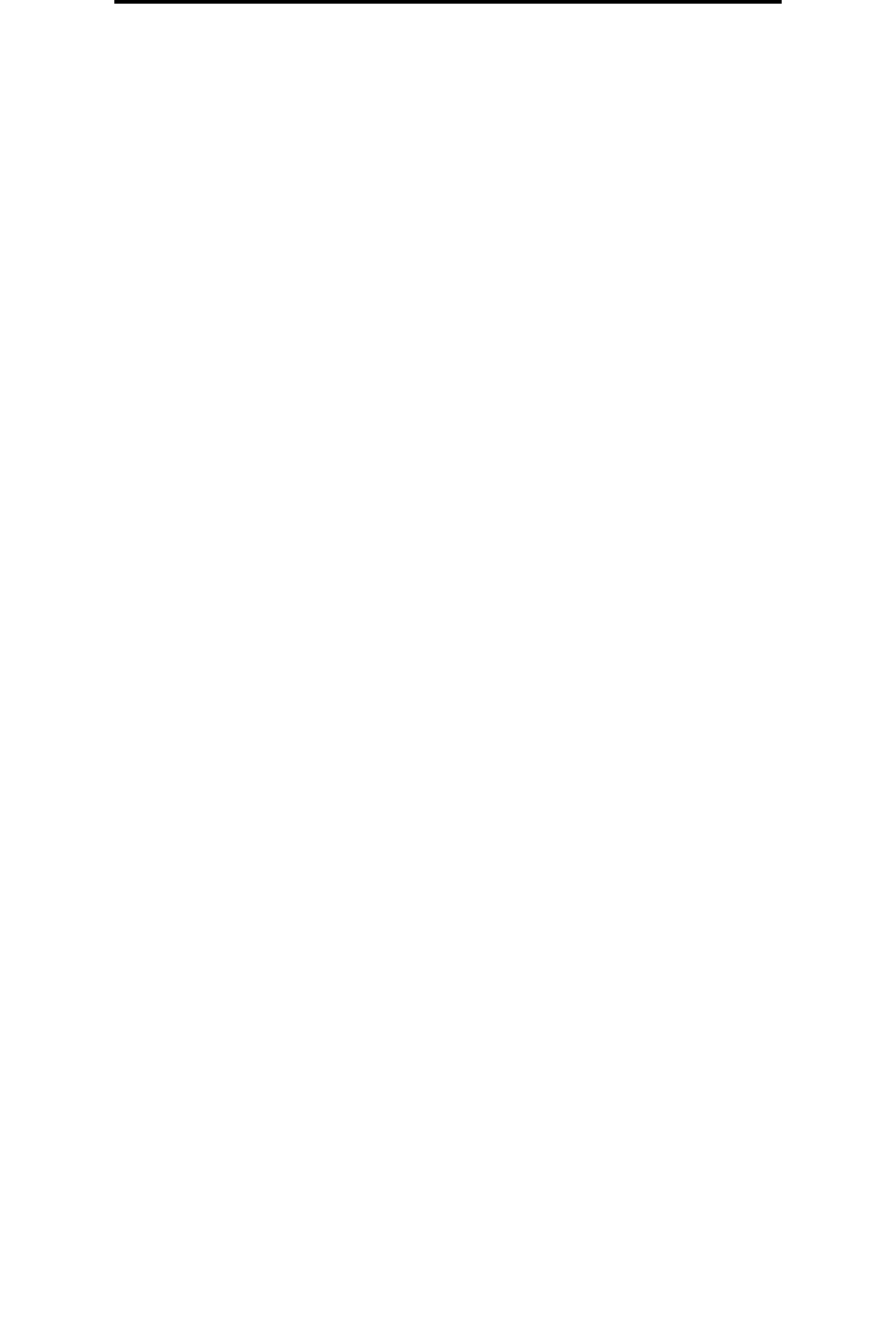
Using the scanner
9
Learning about the MFP
Using the scanner
Basic functions of the scanner
The Lexmark X646e and X646dte provide copy, fax, and scan-to-network capability for large workgroups. With either of
these MFPs, you can:
• Make quick copies, or change the settings on the control panel to perform specific copying jobs.
• Send an outgoing fax using the MFP control panel.
• Send an outgoing fax to multiple fax destinations at the same time.
• Scan documents and send them to your PC, an e-mail address, or an FTP destination.
• Scan documents and send them to another printer (PDF by way of FTP).
Automatic document feeder and flatbed
Note: Color documents can be scanned to a PC, e-mail address, or an FTP destination. Printed output on
this MFP is black and grayscale only, not color.
The ADF (automatic document feeder) can scan multiple pages including duplex pages. The ADF has two scanner
elements. When using the ADF:
• Place the paper in the ADF face-up, short-edge first.
• Place up to 50 sheets of plain paper on the ADF input tray.
• Scan media from 114.0 x 139.4 mm (4.5 x 5.5 in.) to 215.9 x 355.6 mm (8.5 x 14 in.).
• Scan jobs with mixed page sizes (letter and legal).
• Scan media weight from 52 to 120 g/m
2
(14 to 32 lb).
Note: Color documents can be scanned to a PC, e-mail address, or an FTP destination.
• Copy and print documents at 600 dpi
Note: Printed output is black and grayscale only, not color.
The flatbed (platen) can be used to scan or copy single pages or book pages. When using the flatbed:
• Place the document in the left rear corner.
• Scan or copy media up to 215.9 x 355.6 mm (8.5 x 14 in.).
• Copy books up to 25.3 mm (1 in.) thick.
• Copy and print documents at 600 dpi.










