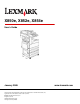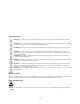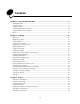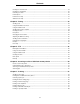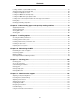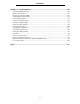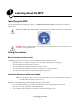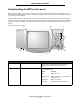X850e, X852e, X854e User’s Guide January 2006 Lexmark and Lexmark with diamond design are trademarks of Lexmark International, Inc., registered in the United States and/or other countries. © 2006 Lexmark International, Inc. All rights reserved. 740 West New Circle Road Lexington, Kentucky 40550 www.lexmark.
Edition: January 2006 The following paragraph does not apply to any country where such provisions are inconsistent with local law: LEXMARK INTERNATIONAL, INC., PROVIDES THIS PUBLICATION “AS IS” WITHOUT WARRANTY OF ANY KIND, EITHER EXPRESS OR IMPLIED, INCLUDING, BUT NOT LIMITED TO, THE IMPLIED WARRANTIES OF MERCHANTABILITY OR FITNESS FOR A PARTICULAR PURPOSE. Some states do not allow disclaimer of express or implied warranties in certain transactions; therefore, this statement may not apply to you.
Safety information CAUTION: Connect the power cord to a properly grounded electrical outlet that is near the product and easily accessible. CAUTION: I: Do not use the fax feature during a lightning storm. Do not set up this product or make any electrical or cabling connections, such as the power cord or telephone, during a lightning storm. CAUTION: Refer service or repairs, other than those described in the operating instructions, to a professional service person.
Contents Chapter 1: Learning about the MFP .................................................................................. 8 Identifying the MFP .......................................................................................................................................... 8 Using the scanner ............................................................................................................................................ 8 Configured models ............................................
Contents Creating an e-mail shortcut ............................................................................................................................ 34 Creating an e-mail profile ............................................................................................................................... 35 Canceling an e-mail ....................................................................................................................................... 35 E-mail options ..............
Contents Loading standard or optional 500-sheet trays ............................................................................................... 61 Setting the Paper Type and Paper Size ........................................................................................................ 64 Loading the multipurpose feeder ................................................................................................................... 65 Loading the 2000-sheet dual input trays .....................
Contents Chapter 13: Troubleshooting ......................................................................................... 136 Understanding MFP messages ................................................................................................................... 136 Online technical support .............................................................................................................................. 136 Checking an unresponsive MFP ................................................
1 Learning about the MFP Identifying the MFP For more information about installing input options, see Installing and removing options or the instructions that came with the option. CAUTION: The MFP weighs approximately 154 lbs (70kg). Lifting the MFP safely requires a mechanical lift. CAUTION: Do not set up this product or make any electrical or cabling connections, such as the power cord or telephone, during a lightning storm.
Learning about the MFP • Scan jobs with mixed page sizes (letter and legal). • Scan media that weighs from 38 to 128 g/m2 (14 to 32 lb). Note: Color documents can be scanned to a PC, e-mail address, or an FTP destination. • Copy and print documents at 600 dpi. Note: Printed output is black and grayscale only, not color. The flatbed can be used to scan or copy single pages or book pages. When using the flatbed: • Place the document in the left rear corner.
Learning about the MFP Understanding the MFP control panel MFP and scanner settings can be changed several ways: through the MFP control panel, the software application in use, the print driver, MarkVision™ Professional, or Web pages. Settings changed from the application or print driver apply only to the job being sent to the MFP. Changes made to print, fax, copy, and e-mail settings from an application override changes made from the control panel.
Learning about the MFP Callout Control panel item Function 3 0–9 Note: Referred to as the numeric keypad. Press these buttons to enter numbers when the LCD screen has a field that accepts the entry of numbers. Also, use these buttons to dial phone numbers for faxes. Note: If a number is pressed while on the home screen without pressing the # button first, the Copy menu opens and changes the Copy Quantity.
Learning about the MFP Callout Control panel item Function 10 Asterisk (*) * is used as part of a fax number or as an alphanumeric character. 11 USB Direct interface The host Universal Serial Bus (USB) direct interface on the control panel is used to plug in a USB flash memory device and print any Portable Document Format (PDF) [.pdf file], Joint Photographic Experts Group (JPEG) [.jpeg or .jpg file], Tagged Image File Format (TIFF) [.tiff or .tif file], Graphics Interchange Format (GIF) [.
Learning about the MFP Home screen and home screen buttons After the MFP is turned on and a short warm-up period occurs, the LCD shows a basic screen (example shown here) which is referred to as the Home screen. Use the Home screen buttons to initiate an action such as copy, fax, or scan, to open the menu screen, or to respond to messages. Copy Fax E-mail FTP Status/ Supplies Menus Ready. Toner low. Touch any button to begin. Callout number Button Function 1 Copy Touch to access the Copy menus.
Learning about the MFP Callout number Button Function 7 FTP Touch to access the File Transfer Protocol (FTP) menus. A document can be scanned directly to an FTP site. 8 Fax Touch to access the Fax menus. Other buttons may appear on the Home screen. They are: Button Button name Function Release Held Faxes (or Held Faxes if in Manual Mode) There are held faxes with a scheduled hold time previously set. To access the list of held faxes, touch this button.
Learning about the MFP Button Cancel Jobs Button name Function Unlock Device This button appears on the screen when the MFP is locked. The control panel buttons and shortcuts cannot be used while it appears and no default copy starts may occur. To unlock the MFP: 1 Touch Unlock Device to open a PIN entry screen. 2 Enter the correct PIN to unlock the numeric keypad (0–9) and the Backspace button on the control panel. Note: If an invalid PIN is entered, Invalid PIN. appears.
Learning about the MFP Using the LCD touch-screen buttons The following section provides information on navigating through several screens. Only a few are chosen to demonstrate the use of the buttons. Sample screen one Copy from Sides (Duplex) Letter (8.5 x 11 in.) Portrait 1-sided to 1-sided Copy to Letter (8.5 x 11 in.
Learning about the MFP Button Scan the ADF Button name Function or description Right scroll increase button Touch the right scroll increase button to scroll to another value in increasing order. Left arrow button Touch the left arrow button to scroll left to: • Reach a decreased value shown by an illustration. • See a full text field on the left. Right arrow button Touch the right arrow button to scroll right to: • Reach an increased value shown by an illustration.
Learning about the MFP Sample screen two Unknown paper size. Copy from: Letter (8.5 x 11 in.) Legal (8.5 x 14 in.) Executive (7.25 x 10.5 in.) Folio (8. 5 x 13 in.) Statement (5.5 x 8.5 in.) A4 (210 x 297 mm) Cancel Job Continue Information on touch-screen buttons Button Button name Function or description Down arrow Touch the down arrow to move down to the next item in a list, such as a list of menu items or values. The down arrow does not appear on a screen with a short listing.
Learning about the MFP Button Button name Function or description Selected radio button This is a selected radio button. Touch a radio button to select it. The radio button changes color to show it is selected. In Sample screen two, the only paper size selected is Letter. Cancel Job See Cancel Jobs. Continue Touch Continue after a menu item or value on a screen is selected and more changes need to be made for a job from the original screen. Once Continue is touched, the original screen appears.
Learning about the MFP Button Button name Function or description Select Touch to select a menu. The next screen appears showing menu items. Touch to select a menu item. The next screen appears showing values. Done Allows specifying that a job is finished. For example, when scanning an original document, one could indicate that the last page is scanned, and then printing the job would begin.
Learning about the MFP Features Feature Feature name Description Menus Æ Settings Æ Copy Settings Æ Number of Copies Menu trail line A line is located at the top of each menu screen. This feature acts as a trail. It gives the exact location within the menus. Touch any of the underlined words to return to that menu or menu item. The Number of Copies is not underlined since this is the current screen.
Learning about the MFP Menus A number of menus are available to make it easy for you to change MFP settings or print reports. To access the menus and settings, touch the Menus button in the lower right corner of the home screen. When a value or setting is selected and saved, it is stored in MFP memory. Once stored, these settings remain active until new ones are stored or the factory defaults are restored.
2 Copying The following copy topics are available in this and other chapters.
Copying Using the flatbed If you are using the flatbed to make copies: 1 Open the document cover. 2 Place the document face down on the flatbed. 3 Close the document cover. 4 Touch Copy on the home screen, or press Go on the numeric pad. For Copy, continue with step 5. For Go, continue with step 8. 5 Set the number of copies. 6 Change the copy options to meet your requirements. 7 Touch Copy It. 8 Touch Scan Next if you have more pages to scan, or touch Finish the Job if you are done.
Copying Printed Image—Copies halftone photographs or graphics, such as those printed on a laser printer, or pages from a magazine or newspaper. For original documents that are a mixture of text, line drawings, or other graphics, leave Printed Image off. Sides (Duplex)—Prints copies on 1 or 2 sides, makes 2-sided copies (duplex) of 2-sided originals, 2-sided copies from 1-sided originals or 1-sided copies (simplex) from 2-sided originals.
Copying 3 Touch Copy on the home screen. 4 Touch Copy from:, and then identify the size of your original document. For example, Legal. 5 Touch Copy to:, and then select the size you want the copy to be. Note: If you select a paper size that is different from the “Copy from” size, the MFP will scale the size automatically. 6 Touch Copy It. Making transparencies 1 Place your original document in the ADF face up. Labels on the ADF show how to load the paper based on its size.
Copying Making copies using media from a selected tray During the copy process, you can select the input tray that contains the media type of choice. For example, if a special media type is located in the multipurpose feeder, and you want to make copies on that media: 1 Place your original document in the ADF face up. Labels on the ADF show how to load the paper based on its size. 2 Adjust the paper guides. 3 Touch Copy on the home screen.
Copying 4 Touch the button that looks the way you want your copies duplexed. The first number represents sides of the original documents; the second number represents sides of the copy. For example, select 1 --> 2-sided if you have 1-sided original documents and you want 2-sided copies. 5 Touch Copy It. Reducing and enlarging copies Copies can be reduced to 25% of the original document size or enlarged to 400% of the original document size. The default for Scale is Auto.
Copying To turn collation off: 1 Place your original document in the ADF face up. Labels on the ADF show how to load the paper based on its size. 2 Adjust the paper guides. 3 Touch Copy on the home screen. 4 Use the numeric keypad to enter the number of copies you want. 5 Touch Off if you do not want your copies collated. 6 Touch Copy It. Placing separator sheets between copies 1 Place your original document in the ADF face up. Labels on the ADF show how to load the paper based on its size.
Copying 5 Touch Date/Time Stamp. 6 Touch On. 7 Touch Done. 8 Touch Copy It. Placing an overlay message on each page An overlay message can be placed on each page. The message choices are Urgent, Confidential, Copy, or Draft. To place a message on the copies: 1 Place your original document in the ADF face up. Labels on the ADF show how to load the paper based on its size. 2 Adjust the paper guides. 3 Touch Copy on the home screen. 4 Touch Options.
Copying Canceling a copy job While the document is in the ADF When the ADF begins processing a document, the scanning screen is displayed. You can cancel the copy job by touching Cancel Job on the touch screen. Touching Cancel Job cancels the entire job that is being scanned. The scanning screen will be replaced with a “Canceling scan job” screen. The ADF will clear any page that has started scanning and leave the other pages in the ADF.
3 E-mail The MFP can be used to e-mail scanned documents to one or more recipients. There are four ways to send an e-mail from the MFP. You can type the e-mail address, use a shortcut number, use the address book, or a profile. Permanent e-mail destinations can be created in the Manage Destinations link located under the Configuration tab on the Web page.
E-mail 3 Press #, and then enter the recipient's shortcut number. You can enter additional recipients by pressing next and then entering the recipient's shortcut number or address. 4 Touch E-mail It. Using the address book 1 Place the original document in the ADF face up or on the flatbed face down. Adjust the paper guides when using the ADF. 2 Touch E-mail on the home screen. 3 Touch Search Address Book. 4 Enter the name or part of the name you are searching for, and then touch Search.
E-mail Changing the output file type 1 Place the original document in the ADF face up or on the flatbed face down. Adjust the paper guides when using the ADF. 2 Touch E-mail on the home screen. 3 Enter an e-mail address. 4 Touch Options. 5 Touch the button that represents the file type you want to send. • • • 6 PDF—This creates a single file with multiple pages, viewable with Adobe Reader. Adobe Reader is provided free by Adobe at http://www.adobe.com.
E-mail 7 Go to the MFP, and place your original document in the ADF face up. Labels on the ADF show how to load the paper based on its size. 8 Adjust the paper guides. 9 Press #, and then enter the recipient's shortcut number. 10 Touch E-mail It. From the MFP 1 Load the original document in the ADF face up. Labels on the ADF show how to load the paper based on its size. 2 Adjust the paper guides. 3 Touch E-mail on the home screen. 4 Enter the recipient's e-mail address.
E-mail Sides (Duplex)—Tells the MFP if your original document is simplex (printed on one side) or duplex (printed on both sides). This lets the scanner know what needs to be scanned for inclusion in the e-mail. Orientation—Tells the MFP whether the original document is portrait or landscape and then changes the Sides and Binding settings to match the original document orientation. Binding—Tells the MFP whether the original document is bound on the long-edge or short-edge side.
E-mail E-mail server setup For e-mail to operate, it must be turned on in the MFP configuration and have a valid IP address or gateway address. To set up the e-mail function: 1 Open your Web browser. In the address line, enter the IP address of the MFP you want to configure using the format: http://ip_address/. 2 Click Configuration. 3 Click E-mail/FTP Settings. 4 Click E-mail Server Setup. 5 Fill in the fields with the appropriate information. 6 Click Submit.
4 Faxing Note: Faxing is not supported on all models. The fax function lets you scan items and fax them to one or more recipients directly from the MFP. When you touch Fax, it opens the fax destination screen. You enter the fax number and touch Fax It to send your fax. You can also change the fax settings to fit your personal needs. During initial MFP setup, you may be required to configure the MFP for faxing. For additional information, see Fax setup.
Faxing Using fax destination shortcuts Fax destination shortcuts are just like the speed dial numbers on a telephone or fax machine. You can assign shortcut numbers when creating permanent fax destinations. Permanent fax destinations or speed dial numbers are created in the Manage Destinations link located under the Configuration tab on the Web page. A shortcut number (1–99999) can contain a single recipient or multiple recipients.
Faxing Creating shortcuts Instead of entering the entire phone number of a fax recipient on the control panel each time you want to send a fax, you can create a permanent fax destination and assign a shortcut number. A single shortcut number or a multiple number shortcut can be created. There are two methods for creating shortcut numbers: from a computer or from the MFP touch screen. From a computer 1 Enter the IP address of the MFP in the address line of your Web browser.
Faxing Fax options Original—Opens a screen where you can choose the size of the documents you are going to fax. • Touching any of the paper size buttons on the follow-on screen will make that your selection and return you to the Fax Options Screen. • When Original Size is set to Mixed Sizes, you can scan different size original documents (letter and legal size pages). They will be scaled automatically to fit the selected output media size.
Faxing Changing the fax resolution 1 Place your original document in the ADF face up. Labels on the ADF show how to load the paper based on its size. 2 Adjust the paper guides. 3 Touch Fax on the home screen. 4 Enter the fax number. 5 Touch Options. 6 Touch the button that represents the resolution you want. 7 Touch Fax It. Adjusting the Darkness setting 1 Place your original document in the ADF face up. Labels on the ADF show how to load the paper based on its size.
Faxing Canceling an outgoing fax There are two ways to cancel an outgoing fax: While the original documents are still scanning 1 When using the ADF, touch Cancel while Scanning… is displayed on the touch screen. 2 When using the scanner bed, touch Cancel while Scan the Next Page / Finish the Job is displayed on the touch screen. After the original documents have been scanned to memory 1 Touch Cancel Jobs on the home screen. The Cancel Jobs screen will appear.
Faxing Fax setup When you first turn on the MFP or if the MFP has been off for an extended time, Set clock will appear.
Faxing 4 Click Configuration. If you are changing fax modes, you must click Submit before you can access the configuration page. Note: During MFP power up, if the print server is configured to use Network Time Protocol (NTP) time, the current date and time are provided. However, you must set the time zone to get the correct time.
5 FTP The MFP scanner lets you scan documents directly to a File Transfer Protocol (FTP) server. Only one FTP address may be sent to at a time. Note: FTP must be enabled from the function access menu before it can be used. See Restricting Function Access for more information. Once an FTP destination has been configured by your system administrator, the name of the destination becomes available as a shortcut number or listed as a profile under the Held Jobs icon.
FTP 3 Touch FTP on the home screen. 4 Touch Search Address Book. 5 Enter name or part of the name you are searching for, and then touch Search. 6 Touch the name that you want to add to the To: field. 7 Touch Send It. Creating shortcuts Instead of entering the entire FTP site address on the control panel each time you want to send a document to an FTP, you can create a permanent FTP destination and assign a shortcut number. A single shortcut number or a multiple number shortcut can be created.
FTP FTP options Original Size—Opens a screen where you can enter the size of the documents you are going to copy. • Touching any of the paper size icons on the follow-on screen will make that your selection and return you to the FTP Options Screen. • When Original Size is set to Mixed Sizes, you can scan different size original documents (letter and legal size pages). They will be scaled automatically to fit the selected output media size.
FTP FTP tips The following tips may improve the MFP FTP quality. Question Tip When should I use Text mode? • Text mode should be used when text preservation is the main goal of sending a document to an FTP site, and preserving images copied from the original document is not a concern. • Text is best used for receipts, carbon copy forms, and documents that only contain text or fine line art.
6 Scanning to a PC or USB flash memory device The MFP scanner lets you scan documents directly to your PC or a USB flash memory device. Your computer does not have to be directly connected to the MFP for you to receive Scan to PC images. You can scan the document back to your computer over the network by creating a scan profile on your computer and then downloading the profile to the MFP.
Scanning to a PC or USB flash memory device Understanding scan to PC options To change the options for the scan to PC Profile, you must click the Quick Setup box, and select Custom. Quick Setup lets you select preset formats or customize your scan job settings. You can select: Custom Photo - Color JPEG Text - BW PDF Photo - Color TIFF Text - BW TIFF Photo - Gray JPEG Photo - Gray TIFF Format Type—Sets the output (PDF, TIFF, or JPEG) for the scanned image. PDF output is a single file.
Scanning to a PC or USB flash memory device Scanning to a USB flash memory device 1 Place the original document in the ADF face up or on the flatbed face down. Adjust the paper guides when using the ADF. 2 Insert the USB flash memory device into the USB direct interface on the front of the MFP. The Held Jobs screen appears. 3 Touch Scan to USB drive. 4 Enter the name of the file. 5 Select your scan settings. 6 Touch Scan It. Scanning tips The following tips may improve the MFP scanning quality.
7 Printing This chapter covers information about sending a job to print, printing confidential jobs, canceling a print job, printing a menu settings page, a font list, and a directory list. This chapter also provides information on printing folio and statement size media. For tips on paper jam prevention and print media storage, see Avoiding jams and Storing print media. Sending a job to print An MFP driver is software that lets your computer communicate with the MFP.
Printing We recommend using the following tested and approved USB flash memory devices in the 256 MB, 512 MB, and 1 GB sizes: • Lexar JumpDrive 2.0 Pro • SanDisk Cruzer Mini Other USB flash memory devices must: • Be compatible with the USB 2.0 standard. • Support the Full-Speed standard as well. Devices only supporting USB low speed capabilities are not supported. • Use the FAT file system. Devices formatted with NTFS or any other file systems are not supported.
Printing If you leave the device in the MFP after exiting the USB drive menu, you can still print PDFs on the device as held jobs. See Printing confidential and held jobs. Canceling a print job There are several methods for canceling a print job.
Printing Canceling a job from a Macintosh computer Canceling a print job from a computer running Mac OS 9 When you send a job to print, the printer icon for your selected MFP appears on the desktop. 1 Double-click the printer icon on your desktop. A list of print jobs appears in the printer window. 2 Select the print job you want to cancel. 3 Click the trash can button.
Printing Printing a directory list A directory listing shows the resources stored in flash memory. To print a listing: 1 Make sure the MFP is on and the Ready message appears. 2 Touch the Menus button on the control panel. 3 Touch Reports. 4 Touch the down arrow until Print Directory appears, then touch Print Directory. Printing confidential and held jobs The term held job refers to any type of print job that can be initiated by the user at the MFP.
Printing 4 Enter a User Name and PIN. 5 Send your job to the MFP. Go to the MFP when you are ready to retrieve your confidential print job, and follow the At the MFP steps. At the MFP 1 Touch Held jobs on the home screen. 2 Touch your user name. Note: A maximum of 500 results can be displayed for held jobs. If your name does not appear, touch the down arrow until your name appears, or touch Search Held Jobs if there are a large number of held jobs in the MFP. 3 Select Confidential Jobs.
Printing Repeat Print If you send a Repeat Print job, the MFP prints all requested copies of the job and stores the job in memory so you can print additional copies later. You can print additional copies as long as the job remains stored in memory. Note: Repeat Print jobs are automatically deleted from MFP memory when the MFP requires extra memory to process additional held jobs. Windows 1 From a word processor, spreadsheet, browser, or other application, select File Æ Print. 2 Click Properties.
Printing Printing on specialty media Media is paper, card stock, transparencies, labels, and envelopes. The last four are sometimes referred to as specialty media. Follow these instructions to print on specialty media. 1 Load the media as specified for the tray being used. See Loading standard or optional 500-sheet trays for help. 2 From the MFP control panel, set the Paper Type and Paper Size according to the media you loaded. See Setting the Paper Type and Paper Size for help.
Printing Loading standard or optional 500-sheet trays Your MFP has two 500-sheet standard trays. You may have also purchased an optional 2x500-sheet drawer which has two additional 500-sheet trays. Print media is loaded into all the 500-sheet trays the same way. Note: The steps for loading the optional 2000-sheet dual input trays and the 2000-sheet high capacity feeder are different than the steps for loading a 500-sheet tray.
Printing 2 Squeeze the side guide tab, and slide the guide to the outside of the tray. 3 Squeeze the front guide tab, and slide the guide to the correct position for the media size you are loading. 4 Flex the sheets back and forth to loosen them, then fan them. Do not fold or crease the print media. Straighten the edges on a level surface. 5 Load print media in the tray with the print side up.
Printing 6 Squeeze the side guide tab, and slide the guide until it lightly rests against the edge of the media. 7 Insert the tray.
Printing Setting the Paper Type and Paper Size After setting the Paper Type and Paper Size to the correct values for the type and size used in the trays, then any trays containing the same size and type are automatically linked by the MFP. Note: If the media size you are loading is the same media size that was previously loaded, do not change the Paper Size setting. To change the Paper Size and Paper Type setting: 1 Make sure the MFP is on. 2 Touch the Menus button on the control panel.
Printing Loading the multipurpose feeder The multipurpose feeder can hold several sizes and types of print media, such as transparencies, postcards, note cards, and envelopes. It can be used for single-page or manual printing or as an additional tray. The multipurpose feeder can hold approximately: • • • 100 sheets of 75 g/m2 (20 lb) paper 10 envelopes 75 transparencies The multipurpose feeder accepts print media within the following dimensions: • Width—89 mm (3.5 in.) to 297 mm (11.7 in.
Printing 2 Pull the tray extension out. Note: Do not place objects on the multipurpose feeder. Also, avoid pressing down or applying excessive force on it. 3 Slide the width guides to the outside of the feeder. 4 Flex the sheets or envelopes back and forth to loosen them, then fan them. Do not fold or crease the print media. Straighten the edges on a level surface.
Printing 5 Load the media in the feeder. Note: Make sure the print media is below the max fill line. Overloading may cause jams. 6 Slide the width guides until they lightly rest against the edge of the media. 7 Set the Paper Size and Paper Type for the multipurpose feeder (MP Feeder Size and MP Feeder Type) to the correct value for the print media you loaded. a Touch the Menus button on the touch screen. b Press the to the right of Paper Menu.
Printing Loading the 2000-sheet dual input trays The 2000-sheet dual input drawer includes two trays: an 850-sheet tray and an 1150-sheet tray. Although the trays are different in appearance, they both load the same way. 1 Pull out the tray. 2 Squeeze the front guide tab, and slide the guide to the correct position for the size media you are loading.
Printing 3 Flex the sheets back and forth to loosen them, then fan them. Do not fold or crease the print media. Straighten the edges on a level surface. 4 Load print media in the tray with the print side up. Note: Make sure the print media is below the max fill line on the rear guide. Overloading may cause jams. 5 Insert the tray into the MFP. Loading the 2000-sheet high capacity feeder The high capacity feeder can hold 2000 sheets of Letter, A4, Executive, or JIS B5 paper (75 g/m2 [20 lb]).
Printing 2 If loading print media with a different width or length, adjust the width and length guides. 3 Flex the sheets back and forth to loosen them, then fan them. Do not fold or crease the print media. Straighten the edges on a level surface. 4 Load print media in the tray with the print side down. • • 5 Place pre-punched paper with the holes toward the left side of the tray. Place letterhead (or the top of the page) toward the front of the tray. Insert the tray into the high capacity feeder.
Printing Loading Letter or A4 size print media in the short-edge feed orientation For the MFP to recognize Letter or A4 size print media loaded in the short-edge feed orientation, Short-edge Printing must be enabled. 1 Make sure the MFP is off. 2 Press and hold the keypad buttons 2 and 6 while you turn the MFP on. 3 Release both buttons when Performing Self Test appears on the display. The MFP performs its power-on sequence, and then the configuration menu appears on the display.
Printing 2 Click Configuration. 3 Click PAPER MENU. 4 Click CUSTOM NAMES. 5 Define one or more custom names. For example, you could enter names such as “Short-edge Letter” or “Yellow Glossy.” 6 Click Submit. Linking trays Tray linking enables the automatic linking feature for trays when you load the same size and type of print media in multiple sources. The MFP automatically links the trays; when one tray is empty, print media feeds from the next linked tray.
Printing Identifying and linking output bins There is one standard output bin on all MFP models. If you need additional output capacity, the optional finisher provides up to 3500 sheets of additional output capacity. The following table provides information on output bin capacities.
8 Understanding paper and specialty media guidelines Print media is paper, card stock, transparencies, labels, and envelopes. The last four are sometimes referred to as specialty media. The MFP provides high quality printing on a variety of media. A number of things must be considered concerning media before printing. This chapter provides information on making media selections and caring for media.
Understanding paper and specialty media guidelines Print media sizes(continued) 500-sheet standard output bin 300-sheet second exit output bin2 ✓ ✓ ✓ ✓ ✓ ✓ ✓ ✓ ✓ ✓ ✓ ✓ ✓ ✓ ✓ ✓ ✓ ✓ ✓ ✓ ✓ ✓ ✓ ✓ ✓ 279 x 432 mm (11.0 x 17.0 in.) ✓ ✓ ✓ ✓ ✓ Universal 98.4 x 89.0 mm to 297.0 x 431.8 mm (3.9 x 3.5 in. to 11.7 x 17.0 in.) ✓ ✓ ✓ ✓ ✓ 7 ¾ Envelope 98.4 x 190.5 mm (3.875 x 7.5 in.) ✓ ✓ ✓ 10 Envelope 104.8 x 241.3 mm (4.12 x 9.5 in.) ✓ ✓ ✓ DL Envelope 110 x 220 mm (4.
Understanding paper and specialty media guidelines Media sizes supported in the finisher Bin 1 Size Standard* Offset Bin 2 Staple Punch Standard* Offset Staple Punch A3 ✓ ✓ ✓ ✓ ✓ A4 ✓ ✓ ✓ ✓ ✓ A5 ✓ JIS B4 ✓ ✓ ✓ ✓ ✓ JIS B5 ✓ ✓ ✓ ✓ ✓ Letter ✓ ✓ ✓ ✓ ✓ Legal ✓ ✓ ✓ ✓ ✓ Executive ✓ ✓ ✓ ✓ ✓ Folio ✓ ✓ ✓ ✓ ✓ Statement ✓ Tabloid ✓ ✓ ✓ ✓ ✓ Universal 7 ¾ Envelope 10 Envelope DL Envelope C5 Envelope Other Envelope * Paper passes to the finisher bin with
Understanding paper and specialty media guidelines Feed characteristics by print media size Feed orientation1 Print media orientation2 Size supports duplex A3 Portrait Short-edge ✓ A4 Portrait or Landscape Short-edge or Long-edge ✓ A5 Portrait Short-edge ✓ JIS B4 Portrait Short-edge ✓ JIS B5 Landscape Long-edge ✓ Letter Portrait or Landscape Short-edge or Long-edge ✓ Legal Portrait Short-edge ✓ Landscape Long-edge ✓ Folio Portrait Short-edge ✓ Statement Portrait Shor
Understanding paper and specialty media guidelines Paper ✓ ✓ Card stock ✓ Transparencies ✓ ✓ ✓ ✓ ✓ ✓ ✓ ✓ ✓ ✓ ✓ ✓ Paper labels1 ✓ ✓ ✓ ✓ Bond ✓ ✓ ✓ ✓ ✓ ✓ ✓ ✓ ✓ ✓ Envelope Hole Punch Stapled Offset Standard Finisher ✓ ✓ ✓ Second exit output bin ✓ Standard output bin ✓ Duplex unit 2000-sheet high capacity feeder Print media 2000-sheet dual input trays 500-sheet trays Multipurpose feeder Print media types ✓ ✓ ✓ ✓ ✓ Letterhead ✓ ✓ ✓ ✓ ✓ ✓ ✓ ✓ ✓
Understanding paper and specialty media guidelines Print media weights Paper Xerographic or business paper • Tray 1: 64 to 105 g/m2 grain long (17 to 28 lb bond) • Other 500-sheet trays: 64 to 216 g/m2 grain long (17 to 58 lb bond) 64 to 216 g/m2 grain long (17 to 58 lb bond) Card stock— maximum (grain long)1 Index Bristol 163 g/m2 (90 lb) 120 g/m2 (67 lb) Tag 163 g/m2 (100 lb) 120 g/m2 (74 lb) Cover 176 g/m2 (65 lb) 135 g/m2 (50 lb) Index Bristol 199 g/m2 (110 lb) 163 g/m2 (90 lb) Tag 2
Understanding paper and specialty media guidelines Media weights supported in the finisher Finisher media weight Bin 2 Print media Type Bin 1 Offset 2 2 Paper Xerographic or business paper 64 to 105 g/m grain long (17 to 28 lb bond) Card stock— maximum (grain long) Index Bristol 163 g/m2 (90 lb bond) Tag 163 g/m2 (100 lb bond) Cover 176 g/m2 (65 lb bond) Index Bristol 199 g/m2 (110 lb bond) Card stock— maximum (grain short) Transparencies Integrated forms 2 (125 64 to 216 g/m grain long
Understanding paper and specialty media guidelines Selecting print media Selecting the appropriate print media for the MFP helps you avoid printing problems. The following sections contain guidelines for choosing the correct print media for the MFP. • • • • • Paper Transparencies Envelopes Labels Card stock Paper To ensure the best print quality and feed reliability, use 90 g/m2 (24 lb) xerographic, grain long paper.
Understanding paper and specialty media guidelines Smoothness The degree of smoothness of paper directly affects print quality. If the paper is too rough, the toner does not fuse to the paper properly, resulting in poor print quality. If the paper is too smooth, it can cause paper feeding or print quality issues. Smoothness needs to be between 100 and 300 Sheffield points; however, smoothness between 150 and 250 Sheffield points produces the best print quality.
Understanding paper and specialty media guidelines • • • • • • • • Do not use paper that has been cut or trimmed by hand. Do not mix media sizes, weights, or types in the same source; mixing results in jams. Do not use coated papers unless they are specifically designed for electrophotographic printing. Do not forget to change the Paper Size setting when using a source that does not support auto size sensing. Do not remove trays while a job is printing or Busy appears on the operator panel.
Understanding paper and specialty media guidelines Transparencies Feed transparencies from the standard tray or the multipurpose feeder. Try a sample of any transparencies being considered for use with the MFP before buying large quantities. When printing on transparencies: • Be sure to set the Paper Type to Transparency from the MFP driver or from MarkVision™ Professional to avoid damaging the MFP. • Use transparencies designed specifically for laser printers.
Understanding paper and specialty media guidelines • • • • Use envelopes that can withstand temperatures of 230°C (446°F) without sealing, excessive curling, wrinkling, or releasing hazardous emissions. If you have any doubts about the envelopes you are considering using, check with the envelope supplier. Adjust the width guide to fit the width of the envelopes. Do not load different size envelopes at the same time.
Understanding paper and specialty media guidelines Card stock Card stock is single ply, and has a large array of properties, such as the moisture content, thickness, and texture, that can significantly affect print quality. See Supported print media for information on the preferred weight and for the grain direction of print media. Try a sample of any card stock you are considering using with the MFP before purchasing a large quantity.
Understanding paper and specialty media guidelines The following hints can help you avoid jams: • Use only recommended print media. • Do not overload the print media sources. Make sure the stack height does not exceed the maximum height indicated by the stack line labels in the sources. • Do not load wrinkled, creased, damp, or curled print media. • Flex, fan, and straighten print media before you load it.
9 Installing options CAUTION: If you are installing memory or option cards sometime after setting up the MFP, turn the MFP off and unplug the power cord before continuing. You can customize the MFP memory capacity and connectivity by adding optional cards.
Installing options Accessing the MFP system board You must access the MFP system board to install printer memory, flash memory, or an option card. CAUTION: Turn the MFP off, and unplug the power cord before continuing. 1 Loosen the screws on the access panel located on the back side of the MFP. 2 Remove the panel from the MFP, and set it aside.
Installing options Use the illustration to locate the connector for the option you want to install.
Installing options Installing a printer memory card Complete the following instructions to install a printer memory card. Note: Memory cards designed for other Lexmark printers may not work with your MFP. 1 Remove the system board access panel. (See Accessing the MFP system board.) 2 Push open the latches on both ends of the memory card connector. 3 Unpack the memory card. Warning: Printer memory cards are easily damaged by static electricity.
Installing options Installing a flash memory or firmware card Note: Flash memory and firmware cards designed for other Lexmark printers may not work with your MFP. 1 Remove the system board access panel. (See Accessing the MFP system board.) 2 Unpack the flash memory or firmware card. Warning: Flash memory and firmware cards are easily damaged by static electricity. Touch something metal such as the MFP frame before you touch a card.
Installing options Installing an option card Warning: Option cards are easily damaged by static electricity. Touch something metal such as the MFP frame before you touch a memory card. Note: You need a small Phillips screwdriver to attach the option card to the system board. 1 Remove the system board access panel. (See Accessing the MFP system board.) 2 Unpack the card. Save the packaging materials.
Installing options Replacing the access panel After you have installed options on the MFP system board, follow these steps to reattach the access panel. 1 Align the tabs on the right side of the access panel with the slots on the MFP. 2 Slide the panel to the right and towards the MFP. 3 Tighten the screws. 4 Plug the MFP power cord back into a properly grounded electrical outlet, and turn on the MFP.
10 Maintaining the MFP Periodically, you need to complete certain tasks to maintain optimum print quality. These tasks are covered in this chapter. If several people are using the MFP, you may want to designate a key operator to do the setup and maintenance of the MFP. Refer printing problems and maintenance tasks to this key operator. In the U.S., contact Lexmark at 1-800-539-6275 for information about Lexmark Authorized Supplies Dealers in your area.
Maintaining the MFP Determining the status of supplies Copy Fax E-mail FTP Status/ Supplies Ready. 88 Toner low. Menus Touch any button to begin. The MFP control panel alerts you once a supply item or maintenance is required. The Print status message bar at the bottom of the touch screen indicates if the MFP is Ready and lets you know if any supplies are low or empty.
Maintaining the MFP Conserving supplies Several settings in your application software or through the touch screen let you conserve toner and paper. For more information on changing these settings, see the Menus and Messages Guide on the Software and Documentation CD. Supply Menu selection item What the setting does Toner Toner Darkness; touch the Menus button Æ Printer Settings Æ Quality Menu Lets you adjust the level of toner released on a sheet of print media.
Maintaining the MFP See the following table for the maintenance kit part number for your specific MFP. Machine voltage Part numbers 110 V 40X0956 220 V 40X0957 100 V 40X0958 Ordering staple cartridges Staple cartridges hold 3,000 staples. Use part number 25A0013 to order a pack of three staple cartridges. When Staples Low or Staples Empty appears on the operator panel display, insert a new staple cartridge in the finisher. See the illustrations inside the stapler access door for more information.
Maintaining the MFP Cleaning the flatbed and backing material 1 Open the document cover. 2 Dampen a clean, lint-free cloth or cotton swab with isopropyl alcohol (95%). 3 Wipe the flatbed and backing material by moving the cloth or swab from side to side. Backing material Flatbed 4 Close the document cover.
11 Clearing jams By carefully selecting print media and loading it properly, you should be able to avoid most paper jams. For more information on avoiding paper jams, see Avoiding jams. If jams do occur, follow the steps outlined in this section. To resolve the paper jam messages, you must clear the entire paper path, and then touch Continue to clear the message and resume printing.
Clearing jams Access doors and trays The following illustrations show the areas where jams may occur.
Clearing jams Understanding jam numbers The following table lists the jams that can occur and the action necessary to clear the message. The jam number indicates the area where the jam occurred. However, it is best to clear the entire paper path to ensure you have cleared all possible jams. Jam What to do 200–202 Jams Open Door A, and remove the jam. 203 Jam Open the Door A and Door E, and remove the jam. 230 Jam Open Door D, and remove the jam. Open the Door A and Door E, and remove the jam.
Clearing jams 5 Touch Continue. 24x Jams Paper jams in these areas can occur on the incline surface of a tray or across more than one tray. To clear these areas: 1 Open the tray. If necessary, remove the tray from the MFP. 2 Remove the media from the MFP tray slot. 3 Remove any crumpled paper from the tray. 4 Insert the tray into the MFP.
Clearing jams 5 Touch Continue. Clearing the 2000-sheet high capacity feeder (Tray 5) 1 If necessary, close the multipurpose feeder. 2 Slide the high capacity feeder away from the MFP. 3 Raise the top door, and lift the jam access cover.
Clearing jams 4 Remove the jammed paper. 5 Close the jam access cover and top door.
Clearing jams 6 Slide the feeder firmly against the MFP. 7 Touch Continue.
Clearing jams 200–202 Jams 1 Open Door A by pushing the release latch and lowering the door. CAUTION: The inside of the MFP might be hot. 2 Pull the print media up and toward you. Warning: If the print media does not move immediately when you pull, stop pulling. Push down and pull the green lever to make it easier to remove the media. Make sure all paper fragments are removed. 3 Close Door A. 4 Touch Continue.
Clearing jams 203 Jam 1 Open Door A by pushing the release latch and lowering the door. CAUTION: The inside of the MFP might be hot. 2 Open Door E by pushing the release latch and lowering the door.
Clearing jams 3 Pull the print media up. 4 Close Door E. 5 Close Door A. 6 Touch Continue.
Clearing jams 230 Jam 1 Open Door D by the duplex rear door. 2 Remove the jammed media. 3 Close Door D.
Clearing jams 4 Open Door A by pushing the release latch and lowering the door. CAUTION: The inside of the MFP might be hot. 5 Open Door E by pushing the release latch and lowering the door.
Clearing jams 6 Pull the print media up. 7 Close Door E. 8 Close Door A. 9 Touch Continue.
Clearing jams 231 Jam 1 Open Door D by the duplex rear door. 2 Remove the jammed media. 3 Close Door D.
Clearing jams 4 Open Door A by pushing the release latch and lowering the door. CAUTION: The inside of the MFP might be hot. 5 Pull the print media up. Warning: If the print media does not move immediately when you pull, stop pulling. Pull the green lever to make it easier to remove the media. Make sure all paper fragments are removed. 6 Close Door A. 7 Touch Continue.
Clearing jams Clearing Area B 1 If the MFP is configured with a 2000-sheet high capacity feeder, slide the feeder away from the MFP.
Clearing jams 2 Open Door B. 3 Remove the jammed media. 4 Close Door B.
Clearing jams 5 Slide the feeder firmly against the MFP. 6 Touch Continue.
Clearing jams Clearing Area C 1 If the MFP is configured with a 2000-sheet high capacity feeder, slide the feeder away from the MFP. 2 Open Door C.
Clearing jams 3 Remove the jammed media. 4 Close Door C. 5 Slide the feeder firmly against the MFP. 6 Touch Continue.
Clearing jams 280-288 Jams These are finisher jams. Follow the appropriate instructions to clear a jam in the finisher. Clearing Area F 1 Lift the bridge unit assembly door. 2 Remove the jammed media. 3 Close the door. 4 Touch Continue.
Clearing jams Clearing Area G 1 Open the finisher door. 2 Remove the jammed media, as indicated on the operator panel. 3 Close the door. 4 Touch Continue. Clearing Area H 1 Lift Door H. 2 Remove the jammed media. 3 Close the door. 4 Touch Continue.
Clearing jams Clearing staple jams 289 Jam A 289 jam number indicates staples are jammed in the stapler. This requires removing the staple cartridge holder from the MFP. 1 Check that the machine stops operations, and open Door G (front door) of the finisher. 2 Hold the lever on the staple cartridge holder, and move the holder to the right (towards you). 3 Firmly pull the colored tab to remove the staple cartridge.
Clearing jams 4 Use the metal tab to lift the staple guard, and then pull out the sheet of staples. Discard the entire sheet. 5 Remove any loose staples from the staple guard. 6 Look through the clear covering on the bottom of the cartridge holder to make sure no staples are jammed in the entry throat. 7 Press down on the staple guard until it snaps securely into place. 8 Push the cartridge holder firmly into the stapler until the holder clicks into place. 9 Close Door G.
Clearing jams Clearing ADF Jams 290, 291, 292, and 294 Jams 1 Remove all original documents from the ADF. 2 Lift the ADF cover latch. 3 Open the ADF cover. Paper advance wheel 4 Raise the sheet guard. 5 Turn the paper advance wheel to the left to remove any jammed pages. Paper advance wheel 6 Close the ADF cover.
Clearing jams 7 Open the document cover, and remove any jammed pages. 8 Close the document cover. 9 Touch Continue. 293 Jam A 293 jam indicates the MFP was sent a scan job, but found no original document in the ADF. To resolve a 293 Jam: • Touch Continue if no scan job is active when the attendance message appears. This clears the message. • Touch Cancel Job if a scan job is processing when the attendance message appears. This cancels the job and clears the message.
12 Administrative support Adjusting control panel brightness If you are having trouble reading your control panel display, the LCD brightness can be adjusted through the Settings menu. Brightness 1 Make sure the MFP is on. 2 Touch the Menus button on the home screen. 3 Touch Settings. 4 Touch General Settings. 5 Touch the down arrow until Brightness appears. 6 Touch the left arrow to decrease the brightness, or touch the right arrow to increase the brightness.
Administrative support 7 Touch Submit. 8 Touch Home. Adjusting screen timeout To adjust the Screen Timeout setting: 1 Make sure the MFP is on. 2 Touch the Menus button on the home screen. 3 Touch Settings. 4 Touch General Settings. 5 Touch the down arrow until Screen Timeout appears. 6 Touch the left arrow to decrease the time, or touch the right arrow to increase the time. The settings available range from 15–300 minutes.
Administrative support 7 Touch Settings Æ Security Æ Password Protect to view what configuration settings are protected by the Advanced Password. Note: Settings Æ Security Æ Password Protect and Settings Æ Security Æ Create/Change Passwords Æ Create Change User Password can be used to restrict access with a different password than the Advanced Password. Use Settings Æ Security Æ Password Protect to select the menus that are accessible with both an Advanced Password and a User Password.
Administrative support Setting the Device Lockout personal identification number (PIN) The Device Lockout PIN allows locking and unlocking the functional state of the MFP. A locked MFP automatically buffers each job received to its hard disk. To initiate the printing of jobs on a locked MFP hard disk, enter the correct PIN on the control panel to unlock the MFP. A locked MFP also prevents all use of the control panel except to unlock the MFP.
Administrative support 2 Enter the defined password in the Print Faxes Password field. This releases any received and held fax jobs, so they print. Note: The defined password was created in step 6 of Setting a password before printing received faxes. Setting security using the Embedded Web Server (EWS) To enhance the security of network communications and MFP configuration, use the advanced security features. These features are available through the Web page of the MFP.
Administrative support SNMPv3 authentication and encryption has three levels of support: • • • No authentication and no encryption Authentication with no encryption Authentication and encryption Note: The selected level serves as a minimum level of protection. The MFP negotiates with the SNMPv3 requestor, and a higher level of protection may be agreed upon and used by both. 5 Indicate the setting for each sub-item as required for the network environment. 6 Click Submit.
Administrative support Disabling ports and protocols The TCP and UDP ports can be configured to one of three modes or values: • • • Disabled—Never allows network connections to this port Secure and Unsecure—Allows the port to remain open, even in Secure mode Unsecured Only—Allows the port to only open when the MFP is not in Secure mode Note: A password must be set to enable Secure mode. Once enabled, only the ports set to Secure and Unsecure will be open.
Administrative support 6 Indicate the setting for each sub-item as required for the network environment. 7 Click Submit. Confidential Print Setup Confidential Print Setup allows the designation of a maximum number of PIN entry attempts and allows setting an expiration time for print jobs. When a user exceeds a specific number of PIN entry attempts, all of that user’s print jobs are deleted. When a user has not printed their jobs within a designated time period, the print jobs are deleted.
Administrative support 3 Release the buttons when the touch screen blinks and is blank momentarily. Wait. The Config Menu appears. 4 Touch the down arrow to scroll to Disk Encryption. 5 Touch the right arrow to enter the Disk Encryption menu. 6 Touch the right arrow next to Disable to decrypt the hard disk. Contents will be lost. Continue? appears. 7 Touch Yes to continue the process. The Formatting Disk progress screen appears. Warning: Do not power off the MFP until the process completes.
Administrative support Using the restricted server list function The Restricted Server List lets a system support person restrict which hosts are allowed to communicate with the MFP over the network which prevents other hosts from managing and printing to the MFP. Note: The Restricted Server List only restricts TCP traffic; it does not affect UDP traffic. The Restricted Server List supports up to ten host addresses or ten network addresses.
13 Troubleshooting Understanding MFP messages The MFP displays three types of messages: status messages, attendance messages, and service messages. Status messages provide information about the current state of the MFP. They require no action on your part. Attendance messages alert you to MFP problems that require your intervention. Service messages also alert you to problems that require intervention. However, the MFP will stop printing and the errors are non-recoverable.
Troubleshooting Solving printing problems Symptom Cause Solution The control panel display is blank. The MFP self test failed. Turn the MFP off, wait about 10 seconds, and turn the MFP back on. If the Ready message does not appear, turn the MFP off, and call for service. The message USB device unsupported appears when using a USB device. The USB device you are using may not be supported or has an error. Only specific USB flash memory devices are supported.
Troubleshooting Symptom Cause Solution Incorrect characters print. You are using an incompatible parallel cable. If you are using a parallel interface, make sure you are using an IEEE 1284-compliant parallel cable. We recommend Lexmark part number 1329605 (10 ft) or 1427498 (20 ft) for the standard parallel port. The MFP is in Hex Trace mode. If Ready Hex appears on the display, you must exit Hex Trace mode before you can print your job.
Troubleshooting Solving copy quality problems The following solutions will help solve copy problems. For additional information, see Copy tips. Symptom Solution Unwanted background is visible. Adjust the Background Removal setting under Copy Æ Options Æ Advanced Imaging. Touch the right arrow to remove more background. Unwanted patterns (Moire) appear when a document is copied using Photograph mode. Change the content mode to Printed Image under Copy Æ Options Æ Content.
Troubleshooting Solving fax quality problems The following solutions will help solve copy problems. For additional information, see Fax tips. Symptom Solution The fax document takes a long time to transmit. Touch Options, then under Content, change the setting to Text, and then set the resolution to Standard. The images on the fax I sent are not clear. Touch Options, then under Content, change the setting to Text/Photo or Photo. Increase the output resolution.
Troubleshooting Solving 2000-sheet drawer problems Problem Solution The elevator tray does not raise when the loading door is closed, or the elevator tray does not lower when the door is opened and the elevator button is pushed. Check the following: • The MFP is properly attached to the 2000-sheet drawer. • The MFP is powered on. • The power cord is plugged firmly into the back of the 2000-sheet drawer. • The power cord is plugged into an outlet. • The outlet has power.
Troubleshooting Solving paper feed problems Symptom Cause Solution Paper frequently jams. You are using paper that does not meet the MFP specifications. Use recommended paper and other specialty media. See the Card Stock & Label Guide available on our Lexmark Web site at www.lexmark.com for detailed specifications. See Avoiding jams for information that can help prevent jams from occurring. You have loaded too much paper or too many envelopes.
Troubleshooting Print quality troubleshooting To help isolate print quality problems, print the “Print defects guide,” and check for repeating defects. If repeating defects appear, print the Print Quality Test Pages. Printing the print defects guide 1 Touch the help icon (?). 2 Touch Print Defects Guide. Printing the print quality test pages 1 Turn the MFP off. 2 Hold down the number 2 and number 6 keys on the numeric pad. 3 Continue to hold the buttons, and turn the MFP on.
Troubleshooting Solving print quality problems The information in the following table may help you solve print quality problems. If these suggestions still do not correct the problem, call for service. You may have an MFP part that requires adjustment or replacement. Problem Action Print is too light. • The toner may be low. To utilize the remaining toner, remove the cartridge by gripping the handles with both hands.
Troubleshooting Problem Action Entire page is white. • Make sure the packaging material is removed from the toner cartridge. • Check the toner cartridge to be sure it is installed correctly. • The toner may be low. To utilize the remaining toner, remove the cartridge by gripping the handles with both hands. With the cartridge arrows pointing downward, firmly shake the toner cartridge side-to-side and front-to-back several times to redistribute the toner. Reinstall the cartridge.
Troubleshooting Problem Action Part or all of the page is printed in black. Check the toner cartridge to see if it is installed correctly. The job prints, but the top and side margins are incorrect. • Make sure the Paper Size setting in the Paper menu is correct. • Make sure the margins are set correctly in your software application. Ghost images appear. • • • • Some of the print is cut off on the sides, top, or bottom of the media.
Troubleshooting The Quality menu control panel options can be adjusted to help improve print quality. Menu selection Purpose Values† Print Resolution To select printed output resolution 600 dpi* 1200 dpi 2400 Image Q Toner Darkness Lightens or darkens printed output and alters toner consumption 1–10 8* is the default setting. Select a lower number to lighten the printed output or save toner. Brightness Adjusts the gray value of printed graphics and pictures -6 – +6 0* is the default setting.
Notices Conventions Note: A note identifies something that could help you. CAUTION:A caution identifies something that could cause you harm. Electronic emission notices Federal Communications Commission (FCC) compliance information statement Part 15 This equipment has been tested and found to comply with the limits for a Class A digital device, pursuant to Part 15 of the FCC Rules.
Notices India emissions notice This device uses very low power low range RF communication that has been tested and found not to cause any interference whatsoever. The manufacturer is not responsible in case of any disputes arising out of requirement of permissions from any local authority, regulatory bodies or any organization, required by the end-user to install and operate this product at his premises.
Notices Par la présente Lexmark International Inc. déclare que le produit est conforme aux exigences essentielles et aux autres dispositions pertinentes de la directive 1999/5/CE Français Par la présente, Lexmark International Inc. déclare que ce produit est conforme aux exigences essentielles et aux autres dispositions de la directive 1999/5/CE qui lui sont applicables Svenska Härmed intygar Lexmark International Inc.
Notices Latviski Ar šo Lexmark International Inc. deklarē, ka šis produkts atbilst Direktīvas 1999/5/EK būtiskajām prasībām un citiem ar to saistītajiem noteikumiem. Lithuanian Lexmark International Inc. deklaruoja, kad šis gaminys tenkina 1999/5/EB Direktyvos esminius reikalavimus ir kitas šios direktyvos nuostatas. Polski Firma Lexmark International Inc. deklaruje z pełną odpowiedzialnością, że ten produkt spełnia podstawowe wymagania i odpowiada warunkom zawartym w dyrektywie 1999/5/WE.
Notices BSMI EMC notice If this symbol appears on your product, the accompanying statement is applicable. Part 68 This equipment complies with Part 68 of the FCC rules and the requirements adopted by the Administrative Council for Terminal Attachments (ACTA). On the back of this equipment is a label that contains, among other information, a product identifier in the format US:AAAEQ##TXXXX. If requested, this number must be provided to your telephone company.
Notices The Telephone Consumer Protection Act of 1991 makes it unlawful for any person to use a computer or other electronic device, including fax machines, to send any message unless said message clearly contains in a margin at the top or bottom of each transmitted page or on the first page of the transmission, the date and time it is sent and an identification of the business or other entity, or other individual sending the message, and the telephone number of the sending machine or such business, other
Notices South Africa telecommunications notice This modem must be used in conjunction with an approved surge protection device when connected to the PSTN. Using this product in Germany This product requires a German billing tone filter (Lexmark part number 14B5123) to be installed on any line which receives metering pulses in Germany. Metering pulses may or may not be present on analog lines in Germany.
Notices The following measurements were made in accordance with ISO 7779 and reported in conformance with ISO 9296. 1-meter average sound pressure, dBA Printing 52 Idling 31 Scanning 52 Finishing 56 ENERGY STAR The WEEE logo signifies specific recycling programs and procedures for electronic products in countries of the European Union. We encourage the recycling of our products. If you have further questions about recycling options, visit the Lexmark Web site at www.lexmark.
Notices Laser advisory label A laser notice label may be affixed to this MFP. LUOKAN 1 LASERLAITE VAROITUS! Laitteen käyttäminen muulla kuin tässä käyttoohjeessa mainitulla tavalla saattaa altistaa käyttäjän turvallisuusluokan 1 ylittävälle näkymättömälle lasersäteilylle. KLASS 1 LASER APPARAT VARNING! Om apparaten används på annat sätt än i denna bruksanvisning specificerats, kan avnändaren utsättas för osynlig laserstrålning, som överskrider gränsen för laserklass 1. This MFP is certified in the U.S.
Index A numeric keypad 11 Pound 11 Release Held Faxes 14 right arrow 17 right scroll increase 17 Search Held Jobs 14 Select 16, 20 selected radio 19 Start 11 Status/Supplies 13 Stop 11 Unlock Device 15 unselected radio 18 address book 39 adjust paper tray 62, 68 adjusting Power Saver 127 screen timeout 127 adjusting quality 28 Advanced Password, menu protection 128 Advanced Password, setting 130 appendix template 1-column 148 applying template to existing files 1-column appendix 148 Asterisk button 12 aut
Index control panel menus preventing access 128 converting existing files to standard template 1-column appendix 148 copies flatbed 24 quick 23 copy from 24 one size to another 25 to 24 copy quality adjusting 28 copy screens 24 copy tray selection 27 copying 23 duplexing 27 enlarging 28 letterhead 26 multipurpose feeder 27 reducing 28 transparencies 26 create booklet 25 custom job 30 quality 36, 48 resolution 36, 48 scanning 32 shortcut creation 34 shortcuts 32 subject line 33 to a profile 32 Embedded Web
Index Internet Protocol Security 131 setting Password Protect 127 Menus See individual menus mercury statement 3 MFP locking 129 unlocking 129 mixed sizes, copying 27 multipurpose feeder guidelines 65 multipurpose feeder copying 27 J jams avoiding 87 clearing 100, 102 job 30 job build 30 L labels guidelines 85 printer maintenance 85 LCD brightness 126 LCD contrast 126 LCD touch-screen features Attendance message alert 21 Menu trail line 21 left arrow button 17 left scroll decrease button 16 letterhead 8
Index print media specifications characteristics 81 sizes 74, 77 types 78 weight 79 Printing 53 problems incorrect characters print 138 job didn’t print 137 job prints 137 from wrong tray 137 on wrong paper or specialty media 137 large jobs do not collate 138 operator panel 137 blank 137 displays black diamonds 137 paper feed blank pages in output bin 142 frequent jams 142 jammed page does not reprint 142 Paper Jam message remains after clearing jam 142 print time seems long 137 tray linking does not work
Index tray selection 27 troubleshooting settings software application overrides 10 U USB Direct interface 53 USB flash memory device 53 V verify print 58 161