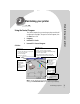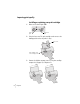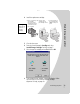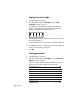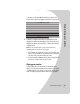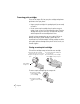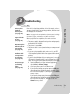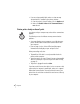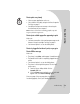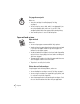Color Jetprinter User's Guide Z12
•
•
•
•
•
Chapter 3
14
•
If you are using a parallel cable, make sure that two-way
communications is enabled in your printer software:
1
From the printer’s Control Program, click the
Options
tab.
2
Make sure
Disable Printer to PC Communications
is
not
selected.
Printer prints slowly or doesn’t print
Your printer and your computer may not be able to communicate
properly.
The following events also indicate two-way communications
problems:
•
A message displays on your computer screen indicating your
printer cannot establish bidirectional communications with
your computer.
•
Error messages (such as Printer Offline) and job progress
information do not display on your computer screen.
Before proceeding, verify that:
•
The parallel or USB cable is securely attached to both the
printer and the computer.
•
Your printer port is set to an LPTn port if you are using a parallel
cable or to a USB port if you are using a USB cable. For help,
see page 13.
•
The printer is plugged in and turned
On
.
If you have a switch box or other device (such as a scanner or fax)
connected to the computer's parallel port, make sure it supports
bidirectional communication. You may need to disconnect your
printer from the switch box or other device and connect it directly
to your computer.