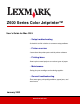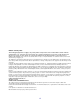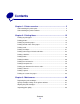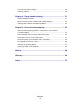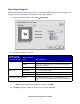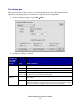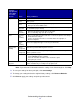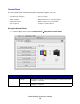Z600 Series Color Jetprinter™ User’s Guide for Mac OS 9 • Setup troubleshooting A checklist to find solutions to common setup problems. • Printer overview Learn about the printer parts and the printer software. • Printing ideas How to print several projects on various types of paper. • Maintenance Caring for your cartridges and ordering supplies. • General troubleshooting Error messages, print quality problems, paper jams, and much more. January 2003 www.lexmark.
Edition: January 2003 The following paragraph does not apply to any country where such provisions are inconsistent with local law: LEXMARK INTERNATIONAL, INC., PROVIDES THIS PUBLICATION “AS IS” WITHOUT WARRANTY OF ANY KIND, EITHER EXPRESS OR IMPLIED, INCLUDING, BUT NOT LIMITED TO, THE IMPLIED WARRANTIES OF MERCHANTABILITY OR FITNESS FOR A PARTICULAR PURPOSE. Some states do not allow disclaimer of express or implied warranties in certain transactions; therefore, this statement may not apply to you.
Contents Chapter 1: Printer overview .......................................................... 5 Understanding the printer parts...................................................................... 5 Understanding the printer software ................................................................ 6 Chapter 2: Printing ideas............................................................. 12 Printing on plain paper .................................................................................
Preserving the print cartridges ..................................................................... 49 Ordering supplies ......................................................................................... 50 Chapter 4: Setup troubleshooting .............................................. 51 Troubleshooting checklist............................................................................. 51 When I insert the printer software CD, nothing happens..............................
1 Printer overview Understanding the printer parts Button Paper support Front cover Paper guide Paper exit tray USB cable connector Printer overview 5 Power supply connector
Use this: When you want to: Button • • • • Front cover • Install or change print cartridges. • Clear a paper jam. Paper exit tray Stack paper after printing. Paper guide Make sure paper feeds correctly into the printer. Paper support Keep paper straight in the printer. Power supply connector Connect the power supply to the printer. USB cable connector Connect the printer to the computer with a USB cable. Turn the printer on or off. Eject paper from the printer. Cancel print jobs.
Page Setup dialog box While the document you want to print is open, use the Page Setup dialog box to select settings such as paper size. To customize the settings in the Page Setup dialog box: 1 From the software program, choose File Page Setup. 2 Change the settings as needed. From the pop-up menu in the upper left corner, choose: Make selections from: When you want to: General Paper Size Choose a paper size or create a custom paper size. Scaling Change the scaling value of your document.
Print dialog box While your document is open, you can use the Print dialog box to select settings that affect the appearance of your document. To customize the settings in the Print dialog box: 1 From the software program, choose File Print. 2 Change the settings as needed. From the pop-up menu in the upper left corner, choose: Select: When you want to: General Copies Specify the number of copies to print (from 1 to 999). Collated Sort multiple copy jobs.
From the pop-up menu in the upper left corner, choose: Select: When you want to: Layout Booklet Print a booklet. Poster Print a poster. Pages/ Sheet • Print multiple pages on a single sheet of paper. • Print your document with borders. Print Last Page First Print the pages in reverse order so the first page of your document is on top of the stack in the paper exit tray. Print on Both Sides • Print your document on both sides of the paper. • Choose a binding edge (side flip or top flip).
Control Panel Use the Control Panel to monitor your printer and printer supplies. You can: • Install/change cartridges • Print a test page • Align cartridges • Obtain information on ordering supplies • Clean print nozzles • Obtain software version information • Select a printer • Configure a network printer Using the Control Panel 1 From the Apple menu, choose Control Panels Z600 Series Control Panel.
Click: Select: When you want to: Cartridges tab Clean Print Nozzles Improve print quality by cleaning clogged print nozzles. For more information, see “Clean the print cartridge nozzles.” on page 48. Print Test Page Verify if your printer is functioning properly. Order Supplies Order supplies, such as print cartridges, from the Lexmark Web site. For more information, see “Ordering supplies” on page 50. Offers Access the Lexmark Web site for offers. Note: United States and Canada only.
2 Printing ideas Printing on plain paper You can print up to 100 sheets of paper at a time, depending on the thickness of the paper. Step 1: Load the paper • Load the paper vertically against the right side of the paper support. • Do not force the paper into the printer. • Squeeze and slide the paper guide to the left side of the paper. Note: If you are using Letter size paper, adjusting the paper guide may not be necessary.
Step 2: Customize the print settings If you are using A4 or letter size paper and you want to print with Normal print quality, you do not need to adjust the settings. If you are using specialty media, follow the steps for your paper type. Step 3: Print your document 1 From the software program, choose File Print. 2 Click Print. Note: The paper exit tray holds up to 50 sheets of paper. To print more than 50 pages, remove the first 50 sheets, and then continue printing.
• Do not force the paper into the printer. • Squeeze and slide the paper guide to the left side of the paper. Note: If you are using Letter size paper, adjusting the paper guide may not be necessary. Step 2: Customize the print settings 1 Choose a paper size and orientation: a From the software program, choose File Page Setup. b From the Paper Size pop-up menu, choose U.S. Letter or A4. c From Orientation, click the portrait or landscape icon. d Click OK.
Step 3: Print your photos Click Print. Note: To prevent smearing, remove each photo as it exits the printer, and then let it dry before stacking. You can also set extra time between pages as they exit the printer. For help, see the entry on “Wait for pages to dry” on page 8. Printing on premium paper You can load up to 100 pages of premium paper, depending on the thickness of the paper. Step 1: Load the premium paper • If your paper includes instructions, read them carefully.
• Squeeze and slide the paper guide to the left edge of the paper. Note: If you are using Letter size paper, adjusting the paper guide may not be necessary. Step 2: Customize the print settings 1 Choose a paper size and orientation: a From the software program, choose File Page Setup. b From the Paper Size pop-up menu, choose the paper size for your document. To set a custom paper size, see “Printing on custom size paper” on page 42. c From Orientation, click the portrait or landscape icon.
Printing on both sides of the paper Conserve paper by printing on both sides. You can load up to 100 sheets of paper at a time, depending on the thickness of the paper. For the best print quality, use thick paper. Step 1: Load the paper • Load the paper vertically against the right side of the paper support. • Make sure the print side is facing you. • Do not force the paper into the printer. • Squeeze and slide the paper guide to the left edge of the paper.
Step 2: Customize the print settings 1 Choose a paper size and orientation: a From the software program, choose File Page Setup. b From the Paper Size pop-up menu, choose the paper size for your document. To set a custom paper size, see “Printing on custom size paper” on page 42. c From Orientation, click the portrait or landscape icon. d Click OK. 2 Choose a paper type, print quality, and layout: a From the software program, choose File Print.
Step 3: Print your document 1 Click Print. The odd-numbered pages print, and then your printer software prompts you to reload the paper. 2 Remove the stack of paper from the paper exit tray. 3 Load the stack of paper and reloading instruction page, with the printed side facing away from you and the arrows pointing down into the paper support. 4 Click Continue. The even-numbered pages print. Note: The paper exit tray holds up to 50 sheets of paper.
• Load the cards vertically against the right side of the paper support. • Make sure your cards are not used or damaged. • Make sure the print side is facing you. • Do not force the cards into the printer. • Squeeze and slide the paper guide to the left edge of the cards. Note: If you are using Letter size paper, adjusting the paper guide may not be necessary. Step 2: Customize the print settings 1 Choose a paper size and orientation: a From the software program, choose File Page Setup.
2 Choose a paper type and print quality: a From the software program, choose File Print. b From the pop-up menu in the upper left corner, choose Paper Type/Quality. c From the Paper Type pop-up menu, choose Glossy/Photo Paper for photo cards and Plain for other types of cards. d From Print Quality, click Better or Best for photo and greeting cards and Normal for other types of cards. Note: Higher print quality settings result in better quality documents, but may take longer to print.
• Make sure the stamp location is in the upper left corner. • Do not force the envelopes into the printer. • Squeeze and slide the paper guide to the left edge of the envelopes. Step 2: Customize the print settings 1 Choose an envelope size and orientation: a From the software program, choose File Page Setup. b From the Paper Size pop-up menu, choose the appropriate envelope size. To use a custom envelope size, see “Printing on custom size paper” on page 42.
Step 3: Print your envelopes Click Print. Note: The paper exit tray holds up to 10 envelopes. To print more than 10 envelopes, remove the first 10 envelopes, and then continue printing. Printing color images in black and white You can print color images in black ink. Note: This setting is only available if there is a black print cartridge installed. Step 1: Load the paper • Load the paper vertically against the right side of the paper support. • Make sure your paper is not used or damaged.
• Squeeze and slide the paper guide to the left edge of the paper. Note: If you are using Letter size paper, adjusting the paper guide may not be necessary. Step 2: Customize the print settings 1 Choose a color setting. a From the software program, choose File Print. b From the pop-up menu in the upper left corner, choose Color. c Click Built-In Color Matching. d From the Document Color pop-up menu, choose Black Only. 2 Continue customizing your document following the steps for your paper type.
Step 1: Load the paper • Load the paper vertically against the right side of the paper support. • Make sure the print side is facing you. • Do not force the paper into the printer. • Squeeze and slide the paper guide to the left edge of the paper. Note: If you are using Letter size paper, adjusting the paper guide may not be necessary. Step 2: Customize the print settings 1 Choose a paper size and orientation: a From the software program, choose File Page Setup.
2 Choose a paper type, print quality, and layout: a From the software program, choose File Print. b From the pop-up menu in the upper left corner, choose Paper Type/Quality. c From Print Quality, select your preferred print quality. Normal is the default. Note: Higher print quality settings result in better quality documents, but may take longer to print. d From the pop-up menu in the upper left corner, choose Layout. e Click Booklet.
Step 4: Build your booklet After your document prints, stack and bind your booklet. To build your booklet: 1 Remove the first bundle from the paper exit tray, fold it in half, and then set it aside. 2 Remove the next bundle, fold it in half, and then stack it on top of the first bundle. 3 Continue to stack the bundles on top of each other until your booklet is complete. 4 Bind the bundles to complete your booklet.
• Do not print within 1 mm (0.04 in.) of the edge of a label. • Make sure there are no missing or curled labels. • Make sure the print side is facing you. • Do not force the label sheets into the printer. • Squeeze and slide the paper guide to the left edge of the sheet of labels. Step 2: Customize the print settings 1 Choose a paper size and orientation: a From the software program, choose File Page Setup. b From the Paper Size menu, choose A4 or U.S. Letter.
Step 3: Print your labels Click Print. Note: The paper exit tray holds up to 10 sheets of labels. To print more than 10 sheets, remove the first 10 sheets, and then continue printing. Printing handouts You can conserve paper by printing handouts. Handouts are multiple pages of a document printed on a sheet of paper. You can load up to 100 sheets of paper, depending on the thickness of the paper. Step 1: Load the paper • If your paper includes instructions, read them carefully.
• Squeeze and slide the paper guide to the left edge of the paper. Note: If you are using Letter size paper, adjusting the paper guide may not be necessary. Step 2: Customize the print settings You can print your handouts on one side or on both sides of the paper. 1 Choose a paper size and orientation: a From the software program, choose File Page Setup. b From the Paper Size pop-up menu, choose a paper size. To use a custom paper size, see “Printing on custom size paper” on page 42.
3 If you are printing your handouts on one side of the paper, continue with “Step 3: Print your handouts”. To print your handouts on both sides of the paper: a Click Print on Both Sides. b Click the graphic for the binding edge (top flip or side flip). If you select top flip, the pages of your handouts turn like the pages of a legal pad. If you select side flip, the pages of your handouts turn like the pages of a magazine. c Continue with the next step to print your handouts.
Printing iron-on transfers You can load up to 100 iron-on transfers, depending on their thickness. You may want to print your image on plain paper before printing it on an iron-on transfer. This ensures you do not waste iron-on transfers perfecting the image you want to print. When the image prints to your satisfaction, load the iron-on transfers. Note: For best results, load iron-on transfers one at a time.
• Squeeze and slide the paper guide to the left edge of the iron-on transfers. Note: If you are using Letter size paper, adjusting the paper guide may not be necessary. Step 2: Customize the print settings 1 Choose a paper size: a From the software program, choose File Page Setup. b From the Paper Size pop-up menu, choose A4 or U.S. Letter. c Click OK. 2 Choose a paper type and print quality: a From the software program, choose File Print.
Printing transparencies You can load up to 50 transparencies, depending on the thickness of the transparencies. Step 1: Load the transparencies • Use transparencies designed for inkjet printers. • If the transparencies have paper backing sheets, make sure you separate the paper from the transparencies before you load them. • If your transparencies include instructions, read them carefully. • Load the transparencies vertically against the right side of the paper support.
Step 2: Customize the print settings 1 Choose a paper size and orientation: a From the software program, choose File Page Setup. b From the Paper Size pop-up menu, choose A4 or U.S. Letter. c From Orientation, click the portrait or landscape icon. d Click OK. 2 Choose a paper type and print quality: a From the software program, choose File Print. b From the pop-up menu in the upper left corner, choose Paper Type/Quality. c From the Paper Type menu, choose Transparency.
Printing your document in reverse order Step 1: Load the paper • Load the paper vertically against the right side of the paper support. • Make sure the print side is facing you. • Do not force the paper into the printer. • Squeeze and slide the paper guide to the left edge of the paper. Note: If you are using Letter size paper, adjusting the paper guide may not be necessary.
2 Choose a layout for the document: a From the software program, choose File Print. b From the pop-up menu in the upper left corner, choose Layout. c Make sure that the Print Last Page First check box is selected. 3 Continue to customize your document based on your paper type. Step 3: Print your document Click Print. Note: The paper exit tray holds up to 50 sheets of paper. If you want to print more than 50 sheets, remove the first 50 sheets, and then continue printing.
3 Load the unattached leading edge of the first page into the printer with the right side against the paper support. Note: Forcing the paper too far into the printer may cause a paper jam. For help, see “Printer has a paper jam” on page 61. 4 Squeeze and slide the paper guide to the left edge of the banner paper. Step 2: Customize the print settings 1 Choose a paper size and orientation: a From the software program, choose File Page Setup.
2 Choose a paper type, print quality, and layout: a From the software program, choose File Print. b From the pop-up menu in the upper left corner, choose Paper Type/Quality. c From the Paper Type pop-up menu, choose Plain. d From Print Quality, select your preferred print quality. Normal is the default. Note: Higher print quality settings result in better quality documents, but may take longer to print. e Choose Layout from the pop-up menu in the upper left corner.
Step 1: Load the paper • Load the paper vertically against the right side of the paper support. • Make sure your paper is not used or damaged. • Do not force the paper into the printer. • Squeeze and slide the paper guide to the left edge of the paper. Note: If you are using Letter size paper, adjusting the paper guide may not be necessary. Step 2: Customize the print settings 1 Choose a paper size and orientation: a From the software program, choose File Page Setup.
d Click OK. 2 Choose a paper type and print quality: a From the software program, choose File Print. b From the pop-up menu in the upper left corner, choose Paper Type/Quality. c From the Paper Type pop-up menu, choose Plain. d From Print Quality, select your preferred print quality. Normal is the default. Note: Higher print quality settings result in better quality documents, but may take longer to print.
3 Tape the backs of the pages together. 4 To complete your poster, trim any remaining white edges. Printing on custom size paper You can load up to 100 sheets of custom size paper at a time, depending on the thickness of the paper. Step 1: Load the custom size paper • Load the paper vertically against the right side of the paper support. • Make sure your paper is not used or damaged. • Make sure the paper size fits within these dimensions: – – Width: 76 to 216 mm (3 to 8.5 in.) Height: 127 to 355.
Step 2: Customize the print settings 1 Create a custom paper size: a From the software program, choose File Page Setup. b From the Paper Size pop-up menu, choose Edit Custom Paper Sizes, and then click New. c From the Units pop-up menu, choose in. (inches) or mm (millimeters), and then type the dimensions for your custom paper size. d From the Kind pop-up menu, choose Letter, Envelope, Card, or Photo and then type a name for your custom paper size in the Paper Size Name box.
3 Maintenance Replacing the print cartridges The Z600 Series uses the following cartridges: Item: Part number: Black cartridge 16 or 17 Color cartridge 26 or 27 Note: You can use the printer with just a color cartridge or just a black cartridge. For information about ordering supplies, see page 50. Remove the used cartridges 1 Make sure the power light is on. 2 Raise the front cover. The cartridge carrier moves to the loading position, unless the printer is busy.
3 Lift the cartridge carrier lids. 4 Remove the used cartridges. Store them in an airtight container or dispose of them properly. Install the cartridges 1 If you are installing new cartridges, remove the sticker and transparent tape from the backs and bottoms of the cartridges. Warning: Do not touch or remove the gold contact areas on the backs and bottoms of the cartridges.
2 Insert the color cartridge in the left carrier. Insert the black cartridge in the right carrier. Note: To extend the life of your color cartridge and improve printing speed, install a black cartridge along with the color cartridge. 3 Snap the lids closed. 4 Close the front cover. Note: The front cover must be closed to start a print job.
Specify cartridge settings in the printer software Before you specify the print cartridge settings in the printer software, install the cartridges. For help, see “Install the cartridges” on page 45. 1 From the Apple menu, choose Control Panels Z600 Series Control Panel. 2 From the Cartridges tab, click Install/Change Cartridge. The Cartridge Setup dialog box appears. Follow the instruction on the screen to install the cartridges. 3 Click Continue. The Cartridge Verification dialog box appears.
6 On the screen, use the arrows in the Align Cartridge dialog box to select the number that matches the darkest arrow on the printed page for each alignment group. 7 Click OK. If the alignment page does not print, see “Alignment page does not print” on page 58. Improving print quality If you are not satisfied with the print quality of your document, first make sure you: • Use the appropriate paper for the document. For example, use photo paper if you are printing a photo.
3 Wipe the print cartridge nozzles and contacts. If the print quality does not improve after cleaning the print cartridge nozzles, there may be dried ink on the nozzles or contacts. a Remove the print cartridges. For help, see “Remove the used cartridges” on page 44. b Dampen a clean, lint-free cloth with water. c Gently hold the cloth against the nozzles for about three seconds, and then wipe in the direction shown.
Ordering supplies To order supplies or locate a dealer near you, contact the Lexmark Web site at www.lexmark.com.
4 Setup troubleshooting Troubleshooting checklist Is the power supply firmly attached to your printer and a properly grounded electrical outlet? Are both your printer and computer on? If you are using your printer on a network, make sure your computer is connected to the network, your Lexmark adapter is on, and all indicator lights are on. For more information, refer to the adapter documentation.
Is the printer set as the default printer? To set the printer to be the default printer: 1 From your desktop, click the Z600 Series printer icon. 2 From the Printing menu, choose Set Default Printer. Is your printer directly connected to your computer? If it is connected through an external device such as a USB hub, switch box, scanner, or fax machine, follow these corrective steps: 1 Disconnect your printer from any external devices. 2 Connect your printer directly to your computer with a USB cable.
Uninstalling the printer software There are two ways to uninstall the printer software. One way to uninstall it is as follows: 1 From your desktop, double-click the Lexmark Z600 Series CD icon. If the CD icon is not on your desktop, insert the printer software CD to relaunch it. The Lexmark Z600 Series CD menu appears. 2 Double-click Install. 3 Click Uninstall. 4 Follow the steps on your screen to complete uninstallation.
6 Choose the country or region closest to you, and then click Continue. Note: If the Printer Selection or the New Network Printer Found dialog box appears, follow the instructions displayed. Click the? on the screen or contact your network administrator for help. 7 Follow the instructions on your screen to complete printer software installation. 8 When printer software installation is complete, you can: • • • Register your printer on the Internet. Print a test page to observe your printer in action.
5 General troubleshooting For information about: See page: Solving network printing problems, if the printer is connected to a network adapter 55 Understanding error messages and flashing lights 56 Resolving unsuccessful or slow printing 57 Recovering when your computer stops responding 59 Clearing paper misfeeds or jams 60 Solving print quality problems 61 Solving specialty media problems 64 Solving network printing problems, if the printer is connected to a network adapter For help, firs
3 From the dialog box: Click: To: A printer from the list of available network printers, and then Configure... Enter an available IP address for the selected printer. For help selecting an IP address, refer to the documentation you used to set up your network, or contact your network administrator. Add Remote... Expand the printer list to include printers on a remote subnet. • If you click Add Single Printer, enter the IP address for the printer you want to add.
Ink Low message A print cartridge is running out of ink. To order a new cartridge or locate a dealer near you, see “Ordering supplies” on page 50, or contact the Lexmark Web site at www.lexmark.com. For help in replacing the cartridges, see “Replacing the print cartridges” on page 44. Button is blinking Check your computer screen for error messages. • • If the printer is out of paper: 1 Load paper. 2 Press the button. If the printer has a paper jam, see “Printer has a paper jam” on page 61.
• The printer is set as the default printer. To set the printer as the default: 1 From your desktop, double-click the Z600 Series printer icon. 2 From the Printing menu, choose Select Default Printer. After you check these items, try printing a test page. Printing a test page 1 From the Apple menu, choose Control Panels 2 From the Cartridges tab, click Print Test Page. • • Z600 Series Control Panel. If the test page prints, the printer is working properly.
Printer ejects a blank page after appearing to print Make sure: • You remove the sticker and transparent tape from the backs and bottoms of the print cartridges. For help, see “Install the cartridges” on page 45. • Your cartridge does not have clogged nozzles. Try cleaning the print cartridge nozzles. Follow the steps in “Improving print quality” on page 48. Printer prints very slowly • Close any software programs not in use. • Check the document you are printing.
3 Continue to hold the Shift key until you see the Mac OS screen and the words Extensions Off. 4 Release the Shift key. 5 Locate the Z600 Series printer icon on your desktop and double-click it. 6 Drag your print jobs to the trash can. 7 Restart the computer to enable extensions. Clearing paper misfeeds or jams The following topics can help you correct paper misfeeds or jams. Paper misfeeds or multiple sheets feed Make sure: • The edges of your paper are not curled.
• Your software program is designed to print your specialty media. For help, check your software program documentation. • The specialty media is not jammed. For help, see “Printer has a paper jam” in the following section. • Your printer is not held or paused. To check the printer status: 1 From your desktop, double-click the Z600 Series printer icon. 2 From the Printing menu, make sure Start Print Queue is selected.
• Try cleaning the print cartridge nozzles. Follow the steps in “Improving print quality” on page 48. Vertical straight lines are not smooth To improve the print quality of vertical straight lines in tables, borders, and graphs: • Select a higher print quality. • Try aligning the print cartridges. For help, see “Aligning the print cartridges” on page 47. • Try cleaning the print cartridge nozzles. Follow the steps in “Improving print quality” on page 48.
Print quality is poor at the edges Like other printers, your printer cannot print on the extreme edges of a page. Make sure margins are set within the following settings. Margin: Minimum setting: Left and right • 6.35 mm (0.25 in.) for U.S. Letter, U.S. Legal, Banner Letter, and custom paper sizes • 3.175 mm (0.125 in.) for envelopes • 3.37 mm (0.13 in.) for most paper sizes Top • 1.7 mm (0.067 in.) Bottom • 12.7 mm (0.5 in.) for black print jobs • 19 mm (0.75 in.
• For built-in color matching, choose Natural Color as the document color: 1 From the software program, choose File Print. 2 From the pop-up menu in the upper left corner, choose Color. 3 Click Built-In Color Matching. 4 From Document Color, click Natural Color. Colors on the printout are faded Try the suggestions listed in “Colors on the printout differ from the colors on the screen” in the preceding section. If the colors still seem faded, try cleaning the print cartridge nozzles.
• Select a higher print quality, such as Better or Best. • Try cleaning the print cartridge nozzles. Follow the steps in “Improving print quality” on page 48.
Notices Electronic emission notices Federal Communications Commission (FCC) compliance information statement The Lexmark Z600 Series Color Jetprinter, type 4126-001, has been tested and found to comply with the limits for a Class B digital device, pursuant to Part 15 of the FCC Rules. Operation is subject to the following two conditions: (1) this device may not cause harmful interference, and (2) this device must accept any interference received, including interference that may cause undesired operation.
Japanese VCCI notice 67
Glossary alignment page. A page with printed alignment patterns that ejects from your printer during cartridge alignment. alignment values. Numbers corresponding to patterns on the alignment page. application. See program. automatic alignment. A feature that automatically aligns the print cartridges. banner paper. Continuous sheets of perforated inkjet paper designed for banners. Also called continuous form paper. booklet. Multiple-page document printed, folded, and bundled to resemble a small book. bundle.
driver. See printer software. duplex. A printer software option that lets you print on both sides of a sheet of paper. glossy paper. Paper with one glossy side designed for photographs. handout. Multiple-page document printed on a single sheet of paper. See N-up. hub. A device used to connect several computers or peripheral devices. IP (Internet Protocol) address. A 32-bit binary number that identifies the location of a specific computer on the Internet.
network printer. A printer made available on a network, not connected directly to your computer. network-capable printer. A printer that you can connect to a network. Some network-capable printers may require an external network adapter. operating system. The software that provides the basic functions needed for operating your computer. For example, Windows 98, Macintosh OS 9, or Macintosh OS X. paper type sensor. A feature that automatically detects some types of paper loaded in the paper tray.
remote subnet. A separate network that is connected to your local area network. reverse order printing. A printer software option that lets you print the last page of your document first so your pages are in sequential order on the exit tray. short-edge binding. A printer software option that arranges duplexed pages so they can be bound along the short side of the pages. side flip. A printer software option that arranges duplexed pages so they turn like the pages of a magazine. software application.
Index A duplexing See printing on both sides of the paper envelopes 22 glossy paper 14 greeting cards 20 handouts 30 index cards 20 iron-on transfers 33 labels 28 n-up See handouts Page Setup dialog box 7 photo cards 20 photo paper 14 plain paper 12 postcards 20 premium paper 16 Print dialog box 8 printing color images in black and white 24 printing in reverse order 36 printing last page first See printing in reverse order printing on both sides of the paper 18 transparencies 35 T-shirt transfers See iron-
L labels 27 last page first, printing 36 loading banner paper 37 booklet 25 cards 19 coated paper 13 custom size paper 42 duplex See printing on both sides of the paper envelopes 21 glossy paper 13 greeting cards 19 handouts 29 index cards 19 iron-on transfers 32 labels 27 photo cards 19 photo paper 13 plain paper 12 postcards 19 premium paper 15 printing on both sides of the paper 17 transparencies 34 T-shirt transfers See iron-on transfers M margins, minimum settings 63 messages, error Ink Low 57 Paper J
printing problems blank pages 59 computer stops responding 59 error messages 56 flashing lights 56 general 55 network 55 paper feeding 60 paper jams 61 print quality 61 software 52 specialty paper 64 unsuccessful or slow printing 57 R print on both sides of the paper 18 transparencies 35 T-shirt transfers See iron-on transfers settings, default 6 software, printer Control Panel 10 default settings 6 installing 53 Page Setup dialog box 7 Print dialog box 8 understanding 6 uninstalling 53 specialty paper so
Lexmark and Lexmark with diamond design are trademarks of Lexmark International, Inc., registered in the United States and/or other countries. Color Jetprinter is a trademark of Lexmark International, Inc. © 2003 Lexmark International, Inc. 740 West New Circle Road Lexington, Kentucky 40550 www.lexmark.