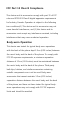User's Manual
- Preferred lists
Select preferred network lists to display and saves
in your SIM Card. You can edit the current preferred
network list.
* : Shown only if supported by the SIM Card.
>
Internet Proles : This menu shows the Internet
Proles.
>
Access Points : This menu shows the Access Points.
You can register, delete and edit by using the Options
Menu.
• Bluetooth
Set up your LG-C205 for Bluetooth use. You can adapt your
visibility to other devices or search through devices your
phone is paired with.
Note: Pair LG-C205 with any device supporting BT version
above 2.0, then passcode is not asked, since passcode is
auto generated. Pair LG-C205 with any device supporting
lesser BT versions such as 1.2 etc, then passcode is asked.
• Wi-Fi
Wireless Manager allows you to manage Internet
connections via Wi-Fi (Wireless LAN) on your device. It
allows the phone to connect to local wireless networks or
access the Internet wirelessly.
Note: The LG-C205 supports WEP and WPAPSK/2 encryption,
but not EAP or WPS encryption. If your Wi- Fi service provider
or network administrator sets encryption for network security,
ll in the key in the pop-up window. If encryption is not set, this
popup window will not be shown. You can obtain the key from
your Wi-Fi service provider or network administrator.
Phone Software update
LG Mobile Phone Software update from internet
For more information on using this function, please visit
the http://update.lgmobile.com or http://www.lg.com/
common/index.jsp → select country.
This Feature allows you to update the Software of your
phone to the latest version conveniently from the internet
without the need to visit a service centre.
As the mobile phone Software update requires the user’s
full attention for the duration of the update process,
please make sure to check all instructions and notes
that appear at each step before proceeding. Please note
that removing the USB data cable or battery during the
upgrade may seriously damage your mobile phone.
Synchronise your phone with your PC
You can synchronise your phone with your PC to make
sure all your important details and dates match, but also
to backup your les to put your mind at ease.
Backing up and restoring your phone’s
information
1
Connect the USB cable to your phone and your PC.
2
Select the PC suite from the popup menu in your phone
and run PC Suite Program in your PC.
3
Click the “Phone Backup & Restore” in PC suite (Tools >
Phone Backup & Restore), and select Backup or Restore.
4
Mark the contents you would like to back up or restore.
Select the location you would like to backup information
to, or restore information from. Now select Backup or
Restore and Click Finish.
5
Your information will be Backed up or Restored.
Viewing your phone les on your PC
1
Connect the USB cable to your phone and your PC.
2
Select the PC suite from the popup menu in your phone
and run PC Suite Program in your PC.
3
Open LG PC Suite icon in your PC which is already
installed, after searching the phone it will be connected
automatically.
TIP! Viewing the contents of your phone on your PC helps
you to arrange les, organise documents and remove
contents you no longer need.
TIP! You can download the PC suite from the LG website
(www.lg.com). Go to www.lg.com > products > Manual &
Software > Go to Manual & S/W Download Section.
Ambient Temperatures
Max : +55°C (discharging)
+45°C (charging)
Min : -10°C
Please read these simple guidelines. Not following these
guidelines may be dangerous or illegal.
Exposure to radio frequency energy
Radio wave exposure and Specic Absorption Rate (SAR)
information
This mobile phone model LG-C205 has been designed to
comply with applicable safety requirements for exposure
to radio waves. These requirements are based on scientic
guidelines that include safety margins designed to assure the
safety of all persons, regardless of age and health.
The radio wave exposure guidelines employ a unit of
measurement known as the Specic Absorption Rate, or SAR.
Tests for SAR are conducted using standardised methods with
the phone transmitting at its highest certied power level in
all used frequency bands.
While there may be dierences between the SAR levels of
various LG phone models, they are all designed to meet the
relevant guidelines for exposure to radio waves.
The SAR limit recommended by the International Commission
on Non-Ionizing Radiation Protection (ICNIRP) is 2 W/Kg
averaged over 10g of tissue.
The highest SAR value for this model phone tested by DASY4
for use at the ear is 1.XX W/Kg (10g) and when worn on the
body is 1.XX W/Kg (10g).
SAR data information for residents in countries/regions that
have adopted the SAR limit recommended by the Institute of
Electrical and Electronics Engineers (IEEE), which is 1.6 W/Kg
averaged over 1g of tissue.
❑ Guidelines for safe and ecient use
Product care and maintenance
WARNING
Only use batteries, chargers and accessories approved for use
with this particular phone model. The use of any other types
may invalidate any approval or warranty applying to the
phone, and may be dangerous.
•
Do not disassemble this unit. Take it to a qualied service
technician when repair work is required.
•
Keep away from electrical appliances such as TVs, radios,
and personal computers.
•
The unit should be kept away from heat sources such as
radiators or cookers.
•
Do not drop.
•
Do not subject this unit to mechanical vibration or shock.
•
Switch o the phone in any area where you are required by
special regulations. For example, do not use your phone in
hospitals as it may aect sensitive medical equipment.
•
Do not handle the phone with wet hands while it is being
charged. It may cause an electric shock and can seriously
damage your phone.
•
Do not to charge a handset near ammable material as the
handset can become hot and create a re hazard.
•
Use a dry cloth to clean the exterior of the unit (do not use
solvents such as benzene, thinner or alcohol).
•
Do not charge the phone when it is on soft furnishings.
•
The phone should be charged in a well ventilated area.
•
Do not subject this unit to excessive smoke or dust.
•
Do not keep the phone next to credit cards or transport
tickets; it can aect the information on the magnetic strips.
•
Do not tap the screen with a sharp object as it may damage
the phone.
•
Do not expose the phone to liquid or moisture.
•
Use the accessories like earphones cautiously. Do not touch
the antenna unnecessarily.
❑ Guidelines for safe and ecient use
Symptom
Possible causes
Possible Corrective measures
Phone cannot
be switched on
On/O key pressed too briey.
Battery is not charged.
Battery contacts are dirty.
Press On/O key for at least two seconds.
Charge battery. Check charging indicator in
the display.
Clean the battery contacts.
Charging error Battery totally empty.
Contact problem.
No power from outlet.
Charger defective.
Wrong charger.
Battery defective.
Charge battery.
Check power supply and connection to the
phone. Check the battery contacts, clean them
if necessary.
Plug in to a dierent socket or check voltage.
Test with another charger.
Only use original LG accessories.
Replace battery.
Network connection
is lost.
Signal too weak. Reconnection to another service provider if
network mode is automatic.
Number not permitted The Fixed Dial Number function is on. Check the Settings menu and turn the
function o.
❑ Troubleshooting
Ecient phone operation
Electronics devices
All mobile phones may get interference, which could aect
performance.
•
Do not use your mobile phone near medical equipment
without requesting permission. Avoid placing the phone
over pacemakers, for example, in your breast pocket.
•
Some hearing aids might be disturbed by mobile phones.
•
Minor interference may aect TVs, radios, PCs, etc.
Road safety
Check the laws and regulations on the use of mobile phones
in the area when you drive.
•
Do not use a hand-held phone while driving.
•
Give full attention to driving.
•
Use a hands-free kit, if available.
•
Pull o the road and park before making or answering a call
if driving conditions so require.
•
RF energy may aect some electronic systems in your
vehicle such as car stereos and safety equipment.
•
When your vehicle is equipped with an air bag, do not
obstruct with installed or portable wireless equipment. It
can cause the air bag to fail or cause serious injury due to
improper performance.
•
If you are listening to music whilst out and about, please
ensure that the volume is at a reasonable level so that
you are aware of your surroundings. This is particularly
imperative when near roads.
❑ Guidelines for safe and ecient use
Symptom
Possible causes
Possible Corrective measures
No connection to the
network
Signal is weak or you’re outside of the carrier
network.
Move to a window or open space.
Check service provider coverage map.
Codes do not match When you want to change a security code you
have to conrm the new code by entering it again.
The two codes that you have entered do not
match.
Contact your Service Provider.
Function cannot be set Not supported by
Service Provider or registration required.
Contact your Service Provider.
Calls not available Dialing error or service limitations. Check the number dialed and check the
reception. Contact your service provider.
Calls not available Dialing error New SIM card inserted Prepaid
Charge limit reached
New network not authorised.
Check for new restrictions.
Contact Service Provider or reset limit with
PIN 2.
❑ Troubleshooting
❑ Technical data
Avoid damage to your hearing
Damage to your hearing can occur if you are exposed to loud
sound for long periods of time. We therefore recommend
that you do not turn on or o the handset close to your ear.
We also recommend that music and call volumes are set to a
reasonable level.
Blasting area
Do not use the phone where blasting is in progress. Observe
restrictions, and follow any regulations or rules.
Potentially explosive atmospheres
•
Do not use the phone at a refueling point.
•
Do not use near fuel or chemicals.
•
Do not transport or store ammable gas, liquid, or
explosives in the same compartment of your vehicle with
your mobile phone and accessories.
In aircraft
•
Wireless devices can cause interference in aircraft.
•
Turn your mobile phone o before boarding any aircraft.
•
Do not use it on the aircraft without permission from the
crew.
Children
Keep the phone in a safe place out of the reach of small
children. It includes small parts which may cause a choking
hazard if detached.
Emergency calls
Emergency calls may not be available under all mobile
networks. Therefore, you should never depend solely on the
phone for emergency calls. Check with your local service
provider.
❑ Guidelines for safe and ecient use
> Languages: Change the language of your LG-C205’s
display.
>
Auto key lock: Lock the keypad automatically in
standby screen.
>
Security: Change your security to keep your LG-C205
and the important information it holds protected.
Anti-theft mobile tracker: When the handset is stolen,
handset sends the SMS to the numbers congured by
real Owner. To activate the ATMT feature, you will need
to set ATMT on, and congure the ATMT settings with
Owner name and Alternate numbers. Default ATMT
Code is “0000”.
>
SOS service: This enables SOS service. After enabling if
you press long key of 9 in Idle screen, the SOS message
is sent and the phone stays in SOS Mode.
>
Memory info: You can use the memory manager to
determine how each memory is used and see how
much space is available.
>
Primary storage setting - If you insert an external
memory card in your phone, you can also select
Primary storage settings then choose the default
location you prefer items to be saved to.
>
Reset device: Reset all the settings to the factory
denitions. You need the security code to activate
this function.
>
Device info: View the technical information for your
LG-C205.
• Display
You can adjust settings for the phone display.
• Call
You can set the menu relevant to a call.
• Connectivity
> USB connection mode: You can select the USB
connection mode on your phone for several uses.
>
Network: You can select Select network or Preferred
lists.
- Select Network
•
Automatic: This function automatically searches for
a network and registers the handset to that network.
•
Manual: This function allows you to search for
networks and specify which network in the network
list to register with, if possible.
Battery information and care
•
You do not need to completely discharge the battery
before recharging. Unlike other battery systems, there is
no memory eect that could compromise the battery’s
performance.
•
Use only LG batteries and chargers. LG chargers are
designed to maximise the battery life.
•
Do not disassemble or short-circuit the battery.
•
Keep the metal contacts of the battery clean.
•
Replace the battery when it no longer provides acceptable
performance. The battery maybe recharged many times
until it needs replacing.
•
Recharge the battery if it has not been used for a long time
to maximise usability.
•
Do not expose the battery charger to direct sunlight or use
it in high humidity, such as in the bathroom.
•
Do not leave the battery in hot or cold places, this may
deteriorate the battery performance.
•
There is risk of explosion if the battery is replaced by an
incorrect type.
•
Dispose o used batteries according to the manufacturer’s
instructions. Please recycle when possible. Do not dispose
as household waste.
•
If you need to replace the battery, take it to the nearest
authorised LG Electronics service point or dealer for
assistance.
•
Always unplug the charger from the wall socket after
the phone is fully charged to save unnecessary power
consumption of the charger.
•
Actual battery life will depend on network conguration,
product settings, usage patterns, battery and environmental
conditions.
❑ Guidelines for safe and ecient use
Various accessories are available for your mobile phone. These are detailed below.
Charger Stereo headset
Battery
NOTE
• Always use genuine LG accessories.
• Failure to do so may invalidate your warranty.
• Accessories may be dierent in dierent regions. Please
check with our regional service company or agent for further
enquires.
User Guide
LG-C205 User Guide
❑ Accessories