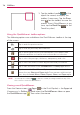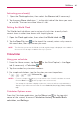74 Utilities QPair Stay connected with QPair when using your tablet, even when your smartphone is in another room. Get instant notifications on your tablet when your smartphone receives an incoming call, messages, and social networking notifications. 1. From the Home screen, tap Apps (in the QuickTap bar) > the Apps tab (if necessary) > QPair > Get started > OK > Start on your tablet first then run the same steps on your smartphone. 2. Bluetooth will turn on automatically and connect your devices.
Utilities Message notifications – Sends the tablet a notification when the smartphone receives a message. Social network notifications – Displays a social networking notification on your tablet’s Status bar when it arrives on your smartphone. You can also change message settings, such as message pop-up, message preview, notification sound, and notification vibration.
76 Utilities Using QSlide The QSlide function opens the associated application in a window in the foreground, allowing you to access other applications in the background. It will display continuously on the screen until you close it. OR Tap to run QSlide. Tap to return to full window view. Slide to adjust the transparency. Tap to exit the QSlide function. Drag to adjust the size. NOTE The QSlide function can support up to two windows at the same time.
Utilities # Checkmark the icons you want to display and remove the checkmark for the ones you want to remove. 2. Tap the Back Key Notifications panel. (in the Touch keys bar) to return to the QuickMemo+ Use the QuickMemo+ application to capture a screen shot and use it to write a memo. NOTE You can also set a plain paper background for your memo. To access the QuickMemo+ application 1.
78 Utilities 3. Tap the toolbar handle (at the top of the screen) to display the toolbar, if necessary. Tap the Save icon (on the toolbar) to save the memo. To exit QuickMemo+ at any time, tap the Back Key (in the Touch keys bar). Using the QuickMemo+ toolbar options The following options are available on the QuickMemo+ toolbar at the top of the screen. Tap to undo the previous action. Tap to redo the previously deleted action.
Utilities Quick Remote Quick Remote turns your tablet into a Universal Remote for your home TV and/or cable box. NOTE Quick Remote may not be available for some devices and areas. Set up Quick Remote 1. From the Home screen, tap Apps tab (if necessary) > QuickRemote NOTE (in the QuickTap bar) > the Apps . You can also perform the initial set up of your Quick Remote from the Notifications (in the Quick panel. Swipe the Status bar downward, tap the Quick Remote icon Settings bar), then tap ADD REMOTE.
80 Utilities Using Quick Remote 1. Open the Quick Remote application you configured the remote. and choose the room where 2. Select the remote you want to use by tapping its type/name on the Quick Remote bar along the left side of the screen. 3. Tap the buttons on the displayed remote. NOTE When adding the TV remote control, Quick Remote could use the INPUT button to configure the appropriate remote control. When configuring the INPUT button, the TV input source could be changed.
Utilities Activating your alarm(s) 1. Open the Clock application, then select the Alarms tab (if necessary). to the right side of the alarm you want 2. Tap the gray Alarm clock icon to activate. The icon turns blue when it’s set. Setting the World Clock The World clock tab allows you to set up a list of cities to easily check current times in other time zones with a quick glance. 1. Open the Clock application, then select the World clock tab . 2.
82 Utilities Calculator settings From the Calculator application, tap the Menu icon (at the top right corner of the screen) > Settings. You can set Vibrate on tap, Parenthesis color, Operator color, and Answer color. Calendar Viewing Your Calendar and Events The Calendar application allows you to track your schedule of events (that you created or that you’ve been invited to), organized by day, week, month, year, or agenda.
Utilities 7. Enter additional options such as the All day checkbox, Time zone, Repeat, Repeat until (expiration), Guests, Reminders, Show me as, and Privacy, as necessary. 8. Tap Save to save the event in the calendar for the selected account. TIP! To quickly save an event, simply touch and hold the date on the calendar. Select Tablet or your Google Account and enter the event name. Tap Details to add additional details, or just tap Save. The event is added to your selected calendar.
84 Utilities File Manager The File Manager application allows you to manage files in your internal/ external storage. To open the File Manager application 4 From the Home screen, tap Apps tab (if necessary) > File Manager (in the QuickTap bar) > the Apps . Using File Manager 1. Open the File Manager application. 2. Tap a file type. Choose from All files, Music, Image, Video, and Document. 3. Tap a file type where the files you want to work with are stored.
Utilities 4 Zip: Allows you to select files and folders to compress into a .zip file. 4 Show/Hide hidden files: Allows you to show hidden files or hide them. 4 Exit: Exits the File Manager application. Maps The Maps application allows you to find places and get directions. To open the Maps application # From the Home screen, tap Apps (if necessary) > Maps . (in the QuickTap bar) > the Apps tab Maps Options Tap here to access map views and options.
86 Utilities Google+ Use the Google+ application to stay connected with people via Google’s social network service. (in the QuickTap bar) > the Apps tab From the Home screen, tap Apps (if necessary) > Google > Google+ . NOTE This application may not be available depending on the region or your service provider. Voice Recorder Recording a sound or voice memo 1. From the Home screen, tap Apps (in the QuickTap bar) > the Apps tab (if necessary) > Voice Recorder . 2. Tap the Record button 3.
Utilities Storage icon Tap here to set where to save the recording. Record button Tap here to start recording a voice memo. List button Tap here to view a list of your recordings. Voice Record Screen ThinkFree Office ThinkFree Office is a professional mobile office solution that lets users conveniently view various types of office documents, including Word, Excel, and PowerPoint files, anywhere or anytime, using their mobile devices. To create a new document 1.
88 Utilities To view and edit a document on your device You can easily view and edit a wide variety of file types, including Microsoft Office documents and Adobe PDF, right on your tablet. 1. Open ThinkFree Office and search for the document you want. 2. Tap the document that you want to view or edit. NOTE When viewing documents using ThinkFree Office, the objects and layout remain the same as in the originally created document. 3. The document opens in view mode.
The web Chrome The Chrome application allows you to access the Internet from your tablet. Access and selections within this feature are dependent upon your service provider. For specific information on Internet access through your tablet, contact your service provider. NOTES • You may incur additional charges for accessing the web and downloading media. For details, contact your service provider. • Chrome may differ from this user guide due to updates via Play Store. Viewing webpages 1.
90 The web Searching the web by voice Tap the Microphone icon in the URL input field, say a keyword, then tap one of the search results that appear. Search within a webpage 1. While viewing the page, touch and hold the Recent Apps Key the Touch keys bar), then tap Find in page. NOTE You can also tap the Menu icon in page. (in (in the upper-right corner of the tab), then tap Find 2. Type the text you’re looking for in the find bar at the top of the screen.
The web 4 Most Visited Snapshots of the webpages that you visit the most are shown here. Just tap a snapshot to visit the site using the new tab you created. Touch and hold a snapshot to open a Context menu to access Open in new tab, Open in incognito tab, and Remove. 4 Bookmarks Your bookmarked sites are listed here. Tap a bookmark icon to visit the site using the new tab you created.
92 The web To open a bookmarked webpage, tap the Menu icon (in the top right corner of a tab) > Bookmarks, then select the desired page. NOTE The Bookmark filepath is displayed at the top of the bookmark screen. If necessary, change the filepath (e.g., tap Mobile bookmarks) to find the bookmark you want. Syncing with other devices When you’re logged in with the same Google Account on other devices, you can sync them to be able to access your open tabs and bookmarks on your tablet.
The web Chrome Settings To access the settings specific to the Chrome application: 1. From the Chrome application, tap the Menu icon corner of the tab). (in the top right 2. Tap Settings. 3. Tap the setting you want. The Basics section includes your Google Account, Search engine, Autofill forms and Save passwords. The Advanced section includes Privacy, Accessibility, Content settings, Bandwidth management, and About Chrome. Browser Use this application to browse the Internet.
94 The web Opening a page 4 To open a new page, tap at the top of the browser. 4 To go to another web page, tap a tab at the top of the screen to view the page. Bookmarks To open a bookmarked web page, tap one. on the browser toolbar and select History Tap on the browser toolbar and select the History tab to open a web page from the list of recently-visited web pages. To clear the history, tap Using QSlide Use this feature to access the Internet without closing the current application.
Settings Settings The Settings application contains most of the tools for customizing and configuring your tablet. All of the settings in the Settings application are described in this section. Access the Settings menu 1. From the Home screen, tap Apps tab (if necessary) > Settings . (in the QuickTap bar) > the Apps OR From the Home screen, touch and hold the Recent Apps Key the Touch Keys bar) > System settings. (in 2.
96 Settings Wi-Fi Tap the Wi-Fi switch to toggle it on (blue) and off (gray). The list of all of the Wi-Fi networks that are within access range. Tap a Wi-Fi network on the list to access it. Tap the Search button (at the bottom of the screen) to scan for available Wi-Fi networks. Wi-Fi Options menu From the Wi-Fi menu, tap the Menu icon to access the following options. Connect by WPS button – Allows you to connect to a secured Wi-Fi network with a WPS button.
Settings Allow Wi-Fi scanning – Checkmark to let Google's location service and other apps scan for networks, even when Wi-Fi is off. Wi-Fi signal weak – Checkmark to automatically disconnect Wi-Fi when the Wi-Fi signal is weak. Battery saving for Wi-Fi – Checkmark to minimize battery usage when Wi-Fi is on. PERSONAL I nstall certificates – Allows you to install certificates from your tablet's storage.
98 Settings Edit tablet name – Allows you to change your tablet name for easy identification when pairing and connecting. Enter your new tablet name, then tap Save. Visibility timeout – Sets the amount of time other Bluetooth devices can see your tablet for pairing and connection. Choose from 2 min, 5 min, 1 h, and Never time out. Show received files – Displays a list of your files received from Bluetooth devices. Interactive tutorial – Displays information about the Bluetooth feature.
Settings Show Wi-Fi usage – Checkmark to view your data usage from both Wi-Fi and Mobile data. Mobile hotspots – Allows you to select and use another device’s mobile network as a mobile hotspot for your mobile data. Turn on Wi-Fi and search for mobile hotspots, if necessary. Share & connect Allows you to share your tablet’s data with other devices via a wireless connection. DATA/MEDIA SHARE SmartShare Beam – Tap the SmartShare Beam switch to toggle it on (blue) or off (gray).
100 Settings Media server – Allows you to share media content with nearby device via DLNA. Content Sharing – Checkmark to allow nearby devices to access your tablet’s content. YOUR TABLET E7 – Allows you to change your tablet’s name and set an image to identify it for connecting with other devices. Content to share – Sets the type(s) of content shared between the devices. Choose from Photos, Videos, and/or Music. Receive content – Checkmark to allow nearby devices to send content to your tablet.
Settings Wi-Fi hotspot – Tap the Wi-Fi hotspot switch to toggle it on (blue) and off (gray). On allows you to use your tablet as a Mobile Hotspot for other devices to use your mobile network connection. Tap Wi-Fi hotspot to access the following settings. Set up Wi-Fi hotspot – Allows you to enter the SSID and other information to configure your mobile hotspot. Timeout – Allows you to set the amount of time before turn off the connection. Help – Displays help information for USB tethering and Wi-Fi hotspot.
102 Settings Screen lock sound – Checkmark to set your tablet to play a sound when the touchscreen is locked and unlocked. Vibrate on tap – Checkmark to set vibration feedback when the screen is touched. Display Home screen SCREEN Wallpaper – Allows you to set the wallpaper to use on your Home screen. Select it from Gallery, Live wallpapers, Multi-photo, Photos, and Wallpaper gallery. Screen swipe effect – Sets the effect when you swipe to change Home screen canvases.
Settings CUSTOMIZE Wallpaper – Allows you to set your Lock screen wallpaper. Select it from Gallery or Wallpaper gallery. Widgets – Checkmark to allow you to set up widgets to display on your Lock screen. To add a widget, swipe the top of the lock screen to the right and tap the Add icon. Shortcuts – Allows you to change the shortcuts on the Swipe Lock screen. Owner info – Allows you to enter text (such as your name) to be displayed on the Lock screen for tablet identification.
104 Settings Daydream – Tap the Daydream switch to toggle if On (blue) or Off (gray). On displays the selected screen saver when the tablet is sleeping while docked and/or charging. Tap Daydream to access the following settings. Clock – Displays a clock for the screen saver. Tap its Settings icon set the Style and Night mode. to Google photos – Displays your selected photos for the screen saver. Tap its Settings icon to select the photos. Start now – Starts the Daydream feature.
Settings Motion sensor calibration – Allows you to improve the accuracy of the tilt and speed of the sensor that reacts to your touch. Storage INTERNAL STORAGE Total space – Displays the total amount of space in the tablet’s memory. A bar graph and corresponding list show the tablet’s available space and the memory used for each data type for each user. SD CARD Total space – Displays the total amount of memory space on the microSD card and how much space is available.
106 Settings BATTERY SAVER Tap the Battery saver switch to toggle it on (blue) and off (gray). Tap Battery saver to set up the following Battery saver options. TURN BATTERY SAVER ON Turn Battery saver on – Sets the battery level at which you want Battery saver to turn on automatically. Choose from Immediately, 10% battery, 20% battery, 30% battery, and 50% battery. BATTERY SAVING ITEMS Auto-sync – Checkmark to turn off Auto-syncing when Battery saver is activated.
Settings Smart cleaning Options menu From the Smart cleaning menu, tap the Menu icon access Notification interval and Idle time period. , then tap Settings to Apps The Application manager menu allows you to view details about the applications installed on your tablet, manage their data, and force them to stop. Application manager organizes your applications into tabs (DOWNLOADED, ON SD CARD, RUNNING and ALL) if one’s installed) at the top of the right column. Swipe left and right to scroll through them.
108 Settings Split view – Checkmark to automatically open the Dual window feature when you tap a link on the full screen or tap an email attachment (for images only). Help – Displays help information about using the Dual window feature. PERSONAL Accounts & sync Permits applications to synchronize data in the background, whether or not you are actively working in them. Deactivating Auto-sync data can save battery power and lower (but not eliminate) data usage.
Settings RECENT LOCATION REQUEST Displays information about apps that have requested your location information. LOCATION SERVICES Camera – Checkmark to automatically tag photos and videos with their location. Google Location Reporting – Allows you to choose your location information settings as accessed by Google and its products. Location Reporting – Tap the switch (at the upper-right corner of the screen) to toggle it on (blue) or off (gray).
110 Settings Unknown sources – Checkmark to allow installation of apps from non-Play Store apps. Verify apps – Checkmark to disallow or warn before installation of apps that may cause harm. Notification access – Allows applications to access your notifications. CREDENTIAL STORAGE Storage type – Displays the current storage type for credentials (e.g., Hardware-backed). Trusted credentials – Displays trusted CA certificates. There is a System tab and a User tab.
Settings Choose from Voice input Symbols . , Settings , Clip Tray , and Extended keyboard – Checkmark to display the numeric keys on the top row of the keyboard. Keyboard height – Allows you to set the height of the keyboard relative to the screen you’re typing on. Keyboard theme – Sets the keyboard theme color. Choose White or Black. Split keyboard – Checkmark to be able to split the keyboard in half using two fingers to spread it apart.
112 Settings Auto-punctuation – Checkmark to automatically insert a period when the Space key is double-tapped. Spell checker – Checkmark to alert you to possible spelling errors. Personalized data – Allows you to use personal language input data to improve word suggestion results. Clear word suggestion history – Allows you to clear your prediction word history.
Settings Block offensive words – Checkmark to hide recognized offensive voice results. Audio History – When you use voice activation commands, such as "Ok Google" or touching a microphone icon, a recording of the next thing you say, plus a few seconds before, may be used and stored by Google and associated with your Google Account to help recognize your voice and improve speech recognition. Manage Audio History – Allows you to manage your audio history.
114 Settings Backup & reset BACKUP & RESTORE Back up my data – Checkmark to backup your application data, Wi-Fi passwords, and other settings to Google servers. Backup account – Sets the account to which you want to backup data. Automatic restore – Checkmark to allow the tablet to automatically restore the settings and data from your file backup when an application is reinstalled on the tablet. LG BACKUP LG Backup Service – Allows you to backup and restore your tablet’s data.
Settings Date & time Automatic date & time – Checkmark to use the network-provided date and time. Automatic time zone – Checkmark to use the network-provided time zone. Set date – Allows you to manually set the date to use for your tablet when the checkmark is removed from the Automatic date & time setting. Set time – Allows you to manually set the time to use for your tablet when the checkmark is removed from the Automatic date & time setting.
116 Settings then drag across the screen in any direction until you see the color contrast you want to use. to toggle it on (blue) and Touch zoom – Tap the Touch zoom switch off (gray). On allows you to zoom in and out by triple-tapping the screen. Screen shades – Checkmark to set the screen to a darker contrast (a darker shade). to Accessibility shortcut – Tap the Accessibility shortcut switch toggle it on (blue) and off (gray). On allows you to open accessibility options quickly on any screen.
Settings HEARING Audio type – Sets the audio type when a headset is connected. Choose Mono or Stereo. Sound balance – Set the audio route on the slide bar. Turn off all sounds – Checkmark to turn off all device sounds. to toggle it on (blue) and off Captions – Tap the Captions switch (gray). On allows the tablet to display caption text. Tap Captions to access the following settings. Language – Sets the language for the captions. Font size – Sets the size of the caption text.
118 Settings RECOGNITION to toggle it on (blue) and off Tap the Touch control areas switch (gray). On allows you to restrict access to a selected portion of the screen. Tap Touch control areas to view information about using this function. SYSTEM Auto-rotate screen – Checkmark to automatically rotate the screen depending on the tablet orientation (portrait or landscape). Password voice confirmation – Checkmark so that characters entered in password fields are read outloud by the tablet.
Settings About tablet View legal information and check your tablet status and software version. Tablet name – Allows you to set your tablet name for easy identification. Update Center – Allows you to check for any new updates available for your tablet and also check on the status of new updates. Network – Allows you to view your tablet’s Network, Network type and strength, Service state, Roaming state, Mobile network state, and IP address.
120 Tablet software update Tablet software update This feature allows you to update the firmware of your tablet to the latest version conveniently from the internet without the need to visit a service center. For more information on how to use this function, please visit: http://www.lg.com. As the tablet firmware update requires the user’s full attention for the duration of the update process, please make sure to check all instructions and notes that appear at each step before proceeding.
Troubleshooting This chapter lists some problems you might encounter when using your tablet. Some problems require you to call your service provider, but most are easy to fix yourself. Message No applications can be set Possible causes Possible corrective measures Requested function is not supported by your service provider or registration is required. Contact your service provider. The battery is not charged. Charge the battery.
122 Safety WARNING: This product contains chemicals known to the State of California to cause cancer and birth defects or reproductive harm. Wash hands after handling. Safety Information Please read and observe the following information for safe and proper use of your tablet and to prevent damage.  Caution Violation of the instructions may cause minor or serious damage to the product.
Safety • Replace the battery only with another battery that has been qualified with the system per this standard, IEEE-Std-1725-200x. Use of an unqualified battery may present a risk of fire, explosion, leakage, or other hazard. • Promptly dispose of used batteries in accordance with local regulations. • Avoid dropping the tablet. If the tablet is dropped, especially on a hard surface, and the user suspects damage, take it to a service center for inspection.
124 Safety • Avoid allowing metallic articles to come into contact with the power plug pin in the Charger/USB port. Metallic items (such as a coin, paperclip, pen, etc. when the tablet is placed in a bag or briefcase) could shortcircuit your tablet’s battery terminals which may damage your battery and cause an explosion. • If you put your tablet in a bag or briefcase without covering the power port (Charger/USB port), metallic articles (such as a coin, paperclip, pen, etc.
Safety • Keep the tablet away from babies and small children. If children are allowed to use the tablet, their parents or legal guardians are responsible for supervising and teaching them how to use it safely according to the manual’s safety precautions. • If liquid from the battery in the tablet comes in contact with skin or clothing, wash the area with fresh water. The battery fluid may cause skin inflammation. If the tablet shows any indication of battery leakage, do not use it.
126 Safety • Do not expose your device to any liquids such as sunscreen lotion (applied to your hands or skin that comes into contact with the tablet) because it may cause your tablet to malfunction or damage it. Extreme heat or cold • Avoid temperatures below 0°C / 32°F or above 45°C / 113°F. • Exposing your tablet to extremely low or high temperatures may result in damage, malfunction, or even explosion. • Use your tablet in temperatures between 0ºC /32°F and 40ºC/104°F, if possible.
Safety General Notice • Do not place items containing magnetic components such as a credit card, phone card, bank book, or subway ticket near your tablet. The magnetism of the mobile device may damage the data stored in the magnetic strip. • When the tablet is not used for a long period of time, store it in a safe place with the power cord unplugged. • Do not use the tablet if the antenna is damaged. If a damaged antenna contacts skin, it may cause a slight burn.
128 Safety Part 15.21 statement Changes or modifications not expressly approved by the manufacturer for compliance could void the user’s authority to operate the equipment. Part 15.105 statement This equipment has been tested and found to comply with the limits for a class B digital device, pursuant to Part 15 of the FCC Rules. These limits are designed to provide reasonable protection against harmful interference in a residential installation.
Safety Bodily Contact During Operation This device was tested for typical use with the back of the device kept 0 inch (0 cm) from the body. Caution Use only the supplied antenna. Use of unauthorized antennas (or modifications to the antenna) could impair call quality, damage the device, void your warranty, and/or violate FCC regulations. Don’t use the device with a damaged antenna. A damaged antenna could cause a minor skin burn. Contact your local dealer for a replacement antenna.
130 Safety publication stating that “there is no scientific evidence that proves that wireless device usage can lead to cancer or a variety of other problems, including headaches, dizziness or memory loss.” This publication is available at http://www.fcc.gov/oet/rfsafety or through the FCC at (888) 225-5322 or (888) CALL-FCC. What does “SAR” mean? In 1996, the FCC, working with the FDA, the U.S.
Safety For more information about SARs, see the FCC’s OET Bulletins 56 and 65 at http://www.fcc.gov/Bureaus/Engineering_Technology/Documents/ bulletins or visit the Cellular Telecommunications Industry Association website at http://www.ctia.org/consumer_info/index.cfm/AID/10371. You may also wish to contact the manufacturer of your device. Can I minimize my RF exposure? If you are concerned about RF, there are several simple steps you can take to minimize your RF exposure.
132 Safety copy of the UK’s leaflet is available at http://www.dh.gov.uk (search “mobile”), or you can write to: NRPB, Chilton, Didcot, Oxon OX11 ORQ, United Kingdom. Copies of the UK’s annual reports on mobile device and RF are available online at www.iegmp.org.uk and http://www.hpa.org.uk/ radiation/ (search “mobile”). Parents who wish to reduce their children’s RF exposure may choose to restrict their children’s wireless device use.
Safety Telephone: (613) 991-6990 World Health Organization Avenue Appia 20 1211 Geneva 27 Switzerland Telephone: 011 41 22 791 21 11 http://www.who.int/mediacentre/factsheets/fs193/en/ International Commission on Non-Ionizing Radiation Protection c/o Bundesamt fur Strahlenschutz Ingolstaedter Landstr. 1 85764 Oberschleissheim Germany Telephone: 011 49 1888 333 2156 http://www.icnirp.de Wi-Fi Caution This device is capable of operating in 802.11a/n mode. For 802.
134 Safety Consumer Information on SAR (Specific Absorption Rate) This model device meets the government’s requirements for exposure to radio waves. Your wireless device is a radio transmitter and receiver. It is designed and manufactured not to exceed the emission limits for exposure to Radio Frequency (RF) energy set by the Federal Communications Commission of the U.S. Government. These limits are part of comprehensive guidelines and establish permitted levels of RF energy for the general population.
Safety requirements). While there may be differences between SAR levels of various devices and at various positions, they all meet the government requirement for safe exposure. The FCC has granted an Equipment Authorization for this model device with all reported SAR levels evaluated as in compliance with the FCC RF emission guidelines. SAR information on this model device is on file with the FCC and can be found under the Display Grant section of http:// www. fcc.
136 Safety • Set the volume in a quiet environment and select the lowest volume at which you can hear adequately. • When using headphones, turn the volume down if you cannot hear the people speaking near you or if the person sitting next to you can hear what you are listening to. • Do not turn the volume up to block out noisy surroundings. If you choose to listen to your portable device in a noisy environment, use noisecancelling headphones to block out background environmental noise.
Safety Email: nidcdinfo@nih.gov Internet: http://www.nidcd.nih.gov/health/hearing National Institute for Occupational Safety and Health Hubert H. Humphrey Bldg. 200 Independence Ave., SW Washington, DC 20201 Voice: 1-800-35-NIOSH (1-800-356-4674) Internet: http://www.cdc.gov/niosh/topics/noise/default.html TIA Safety Information The following is the complete TIA Safety Information for wireless handheld devices.
138 Safety and industry reviewed the available body of research to develop the ANSI Standard (C95.1). The design of your device complies with the FCC guidelines (and those standards). Antenna Care Use only the supplied or an approved replacement antenna. Unauthorized antennas, modifications, or attachments could damage the device and may violate FCC regulations. Tips on Efficient Operation For your device to operate most efficiently: Don’t touch the antenna unnecessarily when the tablet is in use.
Safety • Should turn the tablet OFF immediately if there is any reason to suspect that interference is taking place. Hearing Aids Some digital wireless devices may interfere with some hearing aids. In the event of such interference, you may want to consult your service provider (or call the customer service line to discuss alternatives).
140 Safety Blasting Areas To avoid interfering with blasting operations, turn your tablet OFF when in a “blasting area” or in areas posted: “Turn off two-way radio”. Obey all signs and instructions. Potentially Explosive Atmosphere Turn your tablet OFF when in any area with a potentially explosive atmosphere and obey all signs and instructions. Sparks in such areas could cause an explosion or fire resulting in bodily injury or even death.
Safety (by heating tissue), exposure to low level RF that does not produce heating effects causes no known adverse health effects. Many studies of low level RF exposures have not found any biological effects. Some studies have suggested that some biological effects may occur, but such findings have not been confirmed by additional research. In some cases, other researchers have had difficulty in reproducing those studies, or in determining the reasons for inconsistent results. 2.
142 Safety • Occupational Safety and Health Administration • National Telecommunications and Information Administration The National Institutes of Health participates in some interagency working group activities, as well. The FDA shares regulatory responsibilities for wireless tablets with the Federal Communications Commission (FCC). All tablets that are sold in the United States must comply with FCC safety guidelines that limit RF exposure.
Safety however, have suggested that low levels of RF could accelerate the development of cancer in laboratory animals. However, many of the studies that showed increased tumor development used animals that had been genetically engineered or treated with cancer-causing chemicals so as to be pre-disposed to develop cancer in the absence of RF exposure. Other studies exposed the animals to RF for up to 22 hours per day.
144 Safety 6. What is the FDA doing to find out more about the possible health effects of wireless tablet RF? The FDA is working with the U.S. National Toxicology Program and with groups of investigators around the world to ensure that high priority animal studies are conducted to address important questions about the effects of exposure to Radio Frequency (RF) energy.
Safety energy from the wireless tablet and is set well below levels known to have effects. Manufacturers of wireless tablets must report the RF exposure level for each model of tablet to the FCC. The FCC website (http://www. fcc.gov/oet/rfsafety) gives directions for locating the FCC identification number on your tablet so you can find your tablet’s RF exposure level in the online listing. 8.
146 Safety exposure level drops off dramatically with distance. For example, you could use a headset and carry the wireless tablet away from your body or use a wireless device connected to a remote antenna. Again, the scientific data does not demonstrate that wireless tablets are harmful. But if you are concerned about the RF exposure from these products, you can use measures like those described above to reduce your RF exposure from wireless tablet use. 10.
Safety manufacturers to ensure that cardiac pacemakers and defibrillators are safe from wireless communications device EMI. The FDA has tested hearing aids for interference from handheld wireless devices and helped develop a voluntary standard sponsored by the Institute of Electrical and Electronic Engineers (IEEE).
148 Limited Warranty Statement Limited Warranty Statement 1.
Limited Warranty Statement unauthorized connections, unauthorized repair, misuse, neglect, abuse, accident, alteration, improper installation, or other acts which are not the fault of LG, including damage caused by shipping, blown fuses, spills of food or liquid. (3) Breakage or damage to antennas unless caused directly by defects in material or workmanship.
150 Limited Warranty Statement 4. STATE LAW RIGHTS: No other express warranty is applicable to this product. No other express warranty is applicable to this product. THE DURATION OF ANY IMPLIED WARRANTIES, INCLUDING THE IMPLIED WARRANTY OF MARKETABILITY OR MERCHANTABILITY OR FITNESS FOR A PARTICULAR PURPOSE, IS LIMITED TO THE DURATION OF THE EXPRESS WARRANTY HEREIN.
Limited Warranty Statement 7.11 Warranty Laws The following laws govern warranties that arise in retail sales of consumer goods: • The California Song-Beverly Consumer Warranty Act [CC §§1790 et seq], • The California Uniform Commercial Code, Division Two [Com C §§2101 et seq], and • The federal Magnuson-Moss Warranty Federal Trade Commission Improvement Act [15 USC §§2301 et seq; 16 CFR Parts 701– 703].