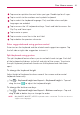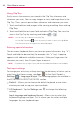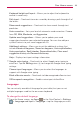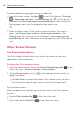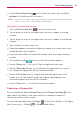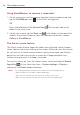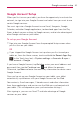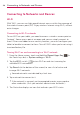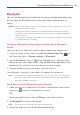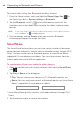User's Manual
34
Your Home screen
To add additional languages for your keyboard
#
From the Home screen, tap Apps
(in the QuickTap bar) > Settings
> Language and input. Tap the Settings icon to the right of LG
Keyboard, tap Input language and keyboard layout, then checkmark
the languages you want the keyboard to be able to use.
OR
#
Open the Notifications Panel (when an app that allows text input is
open), tap Choose input method > Setup input methods > the
Settings icon
to the right of LG Keyboard > Input language and
keyboard layout, then checkmark the languages you want to be able to
use.
Other Screen Features
The Dual window feature
The Dual window feature allows you to split the screen to view two
applications at the same time.
Enabling the Dual window feature
1. From the Home screen, touch and hold the Recent Apps Key (in the
Touch keys bar) > System settings > Dual window.
2. Tap the Dual window switch
(at the top right of the screen) to
toggle it on (blue).
#
Tap Split view to automatically open Dual window when you tap a
link on the full screen or tap an email attachment (images only).
Dual window access
When enabled in the Settings menu, you can access the Dual window
feature.
#
Tap the Dual window Key
(in the Touch keys bar).
#
Touch and hold the Back Key
(in the Touch keys bar).