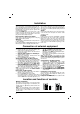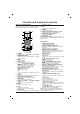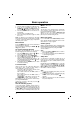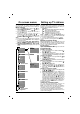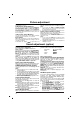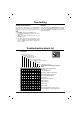User manual
5
On screen menus
The dialogue between you and your set takes place
on screen with an operator menu. The buttons
required for the operating steps are also displayed.
Menu selection
1. Press the MENU button and then
DD
/
EE
but-
ton to display each menu.
2. Press the
GG
button and then
DD
/
EE
button to
select a menu item.
3. Press the
GG
button to display the sub menu or
the pull-down menu.
4. Change the setting of an item in the sub or
pull-down menu with the
FF
/
GG
or
DD
/
EE
.
You can move to the higher level menu with
the OK or
FF
button and to move to the lower
level menu press the
GG
button.
Note :
a. In mono models, the Sound menu does not appear.
b. In some models,
Turbo Pic. will not display in
the Picture menu.
c. In some models,
Turbo.Snd., AV L , Balance,
Woofer, X-WAVE or Treble, Bass will not dis-
play in the Sound menu.
d. In some models,
Language, Blue back,
Game, Booster will not display in the Special
menu.
Auto programme tuning
All stations that can be received are stored by this
method. It is recommended that you use auto pro-
gramme during installation of this set.
System :
BG :(Asia/NewZealand/ M.East/Africa/Australia)
I :(Hong Kong/South Africa)
DK :(East Europe/China/Africa/CIS)
L :(SECAM L/L’ (France) (option)
M : (USA/Korea/Philippines) (option)
Note : a.
Turbo is faster than Normal and in
some models, these searches will automatically
store all receivable stations.
b. If the programmed station has poor quality
sound, select the system again in the
Manual
menu.
Manual programme tuning
Manual programme lets you manually tune and
arrange the stations in whatever order you desire.
Also you can assign a station name with five char-
acters to each programme number.
Booster (option)
If the reception is poor at the fringe area of the TV
signal, select Booster to On.
Programme edit
Deleting a programme
1. Select a programme to be deleted with the
DD
/
EE
or
FF
/
GG
button.
2. Press the RED button twice.
The selected programme is deleted, and all the
following programmes are shifted up one position.
Copying a programme
1. Select a programme to be copied with the
DD
/
EE
or
FF
/
GG
button.
2. Press the GREEN button.
All the following programmes are shifted down
one position.
Moving a programme
1. Select a programme to be moved with the
DD
/
EE
or
FF
/
GG
button.
2. Press the YELLOW button.
3. Move the programme to the desired pro-
gramme number with the
DD
/
EE
or
FF
/
GG
button.
4. Press the YELLOW button again to release
this function.
Skipping a programme number
1. Select a programme number to be skipped with
the
DD
/
EE
or
FF
/
GG
button.
2. Press the BLUE button. The skipped pro-
gramme turns to blue.
3. Press the BLUE button again to release the
skipped programme. When a programme
number is skipped it means that you will be
unable to select it using the
DD
/
EE
button dur-
ing normal TV viewing. If you want to select
the skipped programme, directly enter the pro-
gramme number with the NUMBER buttons or
select it in the programme edit or table menu.
Repeatedly press the MENU button to return to
normal TV viewing.
Calling the programme table
You can check the programmes stored in the
memory by displaying the programme table.
Note :a.You may find some blue programmes.
They have been set up to be skipped by auto pro-
gramming or in the programme edit mode.
b.Some programmes with the channel number
shown in the programme table indicate there is no
station name assigned.
Setting up TV stations
PSM {
Turbo
O
Pic. {
CSM {
Contrast {
Brightness {
Colour
{
Sharpness
{
)
O}i{OOKOMENU
(
SSM {
Turbo
O
Snd. {
AVL {
Balance {
Woofer {
Treble {
Bass {
X-WAVE
{
)
O}i{OOKOMENU
(
Language {
Input {
Blue
O
back {
Child
O
lock {
)
O}
i{OOKOMENU
(
DeleteOOOCopy
MoveOOOOOSkip
)
O}
i{OOKOMENU
(
O
O
OO
C
O
1D
OOOO
5
OO
S
O
69
O
1
OO
C
O
03
OOOO
6
OO
S
O
17
O
2
OO
C
O
12
OOOO
7
OO
S
O
22
O
3
OO
S
O
66
OOOO
8
OO
C
O
09
O
4
OO
S
O
67
OOOO
9
OO
C
O
11
TV programme
Picture menu
BG
I
DK
M
Auto
O
prog. {
Manual {
Prog.
O
edit {
Favourite
{
)
O}i{OOKOMENU
Station menu
(
System {
Storage {
Normal {
Turbo {
System {
BG
I
DK
L
)
O}
i{OOKOMENU
(
or
Clock {
Off
O
time {
On
O
time {
Auto
O
off {
)
O}
i{OOKOMENU
(
Sound menu
Time menu
Special menu