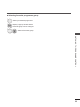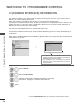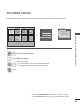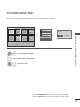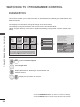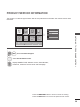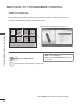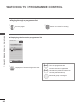User guide
Table Of Contents
- Preparation
- External equipment setup
- Antenna Connection
- Connecting with a Component cable
- Connecting with an HDMI cable
- Connecting with an HDMI to DVI cable
- Connecting with a Euro Scart cable
- Usb setup
- Connecting with a RF Cable
- Connecting with a RCA cable
- Connecting with a D-sub 15 pin cable
- Insertion of CI Module
- Headphone Setup
- Digital audio out Setup
- External Equipment WIreless Connection
- Supported Display Resolution
- Screen Setup for PC mode
- Watching TV / Programme control
- Turning on the TV
- Initializing Setup
- Programme Selection
- Volume Adjustment
- Quick Menu
- On Screen Menus Selection and adjustment
- Auto programme tuning
- Cable DTV setting
- Manual programme Tuning
- Programme Edit
- CI [Common Interface] Information
- Software Update
- Picture/Sound test
- Diagnostics
- Product/service information
- Simple Manual
- Selecting the Programme List
- Input List
- Input Label
- Data Service
- SIMPLINK
- AV Mode
- Initializing(Reset to original factory settings)
- To use a USB device
- EPG(Electronic programme guide)(in digital mode)
- Picture Control
- Sound & Language control
- Auto Volume Leveler
- Clear Voice II
- Preset Sound Settings-Sound Mode
- Sound Setting Adjustment -User Mode
- Infinite Sound
- Balance
- TV Speakers On/ Off Setup
- DTV Audio Setting (in digital mode only)
- Selecting Digital Audio out
- Audio Reset
- Audio Description (In digital mode only)
- I/II
- On-Screen Menu Language / Country Selection
- Language Selection
- Time Setting
- Parental Control / Ratings
- Teletext
- Digital Teletext
- Appendix
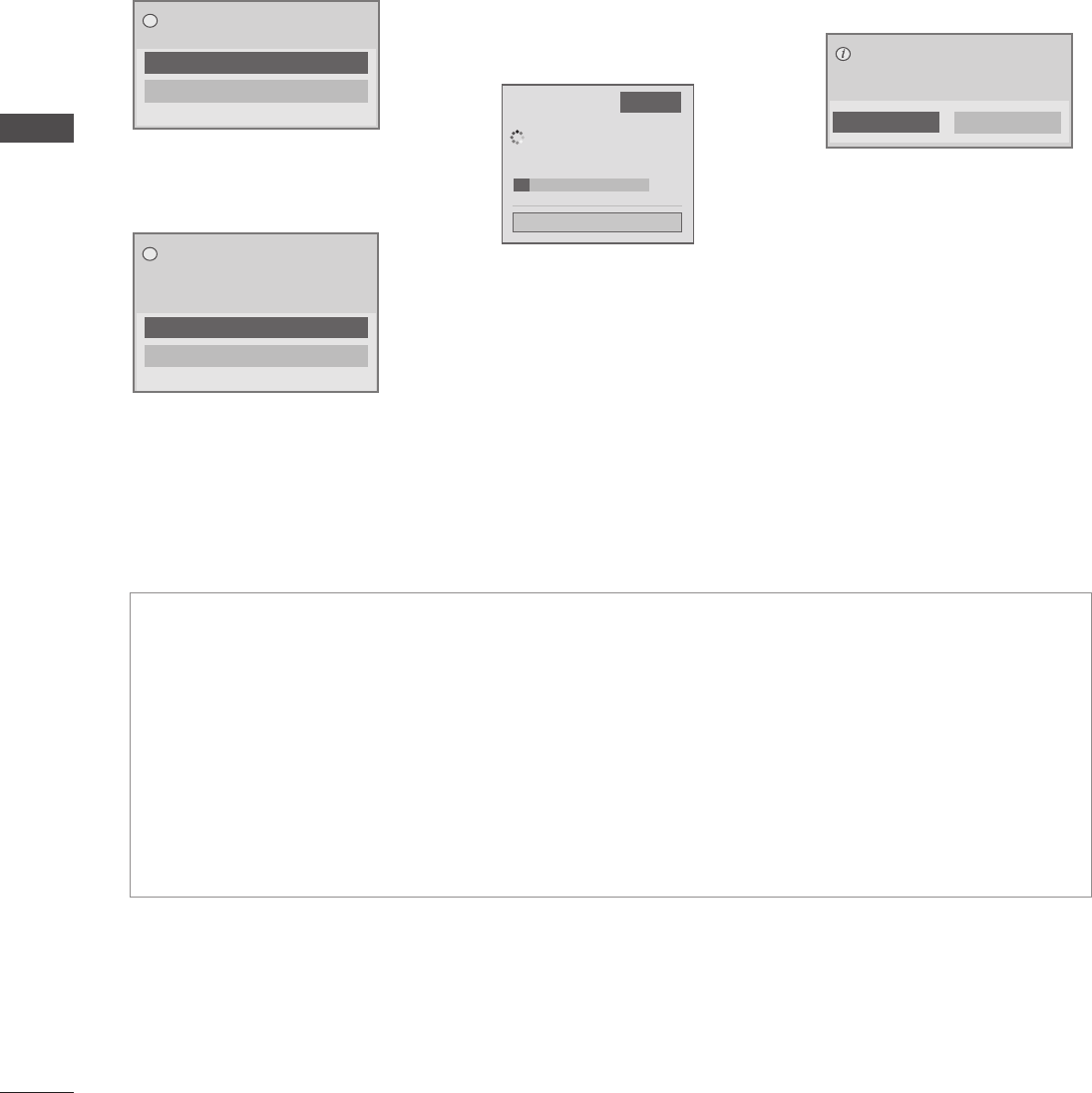
36
WATCHING TV / PROGRAMME CONTROL
WATCHING TV / PROGRAMME CONTROL
■ When setting “Software Update”
Occasionally, a transmission of
updated digital software infor-
mation will result in the following
menu on the TV screen.
Simple Update : for current
update stream
Schedule Update : for scheduled
update stream
A window as display below
appears when download
completes.
TV is restarted when "Yes" is
selected.
When the Software Update menu
is "Off", the message to change it
to "On" appears.
Download starts when "Yes" is
selected. At this time, pro-
gressing pop-up window does
not display.
Download progress status can
be checked from Software
Update menu.
- During Progress of a Software Update, please note the following:
• Power to the TV must not be interrupted.
• The antenna must not be disconnected.
• After Software Update, you can confirm the updated software version in Software Update menu.
• It may take hours to download the software, so make sure that the power stays on during the download.
• The software is downloaded only in Standby mode or in MUX with Software Update Service, and stops
when the power cord is unplugged or when viewing MUX without Software Update Service.
• When you return to Standby mode or MUX with Software Update Service, the software download will
resume from where it stopped.
Yes
No
Software update is available.
Would you like to download now?
?
Yes
No
A new software update is available at
00/00/0 00:00.
Do you want to update the software when
available?
?
Yes
No
New software version is ready. If you want
to install now, TV will be turned off and
restart. Continue?
Software Update
Close
Software downloading progress.
Ver. 00.00.01 ► Ver.00.00.00
◄ On ►
4%