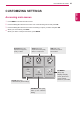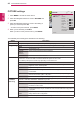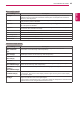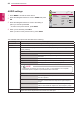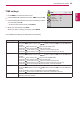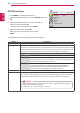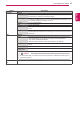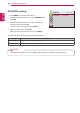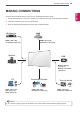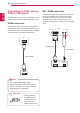User manual
42
ENG
ENGLISH
CUSTOMIZING SETTINGS
PICTURE settings
1
Press MENU to access the main menus.
2
Press the Navigation buttons to scroll to PICTURE and
press OK.
3
Press the Navigation buttons to scroll to the setting or
option you want and press OK.
- To return to the previous level, press BACK.
4
When you are finished, press EXIT.
When you return to the previous menu, press BACK.
The available picture settings are described in the following:
Move
OK
PICTURE
ꔋ
• Aspect Ratio : 16:9
•
Energy Saving : Off
• Picture Mode : Standard
• Backlight 50
• Contrast 50
• Brightness 50
• Sharpness 50
• Color 50
• Tint 0
• Color Temp. 0
• Advanced Control
• Picture Reset
• Screen
R G
W C
Setting Description
Aspect Ratio Changes the image size to view images at its optimal size (See p.25).
Energy Saving Sets to automatically adjust the screen brightness corresponding to the surroundings.
Option
Off The backlight is off.
Minimum/
Medium/
Maximum
Selects the brightness level of the backlight.
Screen off The screen turns off in 3 seconds.
Picture Mode Selects one of the preset image or customizes options in each mode for the best Monitor set screen
performance. You are also able to customize advanced options of each mode.
The available preset picture modes vary depending on the Monitor set .
Mode
Vivid Adjusts the video image for the retail environment by enhancing the contrast,
brightness, Color, and sharpness.
Standard Adjusts the image for the normal environment.
Cinema Optimizes the video image for a cinematic look to enjoy movies as if you are in a
movie theater.
Sport Optimizes the video image for high and dynamic actions by emphasizing primary
Colors such as white, grass, or sky blue.
Game Optimizes the video image for a fast gaming screen such as PCs or games.
SCREEN
(In RGB-PC
Mode Only)
This option is enabled only when Input Select is set to Analog (RGB-PC) and the resolution is set to
1024x768, 1280x768, 1360x768 or 1366x768 on your PC.
Option
Resolution Selects a proper resolution. See "Specification" See p.55 for the recommended
resolution for each model.
Auto Configure Sets to adjust the screen position, clock, and phase automatically.
The displayed image may be unstable for a few seconds while the configuration is
in progress.
Position/Size/
Phase
Adjusts the options when the picture is not clear, especially when characters are
shaky, after the auto configuration.
Reset Restores the options to the default setting.