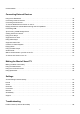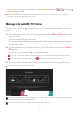Installation Guide
Table Of Contents
- Getting Started with LG webOS TV
- How to Operate TV
- Learn More about Magic Remote
- Pairing the Magic Remote
- Re-registering the Magic Remote
- Using the Remote Control Button
- Using the Magic Remote
- Using TV Functions through Speech
- Using Speech to Text
- To View More Features of the Remote Control
- Automatically Setting the Universal Remote Control
- Using Apps Quickly and Easily with QUICK ACCESS
- Using SIMPLINK
- Shortcuts to Accessibility
- Using a USB Wired/Wireless Mouse
- Using a USB Wired/Wireless Keyboard
- Using a Gamepad
- Enjoy Live TV
- Enjoying LG Content Store
- Connecting External Devices
- Using Home Dashboard
- Connecting Home IoT Devices
- Connecting Smart Devices
- To See the Mobile Device’s Screen on the TV
- Playing Sound from a Smart Device through the TV’s Speakers
- Connecting USB
- Tips for Using a USB Storage Device
- Viewing Photos and Videos
- Using Photo Player
- Supported Photo Files
- Using Video Player
- Supported Video Files
- Cautions for Video Playback
- Playing Music
- Using the Music Player
- Audio Format
- Watch content saved in your PC on the TV
- To See the PC Screen on the TV
- Making the Most of Smart TV
- Settings
- To Use Setting Function Quickly
- Picture
- Selecting Picture Mode
- Fine-Tuning Picture Mode
- Setting the Advanced Control Options
- Setting Picture Options
- Setting the Screen Size
- View Screen with Just Scan
- To Use Energy Saving Feature
- To Use Eye Comfort Mode Feature
- HDMI ULTRA HD Deep Color
- Using Instant Game Response
- Using AMD FreeSync Premium
- FILMMAKER MODE Auto Change
- Sound
- Channels
- Connection
- General
- Setting the AI Service
- Configuring Language Settings
- Setting the Location
- Time
- Enabling TV Program Locks
- Enabling TV Program Locks
- Enabling Channel Locks
- Enabling Application Locks
- Enabling Input Locks
- Reset Password
- Resetting a Lost Password
- Managing Your LG Account
- Home Settings
- Setting the Pointer of Magic Remote
- To Use Settings Help
- Setting up Menu Transparency
- Using the Screen Saver
- Configuring the Screen When There Is No Signal
- Using Power Saving Mode
- Switching TV Modes
- Using the Live Plus
- TV Power Setting
- To Set Power Indicator
- Advertisement
- Accessibility
- Support
- Troubleshooting
- Perform Check-up with the Quick Help
- Troubleshooting Power/Remote Control Issues
- Troubleshooting Screen Issues
- Troubleshooting Sound Issues
- Troubleshooting PC Connection Issues
- Troubleshooting Movie Playback Issues
- Troubleshooting Network Connection Issues
- Troubleshooting LG Account Issues
- Troubleshooting Contents Issues
- Troubleshooting Internet Browser Issues
- Being Aware of the Information
Getting Started with LG webOS TV
Using the Home Feature of the LG webOS TV
You can open the Home screen by pressing the button on your remote control.
You can combine frequently used apps on a single screen and use whichever you want
at any time.
The home screen will be displayed automatically when the TV is turned on. If you don’t
Launch Search.
To see the details, click the Enjoying LG Content Store Content Search in User
Guide.
Move to the Home Dashboard.
You can select or control a device (mobile, external device, Home IoT Devices, etc.)
connected to the TV.
For more information, see Connecting External Devices Using Home Dashboard in
User Guide.
Move to the TV input you used recently.
Move to the recently used app.
Long-press the button on the remote control or focus on the Recents.
You can run or close a recently used app in the list provided in the Preview area at the top.
You can run, move, and delete the apps installed on your TV.
Focus on each App area. It provides the Preview at the top.
You can check or run useful features of each app and recommended content on the
Preview without entering into the app.
Some apps may not provide the Preview.
5