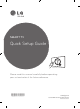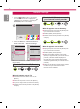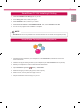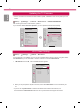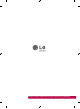Quick start guide
ENG
ENGLISH
4
Network Settings
1 Press the (Home) button on the remote
to access the Home menu. Highlight the
(Settings) icon and select by pressing the
Wheel(OK) button on the remote.
2 Select the Network → Wired Connection or
Wi-Fi Connection → Advanced settings.
Quick
Picture
Sound
Network
General
Safety
Accessibility
NETWORK
TV Name ∨
LG Smart TV
Wired Connection (Ethernet)
Not Connected
Wi-Fi Connection
Not Connected
Wi-Fi Direct
LG Connect Apps
Quick
Picture
Sound
Network
General
Safety
Accessibility
WI-FI
√ WI-FI : AAA
WI-FI : BBB
WI-FI : CCC
WI-FI : DDD
WI-FI : EEE
Add a hidden wireless network
Connect via WPS PBC.
Connect via WPS PIN.
Advanced settings
→
Follow the instructions below that correlate to your
network status.
Check the TV or the AP (Router).
When X appears next to TV:
1
Check the connection status of the TV, AP
(Router).
2
Power off and power on the TV, AP (Router).
3
If you are using a static IP, enter the IP directly.
4
Contact internet service provider or AP (Router)
company.
Check the AP (Router) or consult
your Internet service provider.
When X appears next to Gateway:
1
Unplug the power cord of the AP (Router) and
try to connect after 5 seconds.
2
Initialize (Reset) the AP (Router).
3
Contact internet service provider or AP (Router)
company.
When X appears next to DNS:
1
Unplug the power cord of the AP (Router) and
try to connect after 5 seconds.
2
Initialize (Reset) the AP (Router).
3
Check that the MAC address of the TV/AP
(Router) is registered with your Internet service
provider. (The MAC address displayed on
the right pane of the network status window
should be registered with your Internet service
provider.)
4
Check the AP (Router) manufacturer’s website
to make sure your router has the latest
firmware version installed.