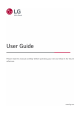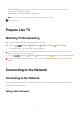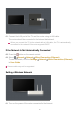User Guide
Table Of Contents
- Getting Started with LG webOS TV
- How to Operate TV
- Pairing the Magic Remote
- Using the Magic Remote
- Using TV Functions through Speech
- Speech to Text
- Control your TV with your voice with Google Assistant
- Access Voice Recognition Using Amazon Alexa
- To View More Features of the Remote Control
- Using Universal Remote Control
- Launching Apps through QUICK ACCESS
- Connecting to SIMPLINK (HDMI-CEC)
- Shortcuts to Accessibility
- Connecting an Input Device to USB
- Enjoy Live TV
- Apps and Content
- Connecting External Devices
- Making the Most of Smart TV
- Settings
- Quick Settings
- Picture
- Selecting Picture Mode
- Setting the Screen Size
- View Screen with Just Scan
- Adjusting the Brightness of a Picture
- Adjusting the Color of an Picture
- Adjusting the Contrast of a Picture
- Applying the Current Picture Settings to All Inputs
- Resetting Picture Mode
- FILMMAKER MODE Auto Start
- To Use Reduce Blue light Feature
- Sound
- Select Mode
- Use TV Speaker
- Use Wireless Speaker
- Use Wired Speaker
- Use External Speakers with TV Speaker
- Balance
- Equalizer
- Applying the Current Sound Settings to All Inputs
- Initializing Sound Settings
- Installation Type
- Automatic Volume Adjustment
- Adjusting AV Synchronization
- Select HDMI Input Audio Format
- Sound Mode Share
- LG Sound Sync
- Setting Digital Sound Output
- Using eARC Supported Audio Device
- AI Service
- Game Optimizer
- Family Settings
- Channels
- Network
- Devices
- System
- Energy Saving
- Accessibility
- Support
- Troubleshooting
- Perform Check-up with the Quick Help
- Troubleshooting Power/Remote Control Issues
- Troubleshooting Screen Issues
- Troubleshooting Sound Issues
- Troubleshooting PC Connection Issues
- Troubleshooting Movie Playback Issues
- Troubleshooting Network Connection Issues
- Troubleshooting LG Account Issues
- Troubleshooting Contents Issues
- Troubleshooting Internet Browser Issues
- Being Aware of the Information
is turned on. To change the Home screen display, change the setting of Home Auto
Launch in General System Additional Settings Home Settings.
The availability of and access to Contents and Services in LGE Device are subject to
change at any time without prior notice.
Available features vary depending on the region or service.
Manage Home
Manage LG webOS TV Home
You can change the order of the displayed apps or content lists by pressing the
button on the remote control.
Roll the Wheel (OK) button on the Magic Remote to scroll through the menu. You can
enter edit mode by selecting located at the bottom of the screen.
Enters the Edit App List mode.
Depending on your usage pattern, you can set the app order automatically or edit it
yourself.
After selecting the app you wish to edit from App List on the Home screen, press and
hold the Wheel (OK) button on the remote control, or select the Edit App List button
located in the last area of App List to enter Edit App List mode.
Enters the Edit Contents List mode.
You can directly edit the order of the content list displayed in Home.
Reset App Order : Resets the order of items in the app list.
Reset Usage Data : It resets the content view history and the app usage history. If you
reset them, it takes some time to receive recommendations for contents again.
6