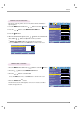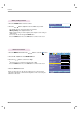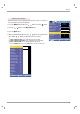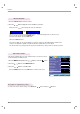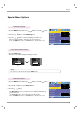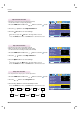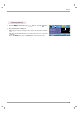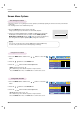User manual
Function
21
1. Press the MENU button and then use , button to select the menu.
2. Press the
, button to select Gamma curve shift item.
3. Press the OK button.
4. When the window below appears, press
, button to move between the
items and the
, buttons to adjust the screen as you want.
●
Gamma curve shift R, G, B can be adjusted between -20 and 20.
●
Press the MENU button twice or the EXIT button to exit the menu screen.
Gamma curve shift Function
Gamma Curve Shift Red 0
Gamma Curve Shift Green 0
Gamma Curve Shift Blue 0
Reset
1. Press the MENU button and then use , button to select the menu.
2. Press the
, button to select
Brilliant color
TM
item.
3. Press the
, button to select On or Off.
●
Press the MENU button twice or the EXIT button to exit the menu screen.
* What is the
Brilliant color
TM
function?
This function increases the entire brightness of the screen or decreases it a little to
make the rich grayscale color.
Brilliant color
TM
Function
- This function shifts the gamma curves for Red, Green and Blue individually to
adjust brightness.
Color temp.
Smart picture
Gamma curve shift
Brilliant color
TM
White peaking 10
Black level
Expert Color
Intelligent sensor
Film mode
Reset
Natural
Presentation
On
MENU Prev. Move OK
Low
Press OK Key
Off
Off
Color temp.
Smart picture
Gamma curve shift
Brilliant color
TM
White peaking 10
Black level
Expert Color
Intelligent sensor
Film mode
Reset
Natural
Presentation
On
MENU Prev. Move Select
Low
Off
Off
Prev. Move Adjust