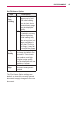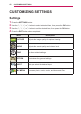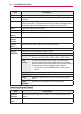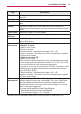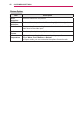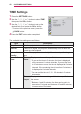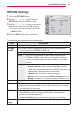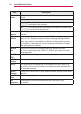User guide
43
CUSTOMIZING SETTINGS
PICTURE Settings
1 Press the SETTINGS button.
2 Use the , , , or button to select
PICTURE, then press the OK
ꔉ
button.
3 Use the , , , or button to set up the
desired item, then press the OK
ꔉ
button.
- To return to the previous menu, press the
BACK button.
4 Press the EXIT button when completed.
The available picture settings are as follows:
Item Description
Energy
Saving
Reduces power consumption by adjusting screen brightness.
Picture
Mode
Selects one of the preset images, or customizes options in each mode
for the best screen performance. You can also customize advanced
options for each mode.
Mode
Vivid Maximizes the visual effect of the video.
Displays a
crystal clear picture by enhancing contrast, brightness,
and sharpness.
Standard Displays the picture at normal contrast, brightness, and
sharpness.
Eco Reduces power consumption by adjusting the bright-
ness corresponding to image movement on the screen.
Cinema Optimizes the image for movies.
Game Optimizes the image for playing games on fast-moving
screens.
Expert1/2 Adjusts the detailed image settings.
Black Mode Provides optimized picture quality on a dark-colored
screen or a chalkboard by removing the input image's
colors and reversing the contrast.
* Black mode is only available when the external input
is set to either of RGB-PC1, RGB-PC2 or HDMI and
the resolution is set to 1024x768.
* If you change the resolution to other value than 1024
x 768 while the picture mode is set to the black mode,
the picture mode is automatically reset to the default
value.
* You cannot control the picture settings when the pic-
ture mode is set to the black mode.
PICTURE
ꔂ Move ꔉ OK
• Energy Saving : Minimum
• Picture Mode : Eco
• Contrast 50
• Brightness 50
• Sharpness 5
• Color 70
• Tint
0
R
G