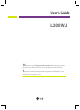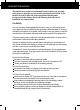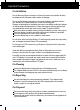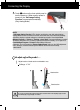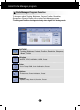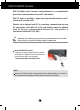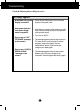User’s Guide L200WJ Make sure to read the Important Precautions before using the product. Keep the User's Guide(CD) in an accessible place for future reference. See the label attached on the product and quote this information to your dealer when you require service.
Important Precautions This unit has been engineered and manufactured to ensure your personal safety, however improper use may result in potential eletrical shock or fire hazards. In order to allow the proper operation of all safeguards incorporated in this display, observe the following basic rules for its installation, use, and servicing. On Safety Use only the power cord supplied with the unit.
Important Precautions On Installation Do not allow anything to rest upon or roll over the power cord, and do not place the display where the power cord is subject to damage. Do not use this display near water such as near a bathtub, washbowl, kitchen sink, laundry tub, in a wet basement, or near a swimming pool. Displays are provided with ventilation openings in the cabinet to allow the release of heat generated during operation.
Connecting the Display Using the Computer 1. Connect the signal cable. When attached, tighten the thumbscrews to secure the connection. 1 A Connecting with DVI-Analog signal input cable B Connecting with DVI-Digital signal input cable 2. Use after connecting power cable 2 to AC-DC power adapter 3 and inserting it into outlet(Voltage is automatically controlled.) Tip Product color represented here may differ from actual product color that customer purchased.
Connecting the Display 3. Touch button on the front switch panel to turn the power on. When monitor power is turned on, the 'Self Image Setting Function' is executed automatically. (Only Analog Mode) NOTE ‘ Self Image Setting Function’? This function provides the user with optimal display settings.When the user connects the monitor for the first time, this function automatically adjusts the display to optimal settings for individual input signals.
Install Forte Manager program. This product provides a program(Forte Manager CD) which makes users convenient to adjust various screen conditions including Brightness, Tracking or Resolution by using mouse, without adjusting each button. Tip This software requires Microsoft Internet Explorer 6.0 or greater. Forte Manager Program Installation Procedure 1) Close all other applications before installing Forte Manager program.
Install Forte Manager program. Forte Manager Program Function To change or adjust Tracking, Brightness, Contrast, Position, Resolution, Sharpness or Preset of Display, use or select Forte Manager program. *Tracking and Position are supported only when signal is in analog mode. PICTURE - Tracking, Brightness, Contrast, Position, Resolution, Sharpness, Wizard, Preset f-Engine - MOVIE, TEXT, NORMAL, USER, Preset Color - Color Temp.
Control Panel Functions Front Panel Controls Control Power Button Power Indicator Function Product may be turned on when you touch the button, and turned off when you touch it once again. Power Indicator is red when the product is on and it automatically repeats from dark to bright mode in Sleep mode (Energy Saving). The button underneath the picture is for adjusting brightness of Power Indicator. * Four-grade brightness adjustment is possible by lightly touching with a finger.
DDC/CI ON/OFF Function DDC/CI(Display Data Channel Command Interface) is communication protocol for communications between PC and monitor. DDC/CI makes it possible to adjust and setup detailed functions on PC instead of the monitor OSD. Monitor can be adjusted with PC by connecting communication between PC and monitor when DDC/CI is ON, and monitor cannot be adjusted with PC because communication between PC and monitor is disconnected when DDC/CI is OFF.
Troubleshooting Check the following before calling for service. No image appears Is the power cord of the • Check and see if the power cord is connected display connected? properly to the power outlet. Does power indicator from dark to bright mode is repeated? Do you see an "OUT OF RANGE" message on the screen? Do you see a "CHECK SIGNAL CABLE "message on the screen? • If the display is in power saving mode, try moving the mouse or pressing any key on the keyboard to bring up the screen.
Troubleshooting Display image is incorrect Display Position is incorrect. On the screen background, vertical bars or stripes are visible. • Press adjust of Forte Manager Program --> Picture --> Tracking-->Auto Setup to adjust screen automatically to the optimal condition, which fits to the current mode.
Troubleshooting Have you installed the display driver? Have you installed the display driver? • Be sure to install the display driver from the display driver CD (or diskette) that comes with your display. Or, you can also download the driver from our web site: http://www.lge.com. Do you see an "Unrecognized monitor, Plug&Play (VESA DDC) monitor found" message? • Make sure to check if the video card supports Plug&Play function.
Specifications Display Sync Input 20.1 inches (51.11cm) Flat Panel Active matrix-TFT LCD Anti-Glare coating 20.1 inches viewable 0.258mm pixel pitch Horizontal Freq. 30 - 83kHz (Analog) 30 - 83kHz (Digital) Vertical Freq. 56 - 75Hz (Automatic) Input Form Separate TTL, Positive/Negative Digital(HDCP) Video Input Signal Input Resolution Input Form Max Plug&Play Power Consumption Dimensions &Weight Til tRange Power Input DVI - Analog connector DVI - Digital connector RGB Analog (0.
Specifications Preset Modes (Resolution) Display Modes (Resolution) 1 2 3 4 5 6 7 8 9 10 11 *12 Horizontal Freq. (kHz) 31.468 31.469 37.500 37.879 46.875 48.363 60.123 67.500 63.981 79.976 64.674 65.290 720 x 400 640 x 480 640 x 480 800 x 600 800 x 600 1024 x 768 1024 x 768 1152 x 864 1280 x 1024 1280 x 1024 1680 x 1050 1680 x 1050 Vertical Freq.
Specifications Kensington Security Kensington Security Slot Connected to a locking cable that can be purchased separately at most computer stores Tip Product color represented here may differ from actual product color that customer purchased.
Digitally yours