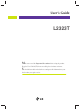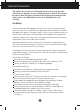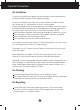User’s Guide L2323T Make sure to read the Important Precautions before using the product. Keep the User's Guide(CD) in an accessible place for furture reference. See the label attached on the back cover and quote this information to your dealer when you require service.
Important Precautions This unit has been engineered and manufactured to ensure your personal safety, however improper use may result in potential e shock or fire hazards. In order to allow the proper operation of all safeguards incorporated in this display, observe the following basic rules for its installation, use, and servicing. On Safety Use only the power cord supplied with the unit.
Important Precautions On Installation Do not allow anything to rest upon or roll over the power cord, and do not place the display where the power cord is subject to damage. Do not use this display near water such as near a bathtub, washbowl, kitchen sink, laundry tub, in a wet basement, or near a swimming pool. Displays are provided with ventilation openings in the cabinet to allow the release of heat generated during operation.
Unpacking Your Display Please make sure the following items are included with your monitor. If any items are missing, contact your dealer. TV/AV I/II PR PR SWAP AUTO TEXT SLEEP MODE M UPDATE LIST TIME X SIZE Q.
Using the Remote Control For detailed instructions of each button on the remote control, refer to the appropriate pages of this manual. Remote Control MUTE To select mute on or off. POWER Use this button to turn the display on or off. TV/AV I/II SOURCE Use this button to select an input signal.
Using the Remote Control Remote Control * PR ( ) Buttons VOL ( ) Buttons OK Button PR OK VOL VOL PR Number buttons AUTO TEXT SWAP SLEEP MODE M UPDATE LIST TIME SIZE Q.VIEW MIX HOLD APC REVEAL AUTO Button •This function is to automatically search the available channels. It is available to the TV signal inputs only. •This function is to automatically adjust your display image to the ideal settings for the current screen resolution size (display mode).
Using the Remote Control Remote Control SLEEP : SLEEP Timer You can set a time period after which the HDTV/S-VIDEO/AV1/AV2 /TV should switch itself to standby. Press the key repeatedly to select the number of minutes. * LIST : Programme list To display the programme list (0~ 99). PR OK VOL VOL PR 0 5 1 C 01 6 2 C 04 7 3 C 25 8 4 9 Note: TV channels displayed in blue have been setup to skipped in the PR. EDIT menu Q.VIEW : QUICK VIEW Button To display the previously selected TV channel.
Using the Remote Control Remote Control - PIP/POP function PIP (Picture in Picture) The sub-screen is changed in the order shown below. : SMALL -> LARGE -> OFF POP (Picture out Picture) The sub-screen is changed in the order shown below. : POP1 -> POP2 -> POP3 -> POP4 -> OFF AUTO TEXT SWAP SLEEP POP2 POP1 800x600 480x360 1024x768 256x192 MODE M UPDATE LIST TIME SIZE Q.
Using the Remote Control Remote Control - Using the Teletext function TEXT * To select the teletext on or off. The main index page or the last selected page appears on the screen together with an information headline and an option line at the bottom of the screen. PR UPDATE OK VOL VOL PR Press the button to appear the TV programme. At the top of screen indicates that you are still in the teletext mode. Before interrupting teletext, you may select a page number.
Using the Remote Control Remote Control - Using the Teletext function MODE The mode will be switched in the Teletext mode. TIME AUTO TEXT SWAP SLEEP MODE M UPDATE LIST TIME SIZE Q.VIEW MIX HOLD APC REVEAL X ? When viewing a TV programme, press this button to display the time at the top right hand corner of the screen. Press this button again to remove the display. In the teletext mode, press this button to select a sub page number.
Using the Remote Control Insert the batteries into the remote control to operate the monitor. This section shows you how to use the remote control. Preparing the Remote Control Operating with the Remote Control 1. Open the battery cover. 2. Insert batteries (AAA size). Point the remote control at the remote sensor and press the buttons. Make sure to match the + and on the batteries to the marks inside the battery compartment. 3. Close the cover.
Connecting the Display Media Station Rear Fan: Should the temperature of the media station rise above a preset level, the fan will start up automatically to cool down the unit. Connect the P&D cable AV2 (Video) Connect to the speaker including a builtin amplifier(AMP) AV Input ports PC signal inputs AV1 Connect the audio cable to the *LINE OUT jack of the PC sound card.
Connecting the Display Before setting up the monitor, ensure that the power to the monitor, the computer system, and other attached devices is turned off. Using the Computer 1. Connect the P&D (Plug and Display) cable. When attached, tighten the thumbscrews to secure the connection. Media Station Rear P&D cable 2.
Connecting the Display 3. Connect the power cord into a proper power outlet that is easily accessible and close to the display. Media Station Rear 4. Turn the media station power on. Media Station Rear 5. Select an input signal. Press the SOURCE button on the remote control to select an input.
Connecting the Display Connecting the Speakers AV1 AV2 (Video) Connect the audio cable.
Connecting the external equipment Connecting the VCR/DVD 1. A When connecting RCA cable Connect the each audio/video output jack of the VCR/DVD to the corresponding input port as shown on the Display (or Media station). Media Station Rear VCR/DVD RCA cable Red White Yellow B When connecting S-Video cable If you connect the S-Video input port to external equipment, you can have an improved definition image.
Connecting the external equipment Watching HDTV (720p/1080i) 1. Connect both HDTV cable (Y/Pb/Pr) and audio cable (Audio L/R) to the Display (or Media station) jack and the Set-top box jack. Media Station Rear HDTV Set-Top (Optional) Red Audio cable (not included) White Red Blue HDTV cable (not included) Green 2. Select an input signal. Press the SOURCE button on the remote control to select an input.
Connecting the external equipment Connecting the HDTV/DVD(576i only) Take these connection steps if the HDTV/DVD player has a RCA jack and the output is 576i only. 1. Connect half of the SCART cable. Media Station Rear HDTV/DVD(576i) Red White Red Blue Green 2. Select an input signal. Press the SOURCE button on the remote control to select an input.
Connecting the external equipment Watching TV Before setting up the monitor, ensure that the power to the monitor, the computer system, and other attached devices is turned off. 1. Connect the antenna. Media Station Rear TV tuner jack Antenna (not included) 2. Select an input signal. Press the SOURCE button on the remote control to select an input.
Control Panel Functions Front Panel Controls Control Function Source Selection: Use this button to select an input signal. • DSUB ANALOG: 15-pin D-sub analog signal • DVI-D DIGITAL: DVI-D digital signal • HDTV YPbPr: HDTV • S-VIDEO: S video • AV1 : SCART • AV2 : CVBS • TV: TV PIP (Picture in Picture) function The sub-screen is changed in the order shown below. : SMALL -> LARGE -> OFF The positions of SOURCE 1 and SOURCE 2 can be transposed by selecting SWAP on the remote control.
Control Panel Functions Control Function MENU Button Use this button to enter or exit the On Screen Display. • Bring up Contrast and Brightness adjustment. It is available to the PC signal inputs only. PR. - / PR. + : To adjust the brightness PR. - / PR. + VOL. - / VOL. + : To adjust the contrast • Use these buttons to go up and down the channel when the TV source is available. PR. - / PR. + VOL. - / VOL. + Use these buttons to decrease or increase the volume level.
On Screen Display (OSD) Control Adjustment Screen Adjustment Making adjustments to the image size, position and operating parameters of the display is quick and easy with the On Screen Display Control system. A short example is given below to familiarize you with the use of the controls. The following section is an outline of the available adjustments and selections you can make using the OSD. NOTE Allow the display to stabilize for at least 30 minutes before making image adjustments.
On Screen Display(OSD) Selection and Adjustment The following table indicates all the On Screen Display control, adjustment, and setting menus.
On Screen Display(OSD) Selection and Adjustment Using the VCR/DVD/TV/HDTV Main menu STATION Sub menu V H PROGRAMME T Reference To select the TV channel settings and adjust the channel quality. SYSTEM SELECT CHANNEL FINE TUNE NAME AUTO PR.
On Screen Display(OSD) Selection and Adjustment You were introduced to the procedure of selecting and adjusting an item using the OSD system. Listed below are the icons, icon names, and icon descriptions of the all items shown on the Menu. To adjust the screen when using the computer To adjust the brightness and contrast of the screen OSD Adjust Description BRIGHTNESS To adjust the brightness of the screen. CONTRAST To adjust the contrast of the screen.
On Screen Display(OSD) Selection and Adjustment To improve the clarity and stability of the screen OSD Adjust Description AUTO This function is suitable for analog signal input only. This button is for the automatic adjustment of the screen position, clock and phase. CLOCK To minimize any vertical bars or stripes visible on the screen background.The horizontal screen size will also change. PHASE To adjust the focus of the display.
On Screen Display(OSD) Selection and Adjustment To customize the screen status for a user's operating environment OSD Adjust Description LANGUAGE To choose the language in which the control names are displayed. IMAGE SIZE To select the image size of the screen.
On Screen Display(OSD) Selection and Adjustment To adjust the PIP(Picture in Picture) of the screen OSD Adjust Description To adjust the PIP MODE submenu function, Press the OK --> button on the remote control After selecting ON in the PIP ON/OFF menu, the following menu items can be adjusted. PIP SOURCE To select an input signal for PIP. PIP SIZE To adjust the size of the PIP screen: SMALL/LARGE PIP POSITION To adjust the position of PIP screen. Press the display the submenu for PIP POSITION.
On Screen Display(OSD) Selection and Adjustment To adjust the POP(Picture out Picture) of the screen OSD Adjust Description To adjust the POP MODE submenu function, Press the OK --> button on the remote control After selecting ON in the POP ON/OFF menu, the following menu items can be adjusted. POP SOURCE To select an input signal for POP.
On Screen Display(OSD) Selection and Adjustment To adjust the screen when using the VCR/DVD/HDTV/TV To select TV channel settings and adjust the channel quality OSD Adjust PROGRAMME To change the channel. STATION PR PROGRAMME BG SYSTEM Description SYSTEM Press the buttons to select the TV system of the country or part of the world from where you want to receive the TV channels. SELECT To select the channel reception type.
On Screen Display(OSD) Selection and Adjustment SYSTEM Press the buttons to select the TV system of the country or part of the world from where you want to receive the TV channels. If you want to receive 'SECAM L' channel, change the SYSTEM menu to 'L' before launching an automatic search. STORAGE FROM To select a channel number or enter the channel number with the number buttons from where you want to start searching for new channels. If e.g.
On Screen Display(OSD) Selection and Adjustment To improve the clarity and stability of the screen OSD Adjust Description CONTRAST To adjust the contrast of the screen PR BRIGHTNESS To adjust the brightness of the screen. SHARPNESS To adjust the clearness of the screen. COLOUR To adjust the colour to desired level. TINT To adjust the tint to desired level. This function is available only in NTSC broadcasting mode.
On Screen Display(OSD) Selection and Adjustment To customize the screen status for a user's operating environment OSD Adjust Description LANGUAGE To choose the language in which the control names are displayed. PR IMAGE SIZE To select the image size of the screen. FULL/4:3/ SPECTACLE /ZOOM1/ZOOM2. SPECTACLE, ZOOM1 and ZOOM2 functions are useful for TV or motion pictures, but not suitable for PC environments such as computer graphics or word processing.
To On Screen Display(OSD) Selection and Adjustment To adjust the PIP(Picture in Picture) of the screen OSD Adjust Description PR To adjust the PIP MODE submenu function, Press the OK --> button on the remote control After selecting ON in the PIP ON/OFF menu, the following menu items can be adjusted. PIP SOURCE To select an input signal for PIP. PIP SIZE To adjust the size of the PIP screen: SMALL/LARGE PIP POSITION To adjust the position of PIP screen.
To On Screen Display(OSD) Selection and Adjustment To adjust the POP(Picture out Picture) of the screen OSD Adjust Description PR To adjust the POP MODE submenu function, Press the OK --> button on the remote control After selecting ON in the POP ON/OFF menu, the following menu items can be adjusted. POP SOURCE To select an input signal for POP.
Troubleshooting Check the following before calling for service. No image appears Is the power cord of the display connected? Check and see if the power cord is connected properly to the power outlet. Is the power indicator light on? Press the Power button. When the power is on with the power indicator lighting blue, does the screen appear dark? (Display:blue, Media station:blue) Adjust the brightness and the contrast.
Troubleshooting Display image is incorrect Display Position is incorrect. Press the AUTO button to automatically adjust your display image to the ideal setting. If the results are unsatisfactory, adjust the image position using the H position and V position icon in the on screen display. Check Control Panel --> Display --> Settings and see if the frequency or the resolution were changed. If yes, readjust the video card to the recommend resolution.
Troubleshooting Display image is incorrect Is the H/V position not adjustable from the ZOOM function? Check if the ZOOM value is set at ‘0’. In case the ZOOM value is set at ‘0’, the H/V position will not be adjustable. Has the screen size of your PC changed automatically? If the IMAGE SIZE is not full-screen when you use next your PC, execute POP and it will change back to regular settings. Is the sound not displayed on the TV channel indication window? Check if the TV sound is set at MONO.
Troubleshooting Audio function No sound. Check if the audio cable is correctly connected. Check the volume level. Check if the sound source is correctly selected. No sound in PIP /POP mode. Check if the SOUND is ON in the PIP/POP OSD menu. Sound is too high pitched or too low piched. Adjust the TREBLE to an appropriate level. Adjust the BASS to an appropriate level. Select the BBE EFFECT to an appropriate level. Sound level is too low. Check the volume level.
Specifications Display Sync Input Video Input Resolution Plug&Play Power Input 23 inches (58.4cm) Flat Panel Active matrix-TFT LCD Anti-Glare coating 23 inches viewable 0.258mm pixel pitch Horizontal Freq. 30 - 66kHz (Automatic) Vertical Freq. 56 - 75Hz (Automatic) Input Form Separate TTL, Positive/Negative Composite TTL, Positive/Negative SOG (Sync On Green) Digital Signal Input 15 pin D-Sub Connector DVI - D connector (Digital) Composite video S video HDTV, TV Input Form RGB Analog (0.
Specifications Dimensions &Weight Environmental Conditions Display (with tilt stand) Width 58.75cm / 23.13 inches Height 44.65 cm / 17.58 inches Depth 26.0cm / 10.24 inches Net 7.70Kg / 16.98lbs Media Station Width 12.96 cm / 5.10 inches Height 19.16 cm / 7.54 inches Depth 20.56 cm / 8.09 inches Net 2.7 Kg / 5.
Specifications Display Modes (Resolution) PC mode Display Modes (Resolution) 1 2 3 4 5 6 7 8 9 10 11 VGA VGA VESA VGA VESA VESA MAC VESA VESA VESA VESA Horizontal Freq. (kHz) 31.469 31.469 37.500 31.468 37.879 46.875 49.725 48.363 60.123 47.780 63.981 640 x 350 640 x 480 640 x 480 720 x 400 800 x 600 800 x 600 832 x 624 1024 x 768 1024 x 768 1280 x 768 1280 x 1024 Vertical Freq.
Specifications Signal Connector Pin Assignment 8 16 24 1 9 17 DVI-D Connector Pin 1 2 3 4 5 6 7 8 9 10 11 12 13 14 15 Signal Pin 16 17 18 19 20 21 22 23 24 T. M. D. S. Data2T. M. D. S. Data2+ T. M. D. S. Data2/4 Shield T. M. D. S. Data4T. M. D. S. Data4+ DDC Clock DDC Data Analog Vertical Sync. T. M. D. S. Data1T. M. D. S. Data1+ T. M. D. S. Data1/3 Shield T. M. D. S. Data3T. M. D. S. Data3+ +5V Power Ground (return for +5V, Signal Hot Plug Detect T. M. D. S. Data0T. M. D. S. Data0+ T. M. D. S.
Digitally yours