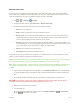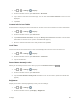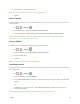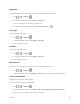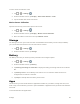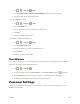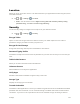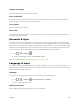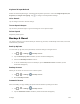User manual
Table Of Contents
- Table of Contents
- Get Started
- Basic Operations
- Your Tablet Interface
- Tablet App
- Messaging and Internet
- Camera and Video
- Useful Features
- Connectivity
- Settings
- For Assistance
- Index
Settings 95
3. Release only the Power/Lock Button when the boot logo is displayed, then immediately
press and hold the Power/Lock Button again.
4. Release all keys when the Factory hard reset screen is displayed.
5. Press the Volume Buttons to highlight Yes, then press the Power/Lock Button
to continue.
6. Press the Volume Buttons to highlight Yes once more, then press the
Power/Lock Button to confirm.
7. Your tablet will perform a factory reset.
Note: If you can't recall your unlock PIN or Password, call Sprint Customer Service at 1-888-211-4727.
Smart Lock
Allows you to set when to automatically unlock the tablet.
1. Tap > > Settings > Display.
2. From the DEVICE section, tap Lock Screen > Smart Lock.
Note: If you use this function, set a screen lock first.
Screen Swipe Effect
Choose the desired screen swipe effect when you swipe the screen.
1. Tap > > Settings > Display.
2. From the DEVICE section, tap Lock screen > Screen Swipe Effect.
3. Tap Light particle, Vector circle, Mosaic or Soda.
Wallpaper
Select the wallpaper to display for your lock screen.
1. Tap > > Settings > Display.
2. From the DEVICE section, tap Lock screen > Wallpaper.
3. Select Gallery or Wallpaper gallery.
4. Select the desired wallpaper and tap Yes or Set wallpaper.
Shortcuts
Allows you to choose the shortcuts available on the lock screen.