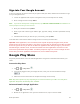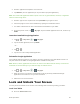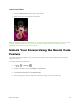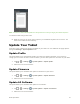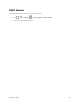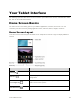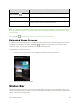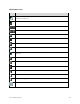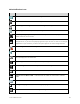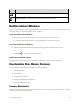User manual
Table Of Contents
- Table of Contents
- Get Started
- Basic Operations
- Your Tablet Interface
- Tablet App
- Messaging and Internet
- Camera and Video
- Useful Features
- Connectivity
- Settings
- For Assistance
- Index
Basic Operations 24
Sign into Your Google Account
If you have a Google Account but have not yet signed in with your tablet, follow these instructions to sign
in to your Google Account.
1. Launch an application that requires a Google Account (such as Play Store or Gmail).
2. Enter a Google Account and tap NEXT.
Note: If you do not already have a Google Account, tap CREATE A NEW ACCOUNT and follow the on-
screen prompts to create your new account.
3. Enter your Password and tap NEXT.
4. Select if you want to back up your tablet's apps, app data, settings, and Wi-Fi passwords and tap
NEXT.
5. Checkmark the entries you want to sync (if necessary) and tap NEXT.
Your tablet then communicates with the Google servers to confirm your information.
Important: Some applications, such as Calendar, work only with the primary Google Account (the first
Google Account set up with your tablet). If you plan to use more than one Google Account with your tablet,
be sure to sign into the one you want to use with such applications first. When you sign in, your contacts,
Gmail messages, Calendar events, and other information from these applications and services on the
web can be synchronized with your tablet. You will be prompted to sign in or to create a Google Account
the first time you start an application that requires one, such as Gmail or Play Store.
Google Play Store
Play Store provides direct access to Android applications and games to download and install on your
tablet.
Access the Play Store
1. Tap > > Play Store .
2. If not already logged in with your Google Account, enter your account information and tap
.
3. Follow the onscreen instructions to complete the Google account setup.
Note: Play Store options may vary depending on the version installed in your tablet. Your Play Store
application will update automatically when available.
Select and Install a Google Application
1. Tap > > Play Store .
2. Browse for an application. Once you have decided on one, tap it to view its details.