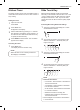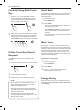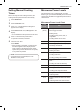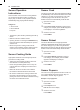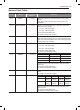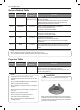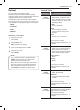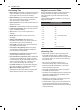Instructions / Assembly
18
OPERATION
Correctly Using Slide Touch
Key
1
Press the + or – keys repeatedly to adjust
numerical settings in individual increments.
Press and hold the keys to adjust numerical
settings quickly in the display.
Touch Touch
2
Place your finger on the middle bar and swipe
right or left to increase or decrease numerical
settings quickly in the display. Don't forget to
press START to select the setting in the display.
If Slide Touch Key Doesn't
Respond
The Slide Touch Key may not respond to the
following:
1
Touching outside of the sensor area for the key.
2
Using a fingernail or thumb.
3
Sliding a finger across the key too quickly.
NOTE
•
Do not use a tool or device other than your
finger on the Slide Touch key. Do not wear
rubber or disposable gloves.
•
After cleaning the touch control panel with a
wet towel, dry off any remaining moisture from
the touch control panel.
•
If the numerical value in the display stops
changing while you are pressing the + or – key,
lift finger and try again.
Quick Start
The Quick Start feature allows you to set 30-second
intervals of High power cooking with each touch of
the START button.
1
Close the oven door.
Press STOP/Clear.
2
Press START.
•
The oven will immediately start cooking for 30
seconds on high power.
•
Press START repeatedly to extend the cook
time by 30 seconds every time the button is
pressed.
•
The cook time can be extended to 99 minutes
and 59 seconds.
More / Less
By using the – or + key, manual cook settings can
be adjusted to cook food for a longer or shorter time.
Pressing + adds 10 seconds to the cooking time each
time you press it. Pressing – subtracts 10 seconds
from the cooking time each time you press it. The
maximum cooking time possible in the manual cook
mode is 99 min 59 seconds.
Adjusting the Cooking Time
1
Close the oven door.
Press STOP/Clear.
2
Press START.
3
Press + or – to increase or decrease the
remaining time by 10 seconds.
Energy Saving
When the oven is not in use, the display turns off to
save energy, unless the time of day is set to show
in the display.