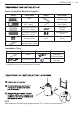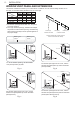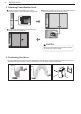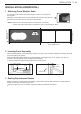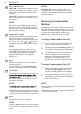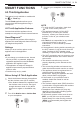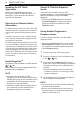Use and Care Guide
25SMART FUNCT IONS
SMART FUNCTIONS
20
Using Audible Diagnosis to
Diagnose Issues
Follow the instructions below to use the audible
diagnosis method.
Installing the LG ThinQ
Application
Search for the LG ThinQ application from
the Google Play Store or Apple App Store on a
smartphone. Follow instructions to download
and install the application.
Open Source Software Notice
Information
To obtain the source code under GPL, LGPL, MPL,
and other open source licenses, that is contained
in this product, please visit http://opensource.lge.
com.
In addition to the source code, all referred license
terms, warranty disclaimers and copyright notices
are available for download.
LG Electronics will also provide open source code
to you on CD-ROM for a charge covering the cost
of performing such distribution (such as the cost of
media, shipping, and handling) upon email request
to opensource@lge.com. This offer is valid for a
period of three years after our last shipment of this
product. This offer is valid to anyone in receipt of
this information.
Smart Diagnosis
This feature is only available on models with the
or
logo.
Use this feature to help you diagnose and solve
problems with your appliance.
NOTE
TM
●
For reasons not attributable to LGE’s
negligence, the service may not operate due to
external factors such as, but not limited to, Wi-Fi
unavailability, Wi-Fi disconnection, local app
store policy, or app unavailability.
●
Launch the LG ThinQ application and select the
Smart Diagnosis feature in the menu. Follow
the instructions for audible diagnosis provided in
the LG ThinQ application.
NOTE
●
●
For best results, do not move the phone while the
tones are being transmitted.
●
The feature may be subject to change without
prior notice and may have a different form
depending on where you are located.
●
Be sure to keep ambient noise to a minimum or
the phone may not correctly receive the buzzer
beeps from the indoor unit.
Using LG ThinQ to Diagnose
Issues
If you experience a problem with your Wi-Fi
equipped appliance, it can transmit troubleshooting
data to a smartphone using the LG ThinQ
application.
●
Launch the LG ThinQ application and select
the Smart Diagnosis feature in the menu.
Follow the instructions provided in the LG
ThinQ application.
TM
1
Plug the power plug in the outlet properly.
4
After the data transfer is complete, the diagnosis
will be displayed in the application.
3
Press and hold the Diagnosis (5 s) button for
5 seconds or longer while holding the smartphone
mouthpiece to the logo until the data transfer is
complete.
2
Place the mouthpiece of your smartphone close
to the
Keep the smartphone in place until the data
transfer has finished. Time remaining for data
transfer is displayed.
or logo.
TM