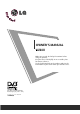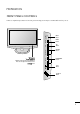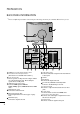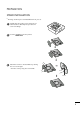OWNER’S MANUAL M2794DP Make sure to read the Safety Precautions before using the product. Keep the User's Guide(CD) in an accessible place for furture reference. See the label attached on the product and give the information to your dealer when you ask for service.
PREPARATION FRONT PANEL CONTROLS ■ This is a simplified representation of the front panel. The image shown may be somewhat different from your set. INPUT INPUT Button MENU MENU Button OK VOL ■ IR PR Receiver Indicator illuminates blue when the set is switched on. Note:You can adjust Power indicator in the O P T I O N menu.
PREPARATION BACK PANEL INFORMATION ■ This is a simplified representation of the back panel. The image shown may be somewhat different from your set.
PREPARATION STAND INSTALLATION ■ The image shown may be somewhat different from your set. 1 Carefully place the product screen side down on a cushioned surface that will protect product and screen from damage. 2 Insert the s t a n d b a s e into the product 3 Attach the monitor to the Stand Base by turning the screw to the right.
PREPARATION DETACHING STAND ■ The image shown may be somewhat different from your set. 1 Place the set screen side down on a cushion or soft cloth. 2 Detach the monitor to the Stand Base by turning the screw to the left. 3 Turn the screw by using the screw handle 4 Pull the stand base.
PREPARATION DESKTOP PEDESTAL INSTALLATION For proper ventilation, allow a clearance of 4 inches on each side and from the wall.
PREPARATION POSITIONING YOUR DISPLAY ■ The image shown may be somewhat different from your set. Adjust the position of the panel in various ways for maximum comfort. • Tilt range -5° ~ -2° 7°~ 13° LOCATION Position your set so that no bright light or sunlight falls directly onto the screen. Care should be taken not to expose the set to any unnecessary vibration, moisture, dust or heat. Also, ensure that the set is placed in a position to allow a free flow of air.
PREPARATION KENSINGTON SECURITY SYSTEM - The product is equipped with a Kensington Security System connector on the back panel. Connect the Kensington Security System cable as shown below. - For detailed installation and use of the Kensington Security System, refer to the user’s guide provided with the Kensington Security System. For further information, contact h t t p : / / w w w . k e n s i n g t o n . c o m, the internet homepage of the Kensington company.
PREPARATION ■ To prevent equipment damage, never plug in any power cords until you have finished connecting all equipment. ANTENNA CONNECTION For optimum picture quality, adjust antenna direction. ■ An antenna cable and converter are not supplied.
EXTERNAL EQUIPMENT SETUP ■ To prevent the equipment damage, never plug in any power cords until you have finished connecting all equipment. ■ The image shown may be somewhat different from your set. HD RECEIVER SETUP When connecting with a component cable 1 Connect the SET-TOP outputs to the C O M P O N E N T I N V I D E O sockets (Y PB PR) on the set. 2 Connect the audio cable from the SET-TOP to C O M P ON E N T I N A U D I O sockets of the set. 3 Press the I N P U T button to select Component.
EXTERNAL EQUIPMENT SETUP When connecting with a HDMI 1 Connect the HDMI output of the digital set-top box to the H D M I I N jack on the set. 1 HDMI 2 1 When connecting with a HDMI to DVI cable 1 Connect the digital set-top box to H D M I I N jack on the set. 1 AUDIO IN (RGB/DVI) HDMI 2 2 Connect the audio output of the digital set-top box to the A U D I O I N ( R G B / D V I ) jack on the set. 3 Turn on the digital set-top box. (Refer to the owner’s manual for the digital set-top box.
EXTERNAL EQUIPMENT SETUP DVD SETUP When connecting with a component cable 1 2 Connect the video output sockets (Y PB PR) of the DVD to the C O M P O N E N T I N V I D E O sockets (Y PB PR) of the set. Connect the audio cable from the DVD to C O M P O N E N T I N A U D I O sockets of the set. 3 Press the I N P U T button to select Component. 4 Press the P L A Y button on the DVD. The DVD playback picture appears on the screen.
EXTERNAL EQUIPMENT SETUP When connecting with a Euro Scart[DVD] 1 AV 1 AV 2 Connect the Euro scart socket of the DVD to the Euro scart socket of the set. 2 Press the I N P U T button to select AV1. If connected to A V 2 Euro scart socket, select A V 2 input source. 3 Press the P L A Y button on the DVD. The DVD playback picture appears on the screen. 1 (R) (L) AUDIO/ VIDEO AUDIO ! NOTE G G Signal type RGB, i.e.
EXTERNAL EQUIPMENT SETUP VCR SETUP To avoid picture noise (interference), leave an adequate distance between the VCR and set. ■ Typically a still picture is shown on the VCR. If a user uses 4:3 picture format for a long time, an afterimage may remain on the sides of the screen. ■ When connecting with an antenna ANTENNA IN ANT OUT S-VIDEO ANT IN OUTPUT SWITCH VIDEO L R 1 Wall Jack 2 Antenna 1 Connect the RF out socket of the VCR to the aerial socket of the set.
EXTERNAL EQUIPMENT SETUP When connecting with a RCA cable Press the PLAY button on the VCR. The VCR playback picture appears on the screen. ANT OUT AV 2 ! NOTE G R AUDIO R AV 1 AV 1 ANT IN 3 1 L Press the INPUT button to select AV3. S-VIDEO VIDEO 2 AV-IN 3 (MONO) L Connect the audio/video out sockets of the VCR to AUDIO/VIDEO in sockets of the set. VIDEO 1 S-VIDEO AV 2 If you have a mono VCR, connect audio AV the 1 AV 2 cable from the VCR to the AUDIO L/MONO jack of the set.
EXTERNAL EQUIPMENT SETUP When connecting with a Euro Scart[VCR] 1 2 Connect the Euro scart socket of the VCR to the Euro scart socket of the set. AV V1 Press the P L A Y button on the VCR. If your VCR outputs an AV switching signal via the Scart lead, the set will auto switch to AV 1 mode on start of playback, but if you want to keep on watching in TV mode, press the D / E or NUMBER buttons. If connected to A V 2 Euro scart socket, select A V 2 input source.
EXTERNAL EQUIPMENT SETUP PC SETUP This product provides Plug and Play capability, meaning that the PC adjusts automatically to the set's settings. When connecting with a D-sub 15 pin cable 1 Connect the signal cable from the monitor output socket of the PERSONAL COMPUTER to the PC input socket of the set. 2 Connect the audio cable from the PC to the A U D I O I N ( R G B / D V I ) sockets of the set. 3 Press the INPUT button to select RGB. 4 Switch on the PC, and the PC screen appears on the set.
EXTERNAL EQUIPMENT SETUP When connecting with a DVI cable 1 Connect the DVI output of the PC to the D V I - D I N jack on the set. 2 Connect the audio cable from the PC to the A U D I O I N ( R G B / D V I ) sockets of the set. DVI-D AUDIO IN (RGB/DVI) 2 1 DVI OUTPUT AUDIO ! NOTE If the set is cold, there may be a small “flicker” when the set is switched on. This is normal, there is nothing wrong with the set.
EXTERNAL EQUIPMENT SETUP BACK COVER FOR WIRE ARRANGEMENT Tie cables together with a cable tie as shown in the illustration.
EXTERNAL EQUIPMENT SETUP RGB/DVI[PC] Resolution 720x400 640x480 800x600 1024x768 1152x864 1280x1024 1680x1050 1600x1200 1920x1080 Horizontal Frequency(kHz) Vertical Frequency(Hz) 31.468 31.469 37.500 37.879 46.875 48.363 60.123 67.500 63.981 79.976 64.674 65.290 75.000 66.
EXTERNAL EQUIPMENT SETUP SCREEN SETUP FOR PC MODE Screen Reset Returns Position, Size and Phase to the default factory settings. This function works in the following mode: RGB[PC]. PICTURE Move OK D • Contrast 100 SCREEN Move RETURN Prev. Resolution • Brightness 50 Auto Config. • Sharpness 8 • Colour 50 • Tint 0 R • Advanced Control • Picture Reset G Size Phase Reset Screen Screen 1MENU To Set Position G Select PICTURE. 2 OK Select SCREEN. OK Select Reset. OK Select Yes.
EXTERNAL EQUIPMENT SETUP Adjustment for screen Position, Size, Phase If the picture is not clear after auto adjustment and especially if characters are still shaky, adjust the picture phase manually. This function works in the following mode: RGB[PC]. PICTURE Move OK SCREEN D • Contrast 100 RETURN Prev. Move Resolution • Brightness 50 • Sharpness 8 Auto Config.
EXTERNAL EQUIPMENT SETUP Selecting Resolution To view a normal picture, match the resolution of RGB mode and selection of PC mode. This function works in the following mode: RGB[PC] mode. PICTURE Move OK D • Contrast 100 Resolution • Brightness 50 Auto Config. • Sharpness 8 • Colour 50 • Tint 0 SCREEN Move G RETURN Prev. 1400 x 1050 1680 x 1050 Position R G Size • Advanced Control Phase • Picture Reset Screen Screen 1MENU Reset Select PICTURE. 2 OK Select SCREEN.
EXTERNAL EQUIPMENT SETUP Auto Configure (RGB [PC] mode only) Automatically adjusts picture position and minimizes image instability. After adjustment, if the image is still not correct, your set is functioning properly but needs further adjustment. Auto configure This function is for automatic adjustment of the screen position, clock, and phase The displayed image will be unstable for a few seconds while the auto configuration is in progress. 1.
EXTERNAL EQUIPMENT SETUP DDC CI(Only RGB, DVI mode) DDC/CI (Display Data Channel Command Interface) is a communication protocol for communications between PC and set. DDC/CI makes it possible to adjust and setup detailed functions on PC instead of the set OSD Set can be adjusted with PC by connecting communication between PC and set when DDC/CI is ON, and set cannot be adjusted with PC because communication between PC and set is disconnected when DDC/CI is OFF.
WATCHING TV /PROGRAMME CONTROL REMOTE CONTROL KEY FUNCTIONS When using the remote control, aim it at the remote control sensor on the set. 1 TV/PC POWER 1 TV/RADIO TEXT I/II MUTE 1 2 3 4 5 6 7 8 9 LIST 0 Q.VIEW MENU TV/PC Selects TV or PC mode. Switches the set on. 2 INPUT External input mode rotates in regular sequence. Switches the set on. 3 2 MUTE Switches the sound on or off. 3 OK TV/RADIO Selects Radio or TV channel. I/II Selects the sound output.(Refer to the p.
WATCHING TV /PROGRAMME CONTROL 1 TV/PC POWER TV/RADIO TEXT I/II INPUT TELETEXT These buttons are used for teletext. BUTTONS For further details, see the ‘Teletext’ section. (Refer to the p.92~94) MUTE 1 1 2 3 4 5 6 7 8 9 LIST 0 Q.VIEW MENU USB Menu Controls USB menu control buttons (Photo List and Music List) 2 3 EXIT Q.MENU Select the desired quick menu source. MARK Check and un-check programmes in the recorded set menu. OK GUIDE INFO i RETURN * VOL PR FAV 2 Q.MENU T.
WATCHING TV /PROGRAMME CONTROL TURNING ON THE TV - If your TV is turned on, you will be able to use its features. 1 First, connect power cord correctly. 2 Turn on power by pressing the power button on the product. TV/PC POWER TV/RADIO TEXT 3 Press the TV/PC button on the remote control. 4 Set the channel by using the PR+ / - buttons or number buttons on the remote control. I/II INPUT MUTE 1 2 3 4 5 6 7 8 9 LIST 0 Q.
WATCHING TV /PROGRAMME CONTROL PROGRAMME SELECTION 1 Press the P R + or - or NUMBER buttons to select a programme number. TV/PC POWER TV/RADIO TEXT VOLUME ADJUSTMENT 1 I/II INPUT MUTE 1 2 3 4 5 6 7 8 9 LIST 0 Q.VIEW Press the VOL + or - button to adjust the volume. If you want to switch the sound off, press the MUTE button. MENU EXIT OK You can cancel this function by pressing the MUTE, VOL + or - , or I/II button. GUIDE INFO i RETURN * VOL PR FAV Q.MENU 28 T.
WATCHING TV /PROGRAMME CONTROL QUICK MENU Your TV's OSD (On Screen Display) may differ slightly from that shown in this manual. Q.Menu (Quick Menu) is a menu of features which users might use frequently. • A s p e c t R a t i o: Selects your desired picture format. • A u d i o : Selects the sound output. • S l e e p T i m e r : Sets the sleep timer. • U S B E j e c t : Selects “USB Eject” in order to eject USB For Zoom Setting, select 14:9, Zoom and Cinema Zoom in Ratio Menu.
WATCHING TV /PROGRAMME CONTROL ON SCREEN MENUS SELECTION AND ADJUSTMENT Your set's OSD (On Screen Display) may differ slightly from what is shown in this manual.
WATCHING TV /PROGRAMME CONTROL AUTO PROGRAMME TUNING Use this to automatically find and store all available programmes. When you start auto programming in digital mode, all previously stored service information will be deleted. SETUP Move SETUP OK A u t otuning tuning Auto Manual tuning Programme Edit Software Update : On Diagnostics CI Information 1MENU Move A u t otuning tuning Auto Manual tuning Programme Edit Software Update : On Diagnostics CI Information Select SETUP.
WATCHING TV /PROGRAMME CONTROL MANUAL PROGRAMME TUNING (IN DIGITAL MODE) Manual Tuning lets you manually add a programme to your programme list. SETUP Move SETUP OK Auto tuning Manual M a n u atuning l tuning Programme Edit Software Update : On Diagnostics CI Information Move Auto tuning Manual M a n u atuning l tuning Programme Edit Software Update : On Diagnostics CI Information OK F DTV G Your receiver will add this channel to your channel list. UHF CH.
WATCHING TV /PROGRAMME CONTROL MANUAL PROGRAMME TUNING (IN ANALOGUE MODE) Manual Tuning lets you manually tune and arrange the stations in whatever order you desire.
WATCHING TV /PROGRAMME CONTROL A Assigning a station name You can assign a station name with five characters to each programme number. 1MENU 5 Select SETUP. OK 2 OK Select Manual Tuning. Select the position and make your choice of the second character, and so on. You can use the alphabet A to Z , the number 0 to 9 , +/ -, and space. 6 3 OK OK Select Close. OK Select Store. Select TV. 7 4 Select Name. A Fine Tuning Normally fine tuning is only necessary if reception is poor.
WATCHING TV /PROGRAMME CONTROL PROGRAMME EDIT When a programme number is skipped, it means that you will be unable to select it using PR + / - button during TV viewing. If you wish to select the skipped programme, directly enter the programme number with the NUMBER buttons or select it in the Programme edit menu This function enables you to skip the stored programmes. In some countries, it is possible to move a programme number by using the YELLOW button only.
WATCHING TV /PROGRAMME CONTROL IN DTV/RADIO MODE A Skipping a programme number 1 Select a programme number to be skipped. 2 BLUE Turn the skipped programme number to blue. 3 BLUE A that you will be unable to select it using the PR + / - button during normal TV viewing. • If you wish to select a skipped programme, directly enter the programme number with the NUMBER buttons or select it in the programme edit or EPG. Release the skipped programme.
WATCHING TV /PROGRAMME CONTROL IN TV MODE This function enables you to delete or skip the stored programmes. You can also move some channels to other programme numbers. A Auto Sort 1 GREEN Start Auto Sort. • After activating Auto Sort once, you can no longer edit programmes. Deleting a programme A 1 Select a programme number to be deleted. • The selected programme is deleted, all the fol- lowing programmes are shifted up one 2 RED Turn the deleted programme number to red.
WATCHING TV /PROGRAMME CONTROL SOFTWARE UPDATE Software Update means software can be downloaded through the digital terrestrial broadcasting system. SETUP 1MENU Move SETUP OK Move Auto tuning Manual tuning Programme Edit S o f t w a rUpdate e U p d a: tOn e : On Software Auto tuning Manual tuning Programme Edit S o f t w a rUpdate e U p d a: tOn e : OO n ff Software Diagnostics CI Information Diagnostics CI Information 3 Select SETUP. Select Software Update. On On Select On or Off.
WATCHING TV /PROGRAMME CONTROL DIAGNOSTICS (IN DIGITAL MODE ONLY) This function enables you to view information on the Manufacturer, Model/Type, Serial Number and Software Version. This displays the information and signal strength of the tuned MUX. This displays the signal information and service name of the selected MUX. SETUP Move Engineering Diagnostics OK Manufacturer Model/Type Serial No.
WATCHING TV /PROGRAMME CONTROL CI [COMMON INTERFACE] INFORMATION This function enables you to watch some encrypted services (paid services). If you remove the CI Module, you cannot watch paid services. When the module is inserted into the CI slot, you can access the module menu. To purchase a module and smart card, contact your dealer. Do not repeatedly insert or remove a CAM module from the set. This may cause a malfunction.
WATCHING TV /PROGRAMME CONTROL SELECTING THE PROGRAMME TABLE You can check which programmes are stored in the memory by displaying the programme table. Displayed in the Locked Programme. A Displaying programme LIST • You may find some blue programmes. These 1 LIST A Selecting a programme in the programme list 1 From the programme you are currently watching, the mode will change from TV to DTV to Radio. Switch to the chosen programme number.
WATCHING TV /PROGRAMME CONTROL DATA SERVICE (This menu is enabled only in Ireland.) This function allow users to choose between MHEG(Digital Teletext) and Teletext if both exist at the same time. If only one of them exists,either MHEG or Teletext is enabled regardless of which option you selected.
WATCHING TV /PROGRAMME CONTROL INPUT LABEL Selects a label for each input source.
WATCHING TV /PROGRAMME CONTROL Initializing (Reset to original factory settings) This function operates in current mode. To initialize the adjusted value. When the Lock System menu is “On”, the message to enter the password appears.
EPG (ELECTRONIC PROGRAMME GUIDE) (IN DIGITAL MODE) This system has an Electronic Programme Guide (EPG) to help navigate through all the possible viewing options. The EPG supplies information such as programme listings, start and end times for all available services. In addition, detailed information about the programme is often available in the EPG (the availability and amount of these programme details will vary, depending on the particular broadcaster).
EPG (ELECTRONIC PROGRAMME GUIDE) (IN DIGITAL MODE) Button Function in NOW/NEXT Guide Mode RED YELLO YELLOW Enter Timer Record/Remind setting mode. BLUE Enter Timer Record/Remind list mode. OK Select the Broadcast Programme. Change EPG mode. Change to the selected programme. Select NOW or NEXT Programme. PR GUIDE TV/RADIO INFO i Page Up/Down. EXIT or Switch off EPG. Select TV or RADIO Programme. The detail information on or off.
EPG (ELECTRONIC PROGRAMME GUIDE) (IN DIGITAL MODE) Button Function in Extended Description Box Text Up/Down. YELLO YELLOW Enter Timer Record/Remind setting mode. INFO i GUIDE The detailed information on or off. or EXIT Switch off EPG. Button Function in Record/Remind Setting Mode - This function is available only when recording equipment that uses 8 pin recording signalling has been connected to the DTV-OUT terminal, using a SCART cable. YELLO YELLOW OK Change to Guide or Timer list mode.
PICTURE CONTROL PICTURE SIZE (ASPECT RATIO) CONTROL You can watch the screen in various picture formats; 16:9, Just Scan, Original, 4:3, 14:9 and Zoom, Cinema Zoom, Full Wide. If a fixed image is displayed on the screen for a long time, that fixed image may become imprinted on the screen and remain visible. You can adjust the enlarge proportion using D E button. This function works in the following signal. • You can also adjust A s p e c t R a t i o in the RATIO OSD.
PICTURE CONTROL • Original When your TV receives a wide screen signal, it will automatically change to the picture format broadcast. • Cinema Zoom Choose Cinema Zoom when you wish the picture to be altered, both horizontally extended and vertically cropped. The picture adopting a compromise between alteration and screen coverage. Original • 14:9 You can view a picture format of 14:9 or a general TV programme in the 14:9 mode.
PICTURE CONTROL PRESET PICTURE SETTINGS Picture Mode-Preset PICTURE Move Aspect Ratio : 16:9 P i c t u rMode e M o d: Standard e : Standard Picture • Backlight 100 • Contrast 100 • Brightness 50 PICTURE Move OK • Sharpness 8 Aspect Ratio : 16:9 • Colour PictureMode Mode: :Standard Standard Picture • Tint • Contrast 50 0 OK Standard Standard sRGB Cinema Sport Game Expert 1 Expert 2 R G E 90 • Brightness 50 • Sharpness 60 • Colour 60 • Tint 0 PICTURE R G • Advanced C
PICTURE CONTROL Auto Colour Tone Control (Warm/Medium/Cool) Choose one of three automatic colour adjustments. Set to warm to enhance warm colours such as red, or set to cool to see less intense colours with more blue.
PICTURE CONTROL Auto Colour Tone Control (6500K/9300K)(RGB,DVI mode only) Advanced control menu is inactivated when picture mode is sRGB. Choose one of two automatic colour adjustments.
PICTURE CONTROL MANUAL PICTURE ADJUSTMENT Picture Mode-User option PICTURE Move OK Aspect Ratio : 16:9 PictureMode Mode: :Standard Standard(User) Picture • Backlight 50 • Contrast 100 • Brightness 50 PICTURE Move OK Aspect Ratio : 16:9 8 • Colour 50 • Tint PictureMode Mode: :Standard Standard(User) Picture • Contrast • Sharpness 0 Standard(User) Standard sRGB Cinema Sport Game Expert 1 Expert 2 R G E 90 • Brightness 50 • Sharpness 60 • Colour 60 • Tint 0 PICTURE
PICTURE CONTROL PICTURE IMPROVEMENT TECHNOLOGY Dynamic Contrast Optimizes the contrast automatically according to the brightness of the reflection. Dynamic Colour Adjusts the colour of the reflection automatically to reproduce natural colurs as close as possible. Noise Reduction Removes interference up to the point where it does not damage the original picture. Gamma High gamma values display whitish images and low gamma values display high contrast images.
PICTURE CONTROL ADVANCED - BLACK (DARKNESS) LEVEL When you view a film, this function adjusts the set to the best picture quality. This function works in the following mode: AV (NTSC-M), HDMI or Component.
PICTURE CONTROL ADVANCED - FILM MODE To set the product up for the best picture quality for viewing films. This feature operates only in TV, AV and Component 480i/576i/1080i mode.
PICTURE CONTROL Expert Picture Control By segmenting categories, E x p e r t 1 and E x p e r t 2 provide more categories which users can set as they see fit, offering the optimal picture quality for users. As the detail item for video quality experts to fine tune the video using specific videos, this may not be effective for general videos.
PICTURE CONTROL ■ Adjusts the contrast to keep it at the best level according to the brightness of the screen. The resolution of gradation is improved by making bright parts brighter and dark parts darker. This feature refers to dynamic contrast, and enhances the feeling of presence that contrast controls are intended to give by using dimming and other input signals. ■ Reduces screen noise without compromising video quality.
PICTURE CONTROL PICTURE RESET Settings of the selected picture modes return to the default factory settings. PICTURE Move PICTURE OK D Picture Mode : Standard • Contrast 1MENU Move OK D Picture Mode : Standard 90 • Contrast 90 • Brightness 50 • Brightness 50 • Sharpness 60 • Sharpness 60 • Colour 60 • Tint 0 R G • Colour 60 • Tint 0 R • Advanced Control • Advanced Control PictureReset Reset ••Picture PictureReset Reset ••Picture G i Resetting video configuration...
PICTURE CONTROL RTC(Response time control) -ODC (Over Drive Control) -BDI (Black Data Insertion) This menu can reduce LCD response time or after image of LCD. If you set ODC, you enable the response time control function. If you set BDI, you enable the removal afterimage.
PICTURE CONTROL MODE SETTING We recommend setting the set to “Home Use” mode for the best picture in your home environment. “Store Demo” mode is an optimal setting for displaying at stores. OPTION Move OK Mode Setting D Input Label Key Lock : Off Set ID : Off Selecting the environment. Choose the setting mode you want. Store Demo Power Indicator DDC CI : On RTC : On Home Use Select [Home Use] to use this TV at home. To use this TV at store, select [Store Demo].
SOUND & LANGUAGE CONTROL AUTO VOLUME LEVELER AVL automatically remains on the same volume level if you change programmes.
SOUND &LANGUAGE CONTROL CLEAR VOICE II By differentiating the human sound range from others, it helps users listen to human voices better.
SOUND &LANGUAGE CONTROL BALANCE You can adjust the sound balance of the speakers to preferred levels. AUDIO Move AUDIO OK Auto Volume : Off OK Auto Volume : Off Clear Voice II : Off Clear Voice II : Off • Level Balance Balance 3 - + 0 L R • Level Balance Balance Sound Mode : Standard 3 - 0 L + • Balance 0 R F L Close Sound Mode : Standard • SRS TruSurround XT : Off • SRS TruSurround XT : Off • Treble 50 • Treble 50 • Bass 50 • Bass 50 E 1MENU Move E Select AUDIO.
SOUND &LANGUAGE CONTROL PRESET SOUND SETTINGS - SOUND MODE You can select your preferred sound setting; Standard, Music, Cinema, Sport and Game and you can also adjust the frequency of the equalizer. Sound Mode lets you enjoy the best sound without any Special adjustment as the set the appropriate sound options based on the programme content. Standard, Music, Cinema, Sport and Game are preset for optimum sound quality at the factory.
SOUND &LANGUAGE CONTROL SOUND SETTING ADJUSTMENT - USER MODE Adjusting the audio equalizer.
SOUND &LANGUAGE CONTROL AUDIO RESET Settings of the selected Sound Mode return to the default factory settings. AUDIO Move OK AUDIO Move D Balance 0 L R Sound Mode : Standard Balance 0 OK L • SRS TruSurround XT : Off • SRS TruSurround XT : Off • Treble 50 • Treble 50 • Bass 50 • Bass 50 Digital Audio Out TV Speaker R Sound Mode : Standard • Reset Reset • Reset Reset : PCM Digital Audio Out : On TV Speaker E 1MENU D Resetting sound mode configuration...
SOUND &LANGUAGE CONTROL SELECTING DIGITAL AUDIO OUT This function allows you to select your preferred Digital Audio Output. The TV can only output DOLBY Digital if a channel is broadcast with Dolby Digital audio. When Dolby digital is available, selecting Dolby Digital in the Digital Audio Out menu will set SPDIF output to Dolby Digital If Dolby Digital is selected in the digital audio out menu when dolby digital is not available, SPDIF output will be PCM.
SOUND &LANGUAGE CONTROL TV SPEAKERS ON/ OFF SETUP You can adjust the internal speaker status. In COMPONENT, AV3 the TV speaker can be operational even when there is no video signal. If you wish to use an external Hi-Fi system, turn off the TV internal speakers.
SOUND &LANGUAGE CONTROL AUDIO DESCRIPTION(IN DIGITAL MODE ONLY) This function is for the blind, and provides explanatory audio describing the current situation in a TV programme in addition to the basic audio. When Audio Description On is selected, basic audio + Audio Description are provided only for those programmes that have Audio Description included.
SOUND &LANGUAGE CONTROL I/II Stereo/Dual Reception (In Analogue Mode Only) When a programme is selected, the sound information for the station appears after the programme number and station name disappear. I/II Select the sound output. Broadcast On Screen Display Mono MONO Stereo STEREO Dual DUAL I, DUAL II, DUAL I+II A Mono sound selection If the stereo signal is weak in stereo reception, you can switch to mono. In mono reception, the clarity of sound is improved.
SOUND &LANGUAGE CONTROL NICAM Reception (In Analogue Mode Only) If the set is equipped with the receiver for NICAM reception, high quality NICAM (Near Instantaneous Companded Audio Multiplex) digital sound can be received. Sound output can be selected according to the type of received broadcast as follows by pressing the I/II button repeatedly. 1 When N I C A M m o n o is received, you can select N I C A M M O N O or F M M O N O.
SOUND & LANGUAGE CONTROL ON-SCREEN MENU LANGUAGE / COUNTRY SELECTION The installation guide menu appears on the TV screen when it is switched on for the first time. 1 OK Select your desired language. OK Select your country. 2 * If you want to change Language/ Country selection 1MENU Select OPTION. 2 OK Select Menu Language or Country. OK Select your desired language or country. 3 4 OK Save. • Press the MENU or EXIT button to close the menu window.
SOUND & LANGUAGE CONTROL LANGUAGE SELECTION (IN DIGITAL MODE ONLY) The Audio function allows selection of a preferred language. If audio data in a selected language is not broadcast, the default language audio will be played. Use the Subtitle function when two or more subtitle languages are broadcast. If subtitle data in a selected language is not broadcast, the default language subtitle will be displayed.
TIME SETTING CLOCK SETUP The clock is set automatically when receiving a digital signal. (You can set the clock manually only if the set has no DTV signal.) You must set the time correctly before using on/off timer function. TIME Move Clock Clock Off Time On Time Sleep Timer Auto Off TIME OK Clock Clock Off Time On Time Sleep Timer Auto Off : Off : Off : Off : On Move : Off : Off : Off : On OK Date 01 Month Jan.
TIME SETTING AUTO ON/OFF TIMER SETTING The Off time function automatically switches the set to standby at a preset time. Two hours after the set is switched on by the on time function it will automatically switch back to standby mode unless a button has been pressed. The Off time function overrides the On timer function if both are set to the same time. The set must be in standby mode for the On timer to work.
TIME SETTING AUTO SHUT-OFF SETTING If the set is switched on and there is no input signal, it will switch off automatically after 10 minutes. TIME Move Clock Off Time On Time Sleep Timer AAuto u t o Off Off 1MENU OK : Off : Off : Off : :On On TIME Clock Off Time On Time Sleep Timer AAuto u t o Off Off Move : Off : Off : Off : :On On OK Off On On Select TIME. 2 OK Select Auto Off. OK Select Off or On. 3 • Press the MENU or EXIT button to close the menu window.
TIME SETTING TIME ZONE SETUP When you select a Time Zone city, the TV time is set by the time offset information based on Time Zone and GMT (Greenwich Mean Time) which is received with the broadcast signal and the time is set automatically by a digital signal. 1 MENU Select TIME. 2 OK Select Time Zone. OK Select your viewing area time zone. OK Confirm it. 3 4 SLEEP TIMER SETTING You do not have to remember to switch the set off before you go to sleep.
PARENTAL CONTROL / RATINGS SET PASSWORD & LOCK SYSTEM Enter the password, press ‘0’, ‘0’, ‘0’, ‘0’ on the remote control handset. LOCK Move LOCK OK 1MENU Move OK Off L o c kSystem S y s t e m :: Off O ff Off Lock On Set Password Block Programme Parental Guidance : Off Input Block L o c kSystem S y s t e m :: Off Off Lock Set Password Block Programme Parental Guidance : Off Input Block • If you forget your password, press ‘7’, ‘7’, ‘7’, ‘7’ Select LOCK. on the remote control handset.
PARENTAL CONTROL / RATINGS BLOCK PROGRAMME Blocks any programmes that you do not want to watch or that you do not want your children to watch. This function is available in Lock System “On”.
PARENTAL CONTROL / RATINGS PARENTAL CONTROL (IN DIGITAL MODE ONLY) This function operates according to information from the broadcasting station. Therefore if the signal has incorrect information, this function does not operate. A password is required to gain access to this menu. This set is programmed to remember which option it was last set to even if you switch the set off. Prevents children from watching certain adult’s TV programmes, according to the ratings limit set.
PARENTAL CONTROL / RATINGS INPUT BLOCK Enables you to block an input. LOCK Move OK Lock System : Off Set Password Block Programme Parental Guidance : Off Input I n p u tBlock Block LOCK Move Lock System : Off Set Password Block Programme Parental Guidance : Off Input I n p u tBlock Block OK AV1 F AV2 Off G Off AV3 Off Component Off RGB Off HDMI1 Off HDMI2 Off DVI Off Close 1MENU Select LOCK. 2 OK Select Input Block OK Select the source. OK Select O f f or O n.
PARENTAL CONTROL / RATINGS KEY LOCK The set can be configured so that the remote control is required to control it. This feature can be used to prevent unauthorized viewing.
TO USE A USB DEVICE When connecting a USB device When you connect a USB device, this pop up menu is displayed, automatically. If the Pop Up menu does not appear, you can select Music List or Photo List in the USB menu. “POP UP MENU” will not be displayed while the OSD including Menu, EPG or Schedule list is activated. In USB device, you can not add a new folder or delete the existing folder. 1 Connect the USB device to the U S B I N jack on the rear of TV. • This TV Supports on JPEG and MP3.
TO USE A USB DEVICE PHOTO LIST The On Screen Display may be different from your TV. Images are an example to assist with the TV operation. PHOTO(*.JPEG) supporting file Baseline: 15360 x 8640 Progressive format : 1024 x 768 • You can play JPEG files only. • Only baseline scan is supported among JPEG (SOF0, SOF1 only). • Non-supported files are displayed in the form of bitmap. Screen Components 2 1MENU OK Select U S B. OK Select Photo List.
TO USE A USB DEVICE Photo Selection and PopUp Menu USB Device Photo List Page 2/3 Drive1 1366x768, 125KB Free Space 150MB Up Folder KR103 KR101 KR104 KR102 KR105 JMJ001 JMJ005 JMJ002 JMJ006 JMJ003 JMJ007 JMJ004 Up Folder Navigation No Marked Option P JMJ008 Page Change MARK Mark RETURN Exit G Photo List Page 2/3 Drive1 No Marked Free Space 150MB Up Folder KR103 KR101 KR102 JMJ001 JMJ002 1366x768, 125KB Up Folder Navigation 1 View : Display the selected item.
TO USE A USB DEVICE Set up the menu in Full-Sized Screen You can change the settings to display photos stored on a USB device, on a full-sized screen. Detailed operations are available on full-sized photo view screen.
TO USE A USB DEVICE 6 OK Select the Slideshow , B G M, D e l e t e , Option or H i d e. (Rotate), • Use button to select the previous or next photo. button to select and control the • Use menu on the full-sized screen. 1/17 Slideshow BGM Delete Option Hide G S l i d e s h o w : When no picture is selected, all photos in the current folder are displayed during slide show. When selected, the selected photos are displayed during slide show. ■ Set the time interval of the slide show in O p t i o n.
TO USE A USB DEVICE MUSIC LIST Purchased music files(*.MP3) may contain copyright restrictions. Playback of these files may not be supported by this model. Music file on your USB device can be played by this unit. The On Screen Display may be different from your TV. Images are an example to assist with the TV operation. MUSIC (*.MP3) supporting file Bit rate 32 ~ 320kbps • Sampling rate MPEG1 layer 3: 32 kHz, 44.1 kHz, 48 kHz. Screen Components 1 MENU 2 OK Select U S B. Select Music List.
TO USE A USB DEVICE Music Selection and PopUp Menu As shown , up to 6 music titles are listed per page.
TO USE A USB DEVICE ■ If you don't press any button for a while during the playing, the play information box (as shown in the below) will float as a screen saver. ■ The ‘Screen Saver’? Screen saver is to prevent screen pixel damage due to an fixed image remaining on the screen for a extended period of time. ! NOTE When music is playing, is displayed in back of the music title. G A damaged or corrupted music does not play but displays 00:00 in playtime.
TELETEXT This feature is not available in all countries. Teletext is a free service broadcast by most TV stations which gives up-to-the-minute information on news, weather, television programmes, share prices and many other topics. The teletext decoder of this set can support the SIMPLE, TOP and FASTEXT systems. SIMPLE (standard teletext) consists of a number of pages which are selected by directly entering the corresponding page number.
TELETEXT FASTEXT The teletext pages are colour coded along the bottom of the screen and are selected by pressing the corresponding coloured button. A Page selection 1 2 3 4 Press the i button to select the index page. You can select the pages which are colour coded along the bottom line with the same coloured buttons. Corresponding to the SIMPLE teletext mode, you can select a page by entering its three digit page number with the NUMBER buttons in FASTEXT mode.
DIGITAL TELETEXT *This function works in UK only. The set gives you access to a digital teletext which is greatly improved in various aspects such as text, graphics and so on. This digital teletext can be accessed by special digital teletext services and specific services which broadcast digital teletext. You should select off from the subtitle language to display teletext by pressing SUBTITLE button.
APPENDIX TROUBLESHOOTING The operation does not work normally. Check to see if there is any object between the product and the remote control causing obstruction. Ensure you are pointing the remote control directly at the set. A Ensure that the batteries are installed with correct polarity (+ to +, - to -). A Ensure that the correct remote operating mode is set: TV, VCR, etc. A Install new batteries.
APPENDIX The audio function does not work. A Picture OK & No sound A A A No output from one of the speakers Unusual sound from inside the product Press the VOL + or - button. Sound muted? Press MUTE button. Try another channel. The problem may be with the broadcast. Are the audio cables installed properly? A Adjust Balance in menu option.
APPENDIX ‘Unknown Product’ message appears when the product is connected. A Install the product driver, which is provided with the product, or download it from the web site. (http://www.lge.com) A See if the plug_&_play function is supported by referring to the video card user’s guide. Did you install the driver? After-image appears on the product. After-image appears when the product is turned off. A If you use a fixed image for a long time, the pixels may be damaged quickly.
APPENDIX MAINTENANCE Early malfunctions can be prevented. Careful and regular cleaning can extend the amount of time you can enjoy your new set. Caution: Be sure to turn the power off and unplug the power cord before you begin any cleaning. Cleaning the Screen 1 To keep the dust off your screen for a while, wet a soft cloth in a mixture of lukewarm water and a little fabric softener or dishwashing detergent. Wring the cloth until it’s almost dry, and then use it to wipe the screen.
APPENDIX PRODUCT SPECIFICATIONS LCD Panel Video Signal Screen Type 27 inches Wide (686 mm) TFT (Thin Film Transistor) LCD (Liquid Crystal Display) Panel Visible diagonal size: 686 mm Pixel Pitch 0.3114(H) x 0.3114(V) mm Max.
APPENDIX PROGRAMMING THE REMOTE CONTROL The remote is a multi-brand or universal remote. It can be programmed to operate most remotecontrollable devices of other manufacturers. Note that the remote may not control all models of other brands. Programming a code into a remote mode 1 Test your remote control.
APPENDIX VCR Brand AIWA AKAI Codes 034 016 125 AMPRO 072 ANAM 031 AUDIO DYNAMICS 012 BROKSONIC 035 CANON 028 CAPEHART 108 CRAIG 003 CURTIS MATHES 031 DAEWOO 005 065 112 DAYTRON 108 DBX 012 DYNATECH 034 ELECTROHOME 059 EMERSON 006 029 036 129 FISHER 003 FUNAI 034 GE 031 107 GO VIDEO 132 HARMAN KARDON HITACHI 004 043 INSTANTREPLAY 031 JCL 031 JCPENNY 012 040 JENSEN 043 JVC 012 048 130 KENWOOD 014 047 LG (GOLDSTAR) 001 101 LLOYD 034 LXI 003 017 MAGIN 040 Brand Codes Brand MAGNAVOX 031 067 012 069 101 0
APPENDIX IR CODES 1. How to Connect A Connect your wired remote control to the Remote Control port on the set. 2. Remote Control IR Codes A Output waveform Single pulse, modulated with 37.
APPENDIX Code (Hexa) 00 01 02 03 40 41 06 07 08 09 0B 10 11 12 13 14 15 16 17 18 19 1A 1E 20 21 28 39 43 44 45 50 F0 0A 5B 1E 53 61 63 71 72 AA AB Function PR + PR VOL + VOL Up (D) Down (E) Right (G) Left (F) POWER MUTE INPUT Number Key 0 Number Key 1 Number Key 2 Number Key 3 Number Key 4 Number Key 5 Number Key 6 Number Key 7 Number Key 8 Number Key 9 Q.VIEW FAV TEXT T.OPT RETURN SUBTITLE MENU OK( ) Q.
APPENDIX EXTERNAL CONTROL DEVICE SETUP RS-232C Setup Connect the RS-232C (serial port) input jack to an external control device (such as a computer or an A/V control system) to control the product’s functions externally. Connect the serial port of the control device to the RS-232C jack on the product back panel. Note: RS-232C connection cables are not supplied with the product. RS-232C IN (CONTROL & SERVICE) Type of Connector; D-Sub 9-Pin Male No.
APPENDIX Set ID Use this function to specify a set ID number. p . 109 Refer to ‘Real Data Mapping 1’. OPTION Move OK OPTION D Input Label OK Input Label Key Lock : Off Key Lock : Off Set S e tIDI D :: Off Off Set S e tIDI D :: Off O f fF Power Indicator Off G Power Indicator DDC CI : On DDC CI : On RTC : Off RTC : Off Mode Setting : Home Use Mode Setting : Home Use Factory Reset 1MENU Move D Close Factory Reset Select OPTION. 2 OK Select Set ID.
APPENDIX Communication Parameters Baud rate : 9600 bps (UART) A Data length : 8 bits A Parity : None Stop bit : 1 bit A Communication code : ASCII code A Use a crossed (reverse) cable. A A Command Reference List Transmission / Receiving Protocol COMMAND COMMAND DATA 1 2 (Hexadecimal) 01. Power 02. Aspect Ratio 03. Screen Mute 04. Volume Mute 05. Volume Control 06. Contrast 07. Brightness 08. Colour 09. Tint 10. Sharpness 11. OSD Select 12. Remote control lock mode 13. Treble 14. Bass 15. Balance 16.
APPENDIX 01. Power (Command: k a) 04. Volume Mute (Command: k e) G To control Power On/Off of the TV. G To control volume mute on/off. Transmission You can also adjust mute using the MUTE button on remote control. Transmission [k][a][ ][Set ID][ ][Data][Cr] Data 00 : Power Off Ack 01 : Power On [a][ ][Set ID][ ][OK/NG][Data][x] [k][e][ ][Set ID][ ][Data][Cr] Data 00 : Volume mute on (Volume off) 01 : Volume mute off (Volume on) Ack [e][ ][Set ID][ ][OK/NG][Data][x] 02.
APPENDIX 09. Tint (Command: k j) 13. Treble (Command: k r) G To adjust the screen tint. G To adjust treble. You can also adjust tint in the PICTURE menu. Transmission You can also adjust treble in the AUDIO menu. Transmission [k][j][ ][Set ID][ ][Data][Cr] [k][r][ ][Set ID][ ][Data][Cr] Data Min : 00 ~ Max : 64 * Refer to ‘Real data mapping’. See page 109. Ack Data Min : 00 ~ Max : 64 * Refer to ‘Real data mapping’. See page 109.
APPENDIX 17. Auto Configure (Command: j u) 20. Key (Command : m c) G To adjust picture position and minimize image shaking G To send IR remote key code. automatically. It works only in RGB (PC) mode. Transmission Transmission [j][u][ ][Set ID][ ][Data][Cr] Data 01: To set Ack [m][c][ ][Set ID][ ][Data][Cr] Data Key code - Refer to page 103. Ack [c][ ][Set ID][ ][OK/NG][Data][x] [u][ ][Set ID][ ][OK/NG][Data][x] * Real data mapping 00 : Step 0 A : Step 10 (Set ID 10) 21.
UK Only