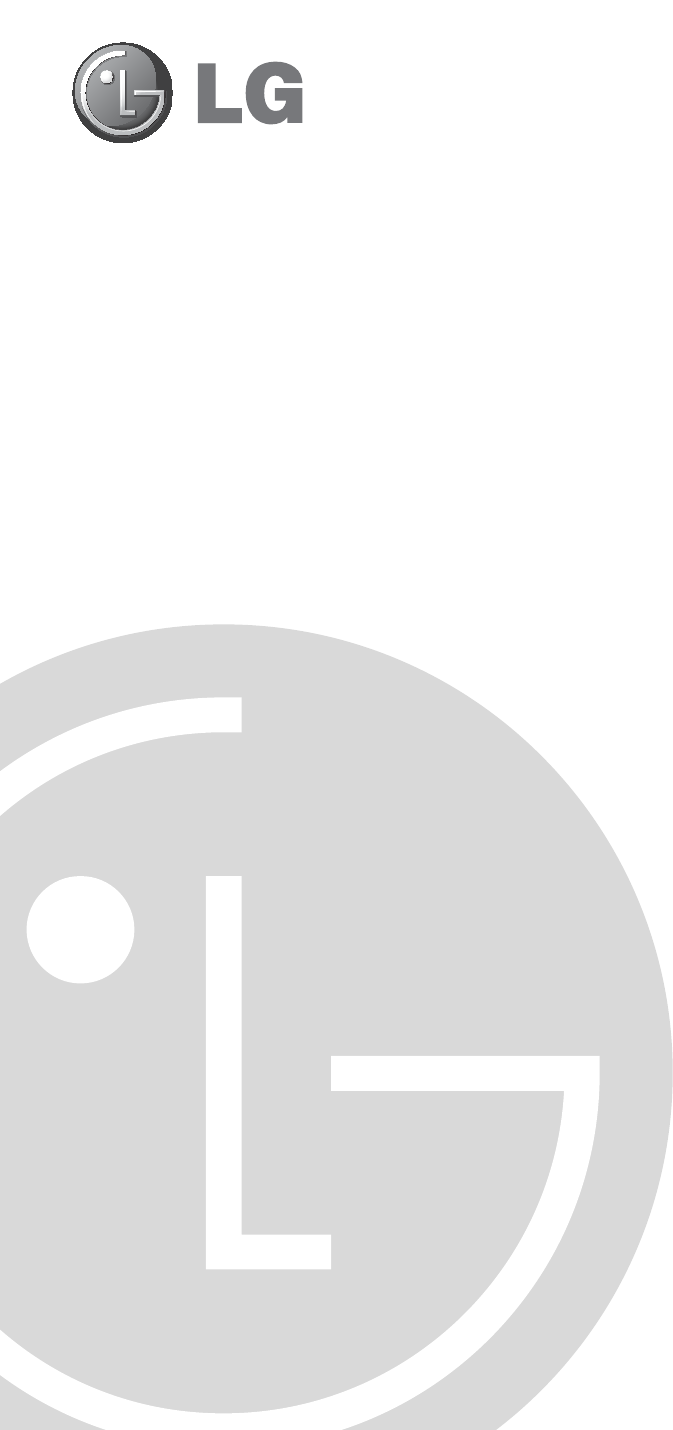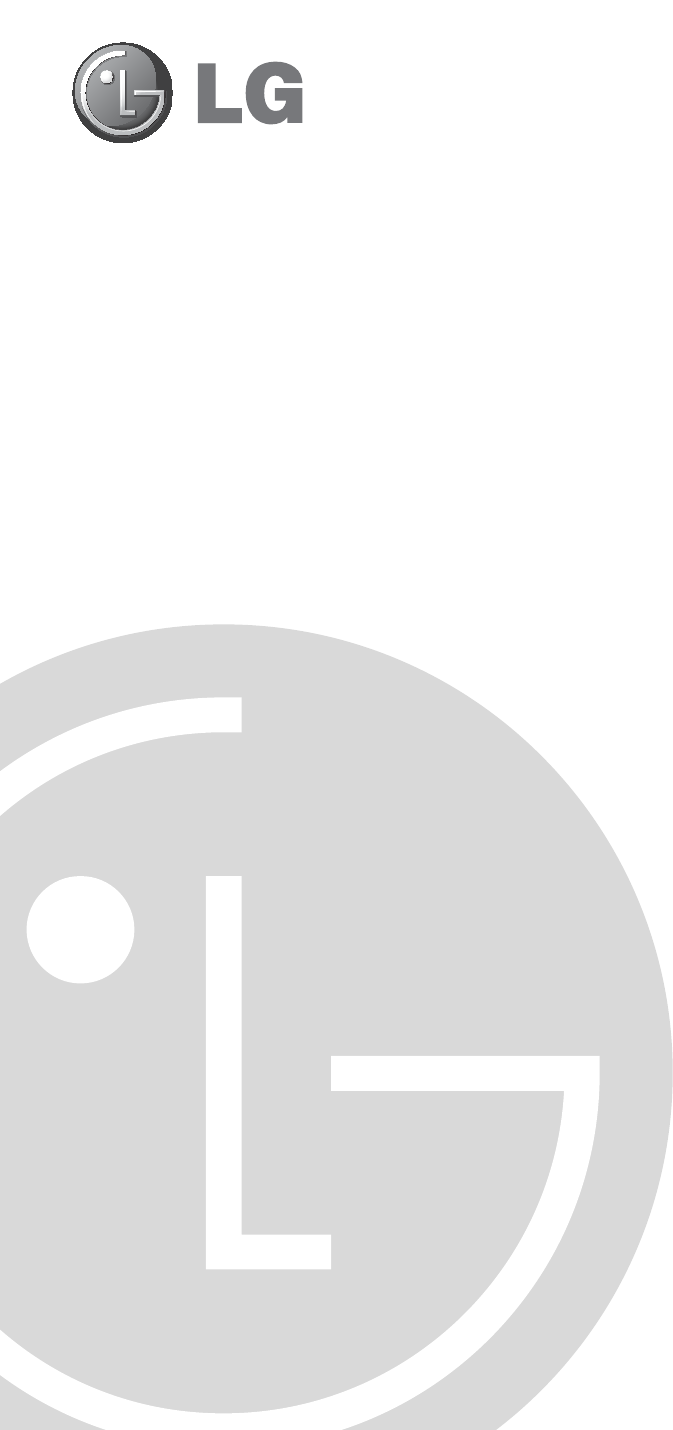PCS150R Pro:Centric™ Server Installation & Setup Guide Warranty © Copyright 2011, LG Electronics U.S.A., Inc.
For Customer Support/Service, please call:1-888-865-3026 The latest product information and documentation is available online at: www.LGsolutions.com/products WARNING RISK OF ELECTRIC SHOCK DO NOT OPEN WARNING: TO REDUCE THE RISK OF ELECTRIC SHOCK DO NOT REMOVE COVER (OR BACK). NO USER-SERVICEABLE PARTS INSIDE. REFER TO QUALIFIED SERVICE PERSONNEL.
IMPORTANT SAFETY INSTRUCTIONS 1. 2. 3. 4. 5. 6. 7. 8. 9. 10. 11. 12. 13. Read these instructions. Keep these instructions. Heed all warnings. Follow all instructions. Do not use this apparatus near water. Clean only with dry cloth. Do not block any ventilation openings. Install in accordance with the manufacturer's instructions. Do not install near any heat sources, such as radiators, heat registers, stoves, or other apparatus (including amplifiers) that produce heat.
IMPORTANT SAFETY INSTRUCTIONS (Continued from previous page) 21. Damage Requiring Service Unplug this product from the wall power outlet and refer servicing to qualified service personnel under the following conditions: a. If the power-supply cord or plug is damaged. b. If liquid has been spilled, or objects have fallen into the product. c. If the product has been exposed to rain or water. d. If the product does not operate normally by following the operating instructions.
IMPORTANT SAFETY INSTRUCTIONS (Continued from previous page) B. Reduced Air Flow Installation of the equipment in a rack should be such that the amount of air flow required for safe operation of the equipment is not compromised. To ventilate the system normally and avoid overheating, leave at least 1 inch (2.5 cm) on each side (including top and bottom) of the PCS150R. Do NOT stack other equipment on the top of the PCS150R. C.
Table of Contents / Setup Checklist Table of Contents Safety Warnings . . . . . . . . . . . . . . . . . . . . . . . . 2 System Setup . . . . . . . . . . . . . . . . . . . . . 10 – 12 Important Safety Instructions. . . . . . . . . . . . 3 – 5 PCS150R Configuration Options. . . . . . . 13 – 22 Table of Contents / Setup Checklist . . . . . . . . . 6 Troubleshooting / Specifications. . . . . . . . . . 23 PCS150R Product Description . . . . . . . . . . . . . 7 Document Revision History / Notes . . . .
PCS150R Product Description The PCS150R Pro:Centric server is a stand-alone, remotely-controlled processor and controller for the Pro:Centric system. This device can be used to capture data from an Internet source, assemble the data as display pages, and output the pages in DTV format over an ASI or RF interface. With appropriate postprocessing, the ASI or RF signal can then be used for either IP or RF distribution in a lodging site application.
Rear and Front Panel Overviews PCS150R Rear View RF-O UT RS-2 ... . . 32 . . .. ASI- Disconnect Device The AC mains plug is used as the disconnect device. The disconnect device must remain readily operable. OU T ETH ERN ET-1 RF Out / ET HER NET0 RS-232 Port USB P 12VOWER-I DC N / 4.0 A ASI Out USB Ports NETWORK (Ethernet) Ports Power Supply/Cord PCS150R Front View STA TUS Ventilation Holes Air flow must not be obstructed.
Rack Installation Typical PCS150R Rack Installation 1. Carefully slide the chassis into a standard 19-inch equipment rack. 2. Use all four mounting screws to secure the chassis to the rack. STA TUS Rack-mount Considerations A. Elevated Operating Ambient If installed in a closed or multi-unit rack assembly, the operating ambient temperature of the rack environment may be greater than room ambient.
System Setup Refer to the following diagrams, and complete the system installation as described on pages 11 and 12.
System Setup (Cont.) VPN Network Connections Overview Pro:Centric VPN Server VPN Client Internet/ VPN PCS150R Laptop PC VPN Client Typical System Installation (see also Typical Setup Flow Charts and VPN Network Connections Overview diagrams) 1. If your system is using ASI output, make the following two connections; otherwise, go to step 2. • Connect a 75 ohm BNC-to-BNC coaxial cable between ASI OUT on the PCS150R and ASI IN on the modulator. Note: The BNC cable must be less than 30 feet (9.
System Setup (Cont.) (Continued from previous page) 6. Plug the AC power cord into a powered AC line receptacle. When power is applied, the STATUS LED on the PCS150R front panel will light, and you will see boot-up messages on the PC.
PCS150R Configuration Options This section describes configuration options for the PCS150R. Note: Before you proceed with any additional server configuration, the system should be installed and operating as described in the system setup procedure on pages 11 and 12. Also note that configuration updates will generally require that you reset the PCS150R. Make sure to reset the unit when directed to do so.
PCS150R Configuration Options (Cont.) Example: PCS150R Main Menu --------Main Menu --------info video setip tz pwd update updser vpn reset exit System information Configure video parameters Setup TCP/IP Timezone setup Change password Update Update via serial link VPN setup Reset board End the session Note: You can always press Enter at the Command > prompt to display the Main Menu. Command > View System Information 1. Log in to the PCS150R as described on the previous page. 2.
PCS150R Configuration Options (Cont.) Configure Video Parameters This option enables you to view current settings and/or configure new settings, as required. 1. Log in to the PCS150R as described on page 13. 2. At the Command > prompt, type video and press Enter.
PCS150R Configuration Options (Cont.) (Continued from previous page) • Elementary PID: There are four Elementary PIDs. Type 4, 5, 6, or 7, depending on which Elementary PID you wish to change, and press Enter. At the Enter new value for Elementary PID# []: prompt, type the new Elementary PID and press Enter. The system will redisplay the video configuration, showing your update. Note: Assign video and elementary PIDS as necessary according to the system’s network distribution requirements. 4.
PCS150R Configuration Options (Cont.) (Continued from previous page) 3. Either: • Continue with step 4 for information on modifying the configuration a PCS150R Ethernet port. • Go to step 9 for information on modifying the DNS configuration. • To exit the Network Configuration Menu without modifying any settings, type exit at the Network Configuration Menu > prompt. 4. Type eth0 or eth1, as applicable, to modify the configuration of the desired Ethernet port. Then, press Enter. 5.
PCS150R Configuration Options (Cont.) (Continued from previous page) 10. When you are finished with network configuration, type exit at the Network Configuration Menu > prompt. The system will display an overview of the new network configuration and then prompt for confirmation to save the changes, for example: New Network Configuration Interface eth0 Host name: Using DHCP: Interface eth1 Host name: Using DHCP: DNS servers Primary DNS: Secondary DNS: pcs150r YES pcs150r YES 68.94.156.1 68.94.157.
PCS150R Configuration Options (Cont.) (Continued from previous page) 4. The system displays the following prompt for a location, followed by a list of options: Please identify a location so that time zone rules can be set correctly. Please select a continent or ocean. At the #? prompt, type the number that corresponds to the appropriate option for your location, and then press Enter. 5. The system displays the following prompt for a country, followed by a list of options: Please select a country.
PCS150R Configuration Options (Cont.) Change the Login Password 1. Log in to the PCS150R as described on page 13. 2. At the Command > prompt, type pwd and press Enter. The system prompts for the current password: Changing password for admin Old password: 3. Type the current password and press Enter. The system will then prompt you to type and retype the new password: New password: Retype password: 4. Type and then retype the new password at the prompts. Press Enter after each entry.
PCS150R Configuration Options (Cont.) Update PCS150R Application or OS Software via Serial Link Caution: Do NOT initiate simultaneous menu sessions while a software update is in progress. Doing so may interfere with the active process and may corrupt the system configuration and/or cause the PCS150R to cease normal operation. This option enables you to update the PCS150R application or OS software via a serial link to the PCS150R.
PCS150R Configuration Options (Cont.) (Continued from previous page) The system will display progress messages as well as the result of the update process (which may take several minutes). 4. When the update is successfully completed, the system may prompt you to reset the PCS150R. If necessary, reset the server (see “Reset the PCS150R” below). Reset the PCS150R 1. If not already logged in, log in to the PCS150R as described on page 13. 2. At the Command > prompt, type reset and press Enter.
Troubleshooting / Specifications Troubleshooting If the PCS150R is not connecting to the network during system setup, i.e., the Eth0 IP field in the System Information display (see setup procedure on page 12) is blank: 1. Check the ETHERNET-0 connector on the rear panel of the PCS150R. Make sure the cable connection is tight and secure. 2. Observe the green LED on the ETHERNET-0 port. Once the PCS150R is connected to the network, the LED will be lit continuously. 3.
Document Revision History / Notes Document Revision History Date Description May 2011 Revision A: New document Product documentation is available online at: www.LGsolutions.com/products. From the Products page, select TVs, Systems & Solutions, then Head End Systems, then Pro:Centric Server (click Show [+] to view the list of products), then PCS150R. Click the Literature & Downloads tab at the bottom of the PCS150R page, and select the required document(s) from the Downloads list.
Open Source Software Notice The following GPL executables and LGPL libraries used in this product are subject to the GPL Version 2.0/LGPL Version 2.1 License Agreements: GPL EXECUTABLES: Linux kernel 2.6.33, LTIB 10.1.1, bash-2.05b, busybox-1.1.3, e2fsprogs-1.34, ethtool-3, gawk-3.1.3, lrzsz_0.12.21, lzo-2.03, mtd-utils-1.2.0, net-tools-1.60, ntpclient_2003_194, openvpn-2.1.1, pciutils-2.1.11, ppp-2.4.1, procps-3.1.11, screen-4.0.2-1, skell-1.13, time-1.7 LGPL LIBRARIES: eglibc 2.8, libelf-0.8.
LG PCS150R Pro:Centric Server Warranty Broadcast Products Welcome to the LG family! We believe that you will be pleased with your new PCS150R Pro:Centric Server. Please read this warranty carefully, it is a “LIMITED WARRANTY” as defined under Federal Law. This warranty gives you specific legal rights, and you may also have other rights that vary from state-to-state within the U.S.A. LG’s RESPONSIBILITY Warranty Term One year parts and labor from date of purchase or delivery date.